Receiving faxes automatically, Receiving faxes manually, Selecting send/receive settings – Epson Stylus Office TX600FW User Manual
Page 13
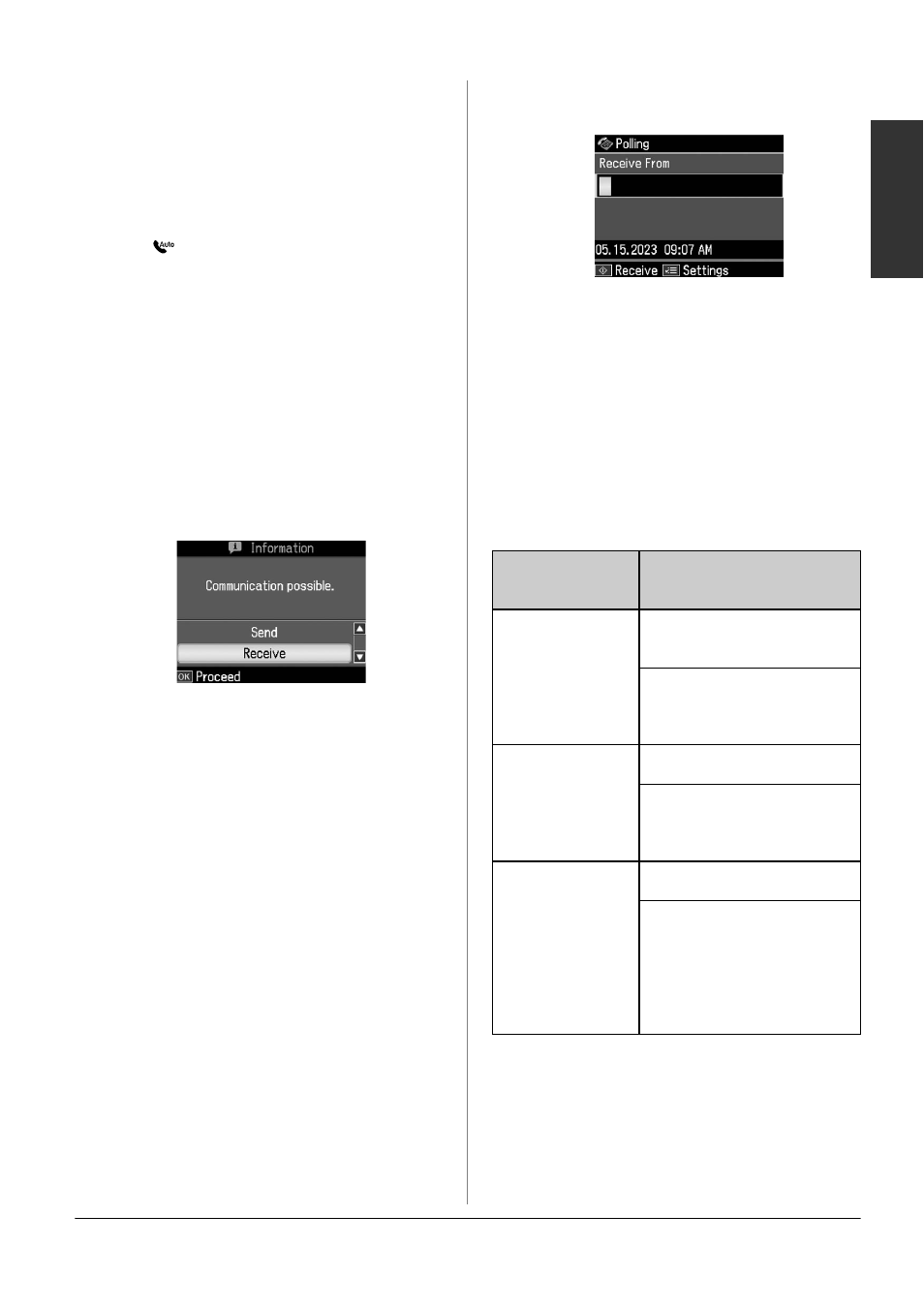
Faxing Photos or Documents
13
English
Receiving faxes
automatically
The product automatically receives and
prints faxes in Auto Answer mode.
1. Load A4-size plain paper into the sheet
feeder.
2. Press [Auto Answer/Space], and
turn on the Auto Answer mode.
Receiving faxes manually
If your phone is connected to the product,
and Auto Answer mode has been set to
Off, you can receive fax data after the
connection is made.
1. Load A4-size plain paper into the sheet
feeder.
2. When the telephone rings, lift the
phone connected to the printer. You see
this screen.
3. Select Receive, then press OK.
4. Press x Start to receive the fax, and
then put the phone back on the hook.
5. Press OK to print your faxes.
Receiving faxes from fax
information service (Poll to
Receive)
This function is used to gather
information stored on another party’s fax
machine to your product. This is only
available when you use the fax
information service.
1. Load A4-size plain paper into the sheet
feeder.
2. Press Home to select FAX, and then
press OK.
3. Press x Menu. You see Fax Send
Settings
.
4. Press r twice to select Poll to Receive,
and then press OK.
5. Enter the other party’s fax number. You
can also use Speed Dial or Redial to
enter fax numbers.
6. Press x Start to start the transmission.
Selecting Send/Receive
Settings
This product is set up to send and receive
faxes using the following default settings.
Setting and
Options
Description
Resolution
Standard (default),
Fine, Photo
Sets the resolution when
reading documents and
for print outs.
Contrast
±0 (default), +4 to -4
Sets the contrast when
reading documents and
for print outs.
Auto
Reduction
On (default), Off
Indicates whether large
received faxes are
reduced in size to fit on
A4-size paper or printed
at their original size on
multiple sheets.