Solving problems, Error messages, Problems and solutions – Epson Stylus Office TX600FW User Manual
Page 16: Faxing problems, Restore default settings, Error messages problems and solutions
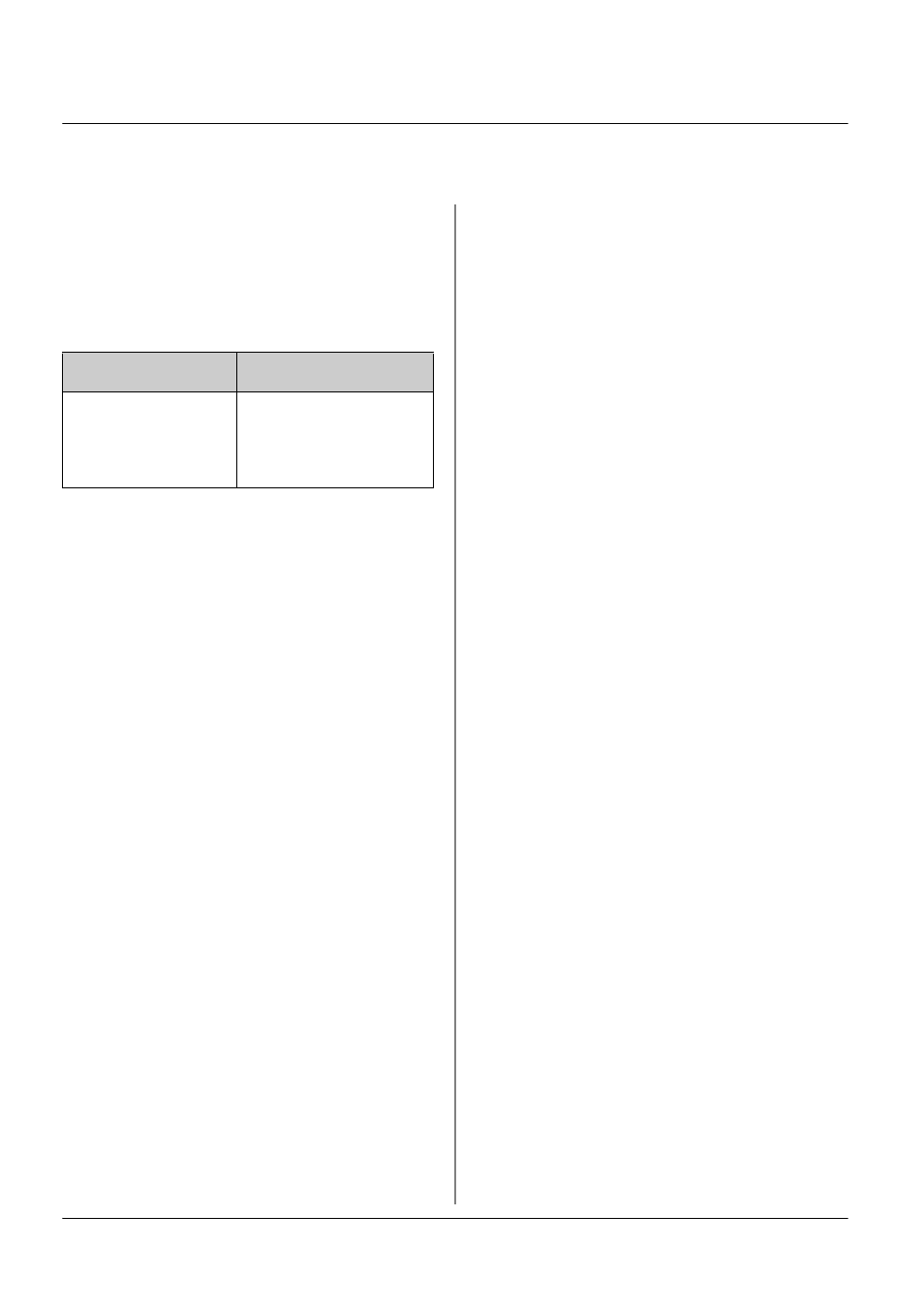
16
Solving Problems
Solving Problems
See your Basic Operation Guide or online
User’s Guide for help on using the printer
with a computer.
Error Messages
Problems and Solutions
Faxing problems
❏ If you have problems sending a fax,
make sure the phone cable is connected
correctly and verify that the phone line
works by connecting a phone to it. Also
make sure that your recipient’s fax
machine is turned on and working.
❏ If you have problems receiving a fax,
make sure paper is loaded correctly,
the phone cable is connected correctly,
and the phone line works.
❏ If you connected the product to a DSL
phone line, you must install a DSL filter
to the line or you will not be able to fax.
Contact your DSL provider for the
necessary filter.
❏ If your phone line has static or other
noise problems, turn off the V.34
setting and try faxing again
(& "Selecting Send/Receive Settings"
on page 13). If problems still exist, turn
off the ECM (Error Correction Mode)
setting and try faxing again.
Restore default settings
1. Press l or r to select F Setup, and then
press OK.
2. Press r to select Restore Default
Settings
, and then press OK.
3. Press u or d to select one of these
options:
❏ Reset Fax Send/Receive Settings
❏ Reset Fax Data Settings
❏ Reset Network Settings
❏ Reset All except Network & Fax
Settings
❏ Reset All Settings
4. Press OK to restore the default settings
you selected.
5. Press u to select Yes , and then press
OK
to restore the default settings.
Note:
To cancel restoring the default settings,
select No and then press OK.
6. Press Home to return to the first screen.
Error Messages
Solution
No Dial Tone
Fax job
incomplete.
Make sure the phone
cable is connected
correctly and the
phone line works.