Remote control via gpib (option), Remote control via gpib (option) -8 – RIGOL DP832 User Manual
Page 130
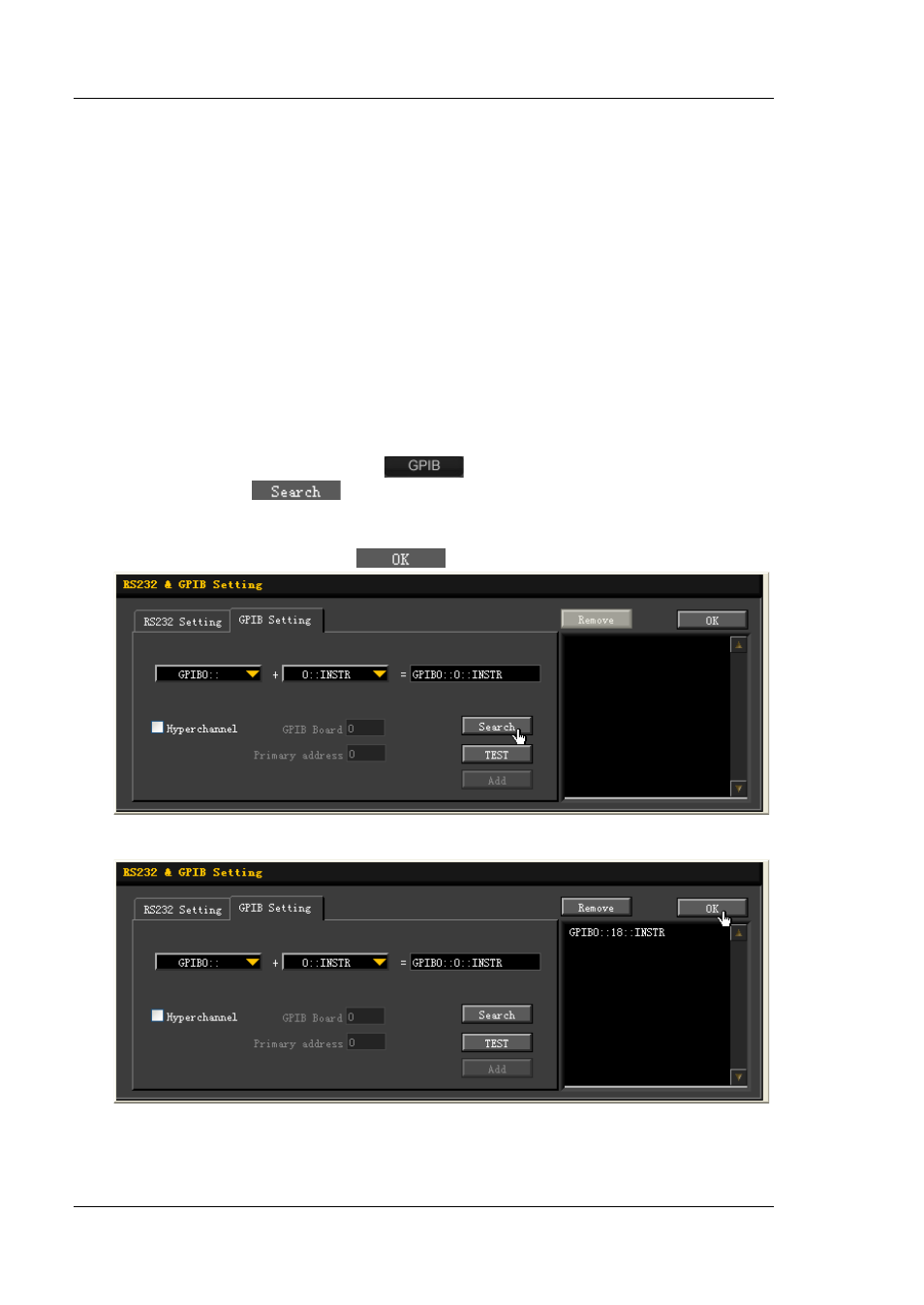
RIGOL
3-8
DP800 User’s Guide
Remote Control via GPIB (option)
1. Connect the device
Use the USB to GPIB interface converter to extend a GPIB interface for the
power supply. Then, connect the power supply to your PC using a GPIB cable.
2. Install the driver of GPIB card
Install the driver of the GPIB card which has been connected to the PC correctly.
3. Set the GPIB address
Set the GPIB address of the power supply according to the description in "To
4. Search device resource
Start up Ultra Sigma and click
to open the window as shown in
figure (a). Click
and the software will search for the instrument
resource currently connected to the PC via the GPIB interface. The resource
name of the instrument found will be displayed on the right side of the window
as shown in figure (b). Click
to add the instrument resource.
(a)
(b)
Note: If you want to remove the unwanted resource, click the corresponding