Picture setting – Rugged Cams Premier DVR User Manual
Page 27
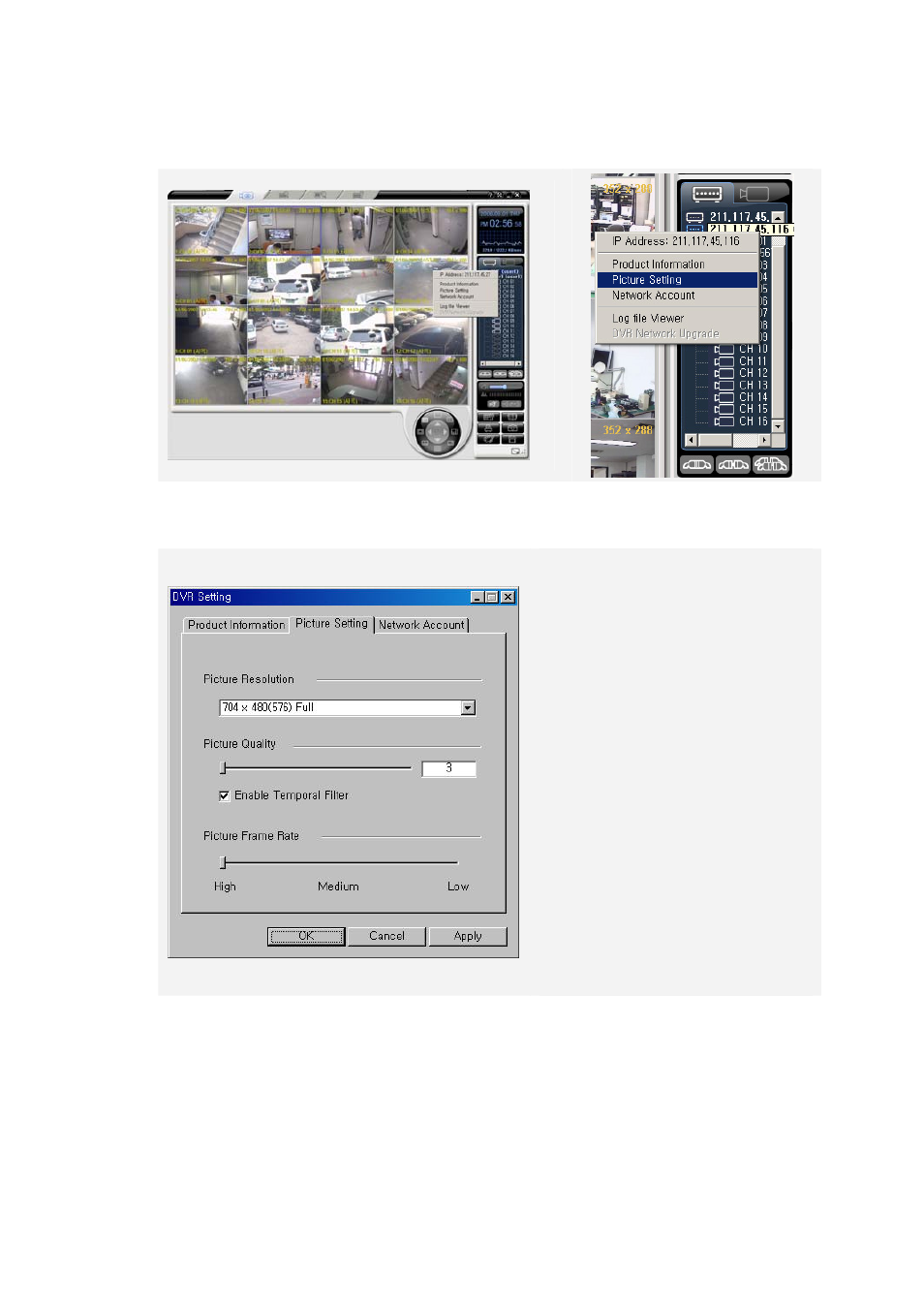
- - Picture Setting
Move the cursor to ID or IP of the DVR, on the right side of the program screen, under the DVR tab,
and right-click it.
Click on the {Picture Setting} from the popup window.
As shown in the following figure, a window that allows you to control the resolution/quality/frame
rate is displayed.
Picture Resolution
Controls the resolution of a picture. The
lower resolution, the network
transmission speed is faster. (CIF > Field
> Full)
Picture Quality
Controls the quality of a picture. The
larger number, the quality is lower and
the network transmission speed is faster
due to higher compression rate.
Enable Temporal Filter
If there is a lot of static on images, it will
decrease unnecessary static and increase
the network transmission speed by
removing them.
Picture Frame Rate
Controls the number of transmission
fames of an image. Based on 30 frames.
Approximately it is set as follows.
High:30, Medium:15, Low:7.5
27