Protecting images, Using the menu choosing images individually, 96) a grouped image will protect all images in – Canon PowerShot SX720 HS User Manual
Page 96: Button, or protect (= 96) or tag, 96) or delete, Choosing images individually, Using the menu
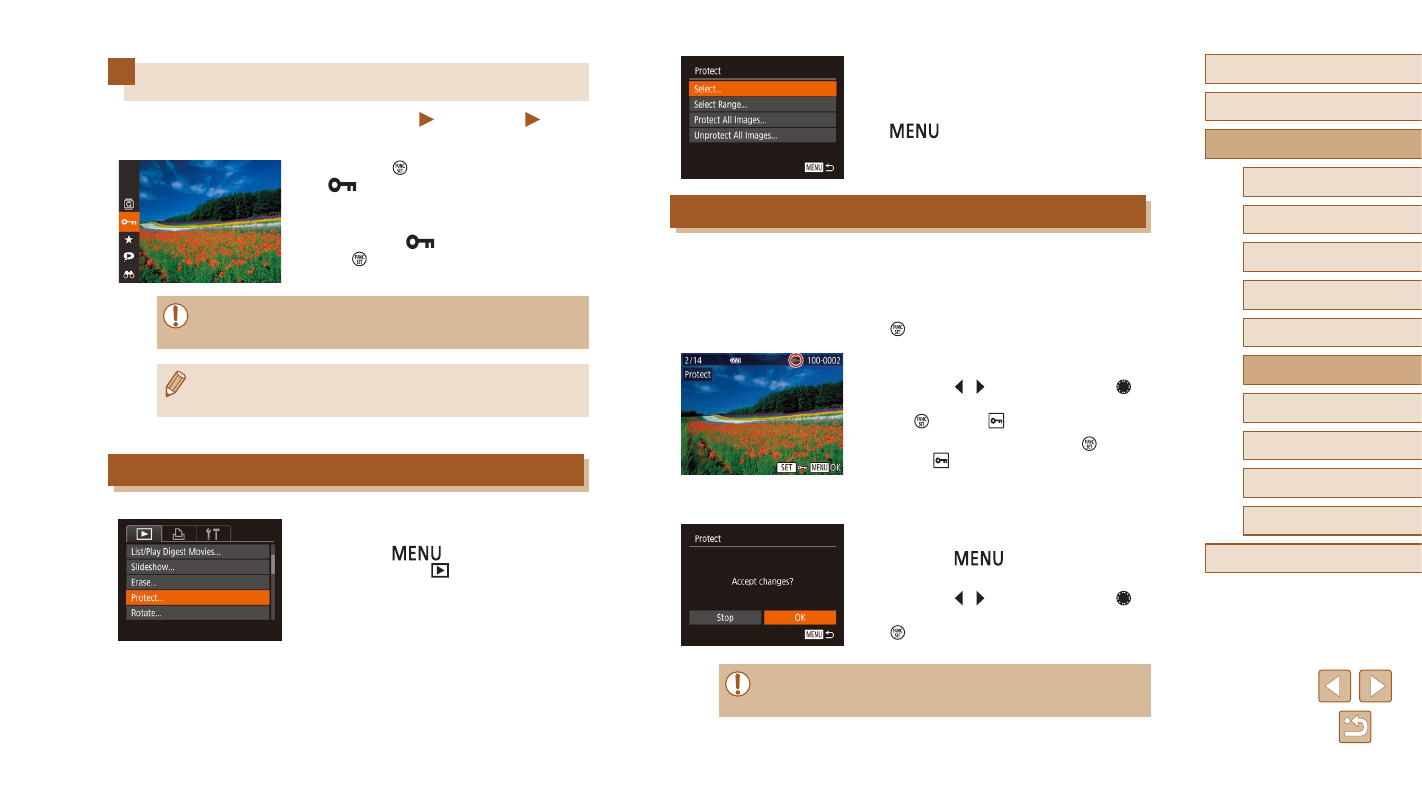
96
Before Use
Basic Guide
Advanced Guide
Index
Camera Basics
Auto Mode /
Hybrid Auto Mode
Other Shooting Modes
P Mode
Tv, Av, and M Mode
Playback Mode
Wi-Fi Functions
Setting Menu
Accessories
Appendix
2
Choose a selection method.
●
Choose an option as desired (= 29).
●
To return to the menu screen, press the
[
] button.
Choosing Images Individually
1
Choose [Select].
●
Following step 2 in “Using the Menu”
(= 96), choose [Select] and press the
[ ] button.
2
Choose an image.
●
Press the [ ][ ] buttons or turn the [ ]
dial to choose an image, and then press
the [ ] button. [ ] is displayed.
●
To cancel selection, press the [ ] button
again. [ ] is no longer displayed.
●
Repeat this process to specify other
images.
3
Protect the image.
●
Press the [
] button. A confirmation
message is displayed.
●
Press the [ ][ ] buttons or turn the [ ]
dial to choose [OK], and then press the
[ ] button.
●
Images will not be protected if you switch to Shooting mode or
turn the camera off before finishing the setup process in step 3.
Protecting Images
Still Images
Movies
Protect important images to prevent accidental erasure (= 98).
●
Press the [ ] button, and then choose
[
] in the menu (= 28). [Protected]
is displayed.
●
To cancel protection, repeat this process
and choose [
] again, and then press
the [ ] button.
●
Protected images on a memory card will be erased if you format
the card (= 142).
●
Protected images cannot be erased using the camera’s erasure
function. To erase them this way, first cancel protection.
Using the Menu
1
Access the setting screen.
●
Press the [
] button and choose
[Protect] on the [