Installing with specified addresses p.19, P.19, Installing with specified addresses – Sharp MX-6070N User Manual
Page 19
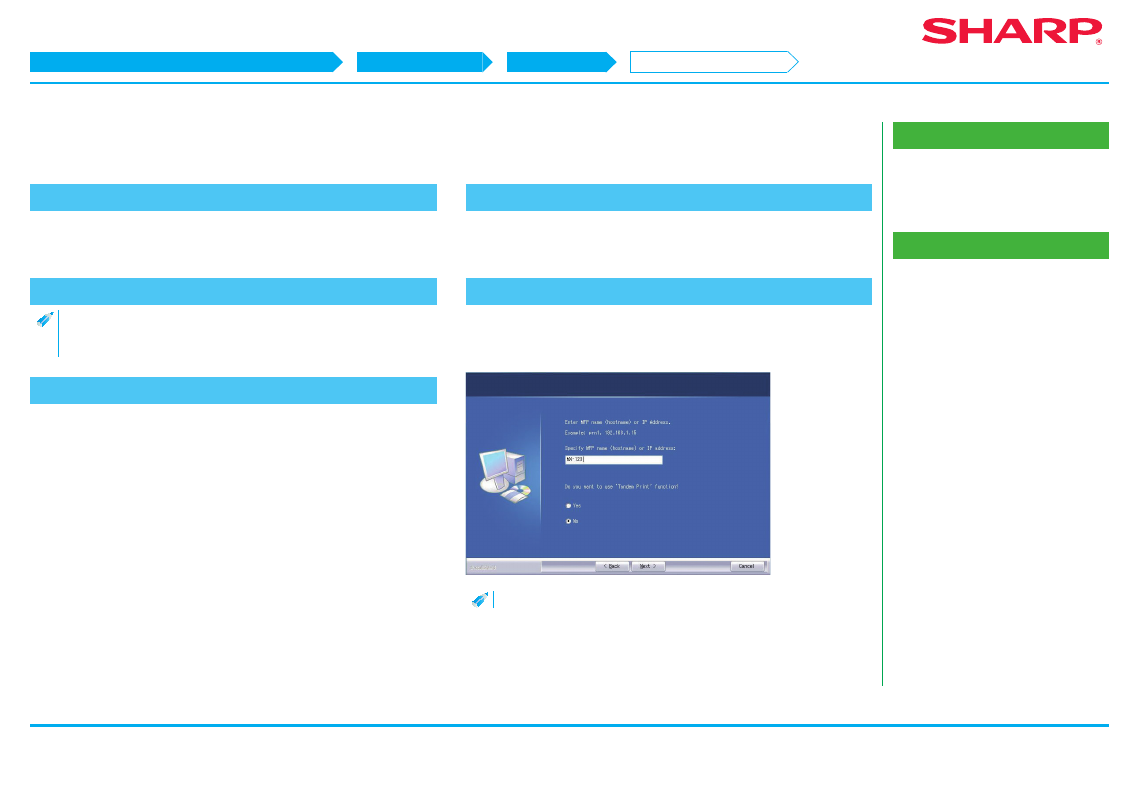
19
Windows/Display the software selection screen (common procedure)
Printer Driver installation
Custom installation
Installing with specified addresses
Related topics
• Windows/Display the software selection
screen (common procedure) P.12
• Using the IPP function or SSL function to
Troubleshooting
• Cannot install P.41
• How to check the IP address of this
Installing with specified addresses
1. Display the "Software selection" screen
Refer to "
Windows/Display the software selection screen (common procedure)
" on how to display the "Software selection" screen.
2. Click the [Printer driver] button
• When installing the PC-Fax Driver, click the [Utility Software...] button,
then click the [PC-Fax Driver] button.
3. Click the [Custom installation] button
A screen to check how the printer is connected is displayed.
4. Select [LPR Direct Print (Specify Address)]
Select [LPR Direct Print (Specify Address)], then click the [Next] button.
The address input screen is displayed.
5. Input the name of this machine (host name) or IP address
Input the name of this machine (host name) or IP address, then click the [Next]
button.
The model name selection screen is displayed.
STEP 1-5/13