Changing ports p.29, P.29, Changing ports – Sharp MX-6070N User Manual
Page 29
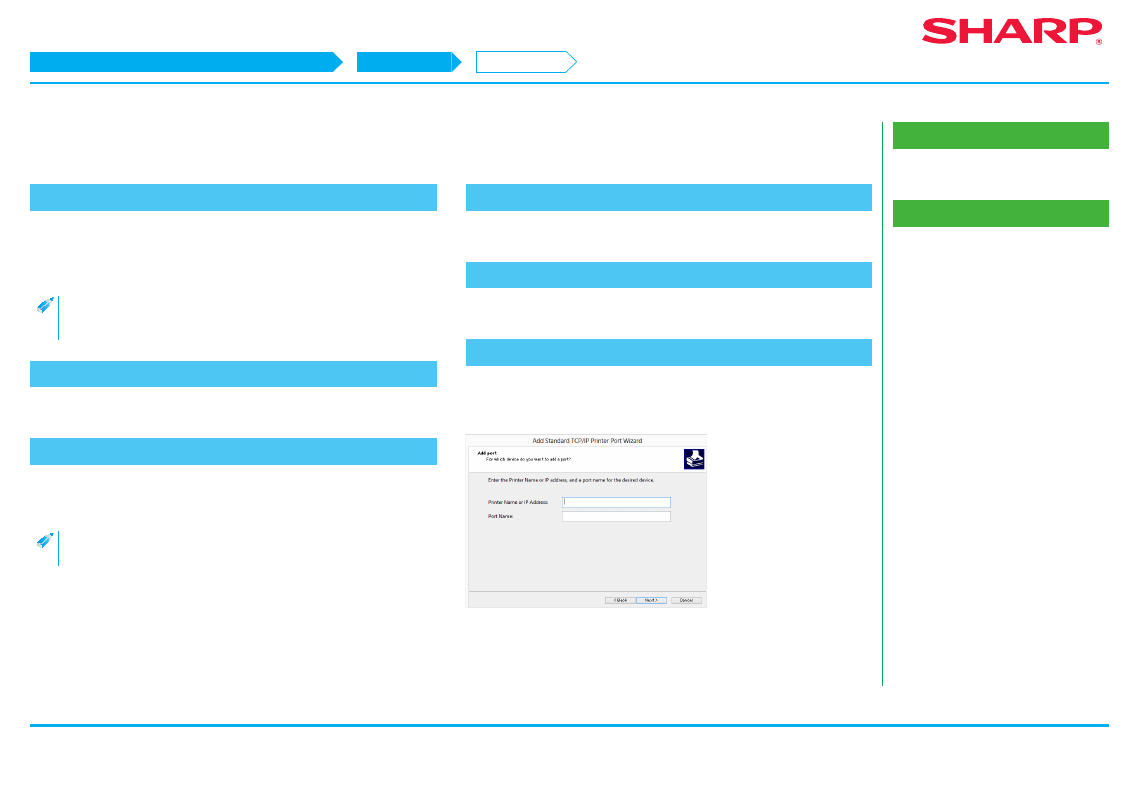
29
Related topics
• Windows/Display the software selection
screen (common procedure) P.12
Troubleshooting
• Problem with Windows P.42
• How to check the IP address of this
Changing ports
1. Display [Device and printer]
Right click at the start screen (or swipe upwards from the lower edge)
→
App bar
→ Click [All applications] → [Control panel] → [Hardware and sound] →
[Device and printer].
• For Windows Vista/Server 2008/7, click [Start]
→ [Control panel] →
[Hardware and sound]
→ [Device and printer].
2. Display the property screen of the printer
Right click the printer driver icon of this machine, then select [Printer property].
3. Add or change the port
Click the [Port] tab, then click the [Add port] button.
The "Port type selection"screen is displayed.
• To change to an existing port, select the port from the list and click
the [Apply] button.
4. Select [Standard TCP/IP Port]
Select [Standard TCP/IP Port], then click the [New port] button.
5. Click the [Next] button
The "Add port" screen is displayed.
6. Input the IP address of this machine.
Input the name of this machine (host name) or IP address, then click the [Next]
button.
The "Additional port information input" screen is displayed.
STEP 1-6/11
Windows/Display the software selection screen (common procedure)
Installing others
Changing ports