Sharp MX-6070N User Manual
Page 21
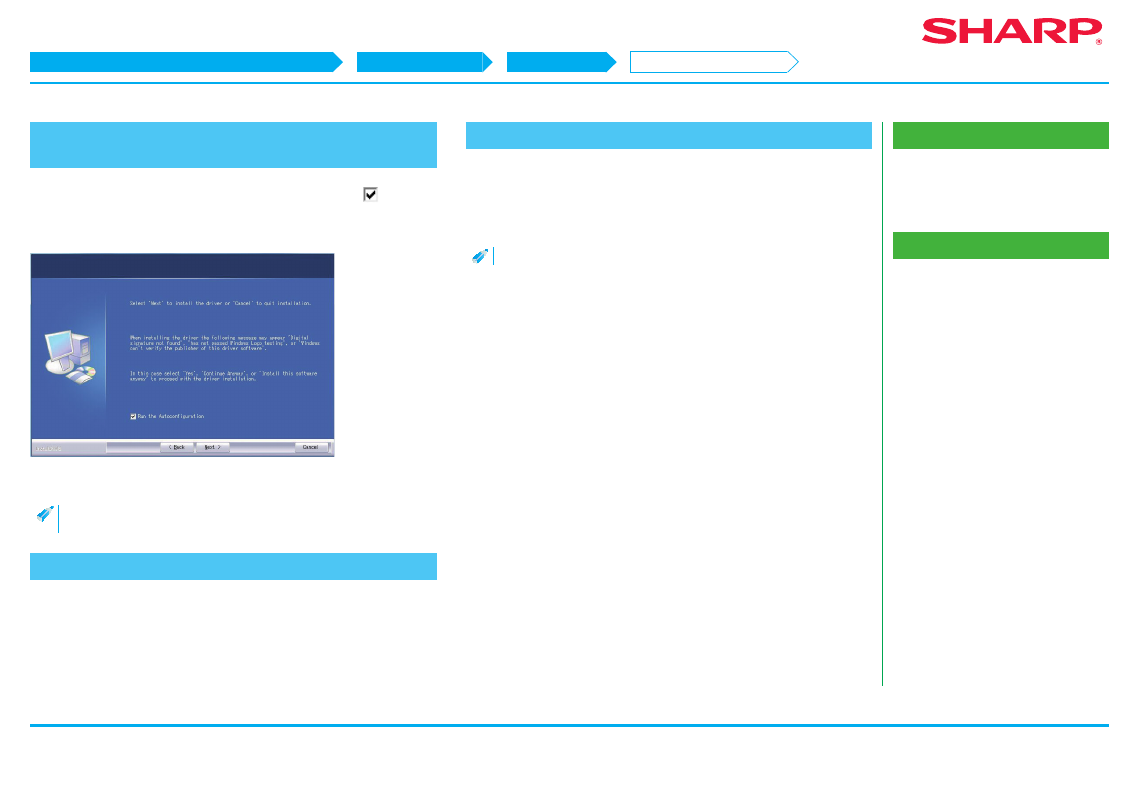
21
Windows/Display the software selection screen (common procedure)
Printer Driver installation
Custom installation
Installing with specified addresses
Related topics
• Using the IPP function or SSL function to
• Enable options and peripherals P.28
• Changing ports P.29
Troubleshooting
11. Follow the instructions on the screen and proceed with
installation
Check the content of the displayed screen. Click the [Next] button to proceed
with installation. Set the [Run the Autoconfiguration] checkbox to
and install.
The options of this machine and the condition of the peripherals can be reflected
in the configuration.
The install complete screen is displayed.
• If a warning window regarding security is displayed, do not forget to
click [Install].
12. Click the [OK] button
The "Software selection'"screen is displayed.
13. Click the [Close] button
Now the install procedure is complete.
After the install procedure is complete, a message prompting restart may be
displayed. In this case, click the [Yes] button and restart the computer.
• After install, enable options and peripherals as needed.
STEP 11-13/13