Video composition operations, Selecting a composition type, Compositing four video pictures into one screen – Roland V-1SDI 4-Channel HD Video Switcher User Manual
Page 22: Compositing four video pictures, Into one screen, P. 22
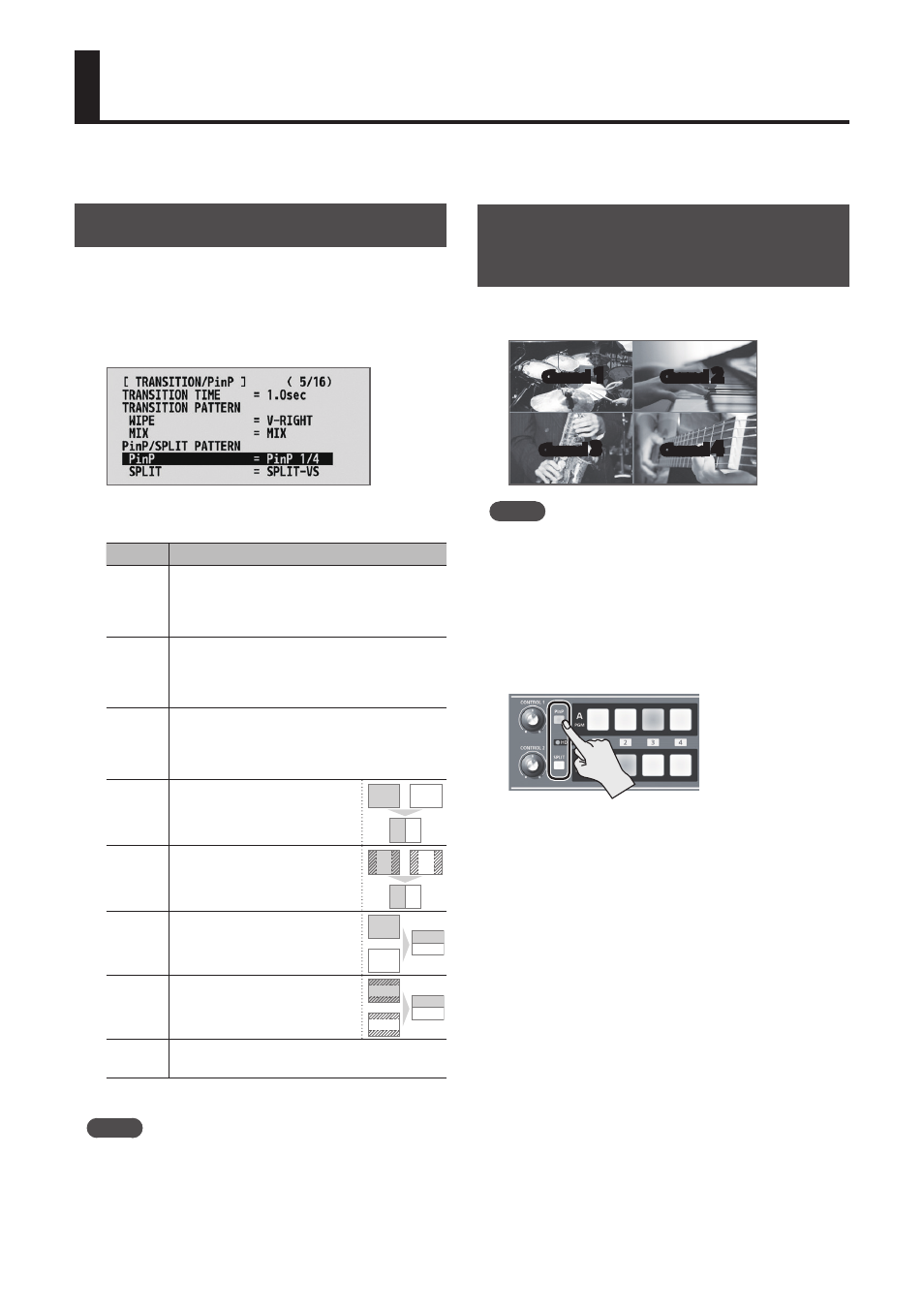
22
Video Composition Operations
You can composite video on bus A and video on bus B. The V-1SDI has seven built-in types of composition.
Selecting a Composition Type
This selects the composition type to assign to the
[PinP] or [SPLIT] button.
1.
Display the SETUP menu (p. 12), then select
“PinP” or “SPLIT.”
2.
Use the A/B fader to select the compositing effect
to assign to the [PinP] or [SPLIT] button.
Value
Explanation
PinP 1/4
This composites video in an inset screen
onto a background video. The horizontal size
of the inset screen is 1/4 the width of the
background video.
PinP 1/3
This composites video in an inset screen
onto a background video. The horizontal size
of the inset screen is 1/3 the width of the
background video.
PinP 1/2
This composites video in an inset screen
onto a background video. The horizontal size
of the inset screen is 1/2 the width of the
background video.
SPLIT-VS This composites the video
stretched vertically.
A B
A B
A
B
A B
A
B
A
B
A
B
A
B
SPLIT-VC
This composites the video with
its center section vertically
cropped.
A B
A B
A
B
A B
A
B
A
B
A
B
A
B
SPLIT-HS This composites the video
stretched horizontally.
A B
A B
A
B
A B
A
B
A
B
A
B
A
B
SPLIT-HC
This composites the video with
its center section horizontally
cropped.
A B
A B
A
B
A B
A
B
A
B
A
B
A
B
QUAD
This composites the input video on channels
1 through 4 into one screen.
3.
MEMO
5
You can change the composition type of the [PinP]
button by holding down the [PinP] button and turning
the [CONTROL 1] knob.
For the [SPLIT] button, you can change the type by
holding down the [SPLIT] button and turning the
[CONTROL 2] knob.
Compositing Four Video Pictures
into One Screen
This composites the input video on channels 1
through 4 into one screen.
Channel
1
Channel
2
Channel
3
Channel
4
MEMO
5
Performing a video transition while video compositing is
in progress is not possible.
1.
Follow the procedure in “Selecting a
Composition Type” on this page to select
“QUAD.”
2.
Press the [PinP] or [SPLIT] button to turn on
video compositing (making the button light up).
The input video on channels 1 through 4 is
composited into one screen.
3.
To turn off video compositing, press the [PinP] or
[SPLIT] button a second time.