Interlinking audio output to video switching, Audio follow), Adding audio follow associations – Roland V-1SDI 4-Channel HD Video Switcher User Manual
Page 29: 29 audio operations
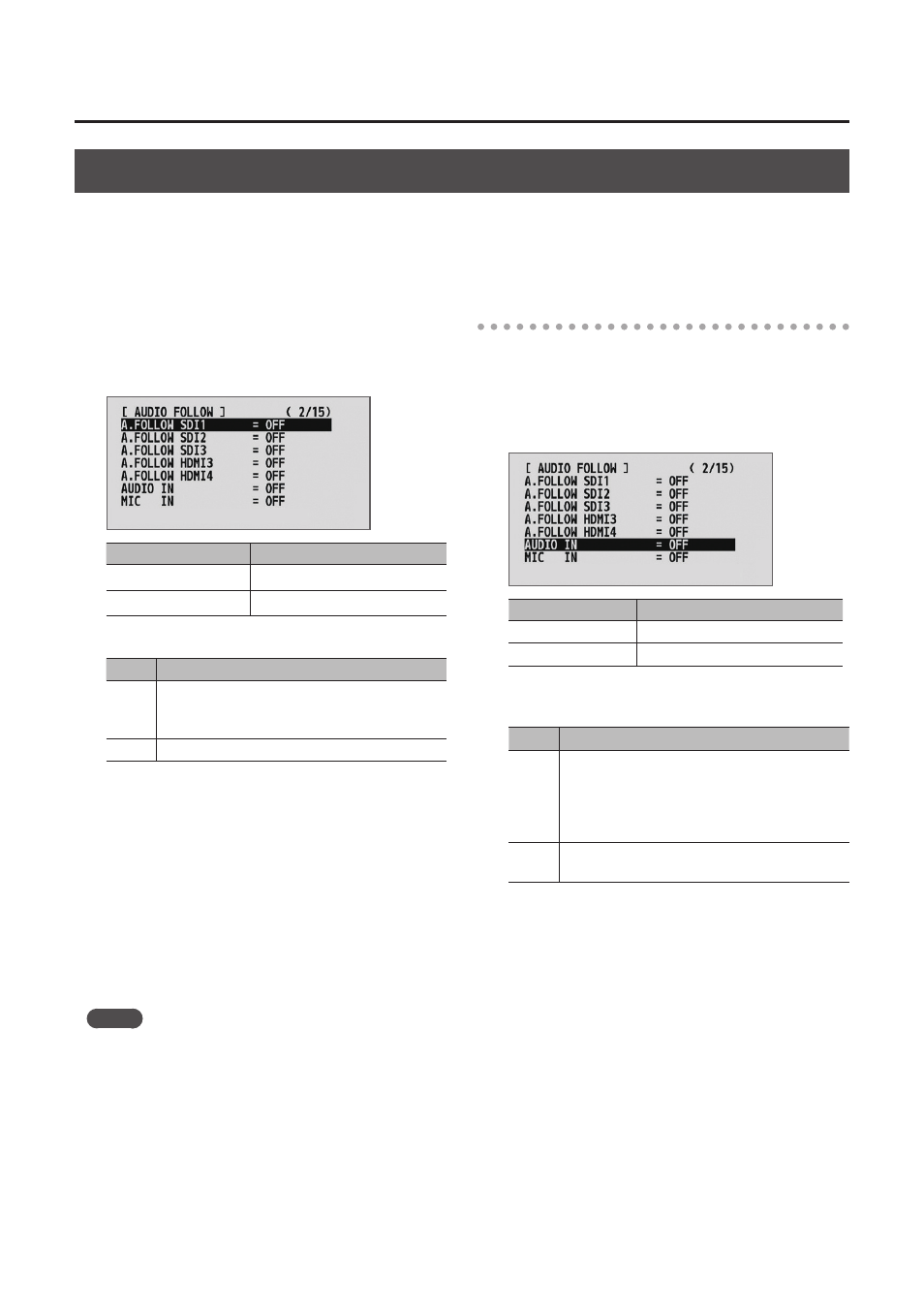
29
Audio Operations
Interlinking Audio Output to Video Switching (Audio Follow)
You can associate audio with a video switch so that when the video is switched, only the audio of the output
video is output, and other audio is automatically muted.
You can also use Audio Follow with audio input via AUDIO IN or MIC.
1.
Follow the procedure in “Adjusting the Volume
Level” (p. 26) to adjust the volume to the level
you want to output.
2.
Display the AUDIO menu (p. 12), then select the
input audio to use with Audio Follow.
Menu item
Explanation
A. FOLLOW SDI 1–3
Input audio from SDI IN 1–3
A. FOLLOW HDMI 3, 4 Input audio from HDMI IN 3, 4
3.
Use the A/B fader to set this to “ON.”
Value Explanation
ON
This sets the Audio Follow feature on.
Audio is automatically muted when no video
channel has been selected.
OFF
This sets the Audio Follow feature off.
4.
5.
Switch the video.
On video channels where Audio Follow is on,
audio is automatically muted when video on
other channels is output.
* Other settings are required to use Audio Follow with
audio input via AUDIO IN or MIC. For details, refer to
“Adding Audio Follow Associations” on this page.
MEMO
5
You can use the preview output from the MULTI-VIEW
connector (four-way split screen) to check the Audio
Follow settings. On video and audio channels where
Audio Follow is on, “A.F” is displayed below the audio
level meter.
Adding Audio Follow Associations
You can use Audio Follow with audio input via
AUDIO IN or MIC.
1.
Display the AUDIO menu (p. 12), then select the
input audio to use with Audio Follow.
Menu item
Explanation
AUDIO IN
Input audio from AUDIO IN
MIC IN
Input audio from MIC
2.
Use the A/B fader to specify the video channel
to use with Audio Follow.
Value Explanation
1–4
This sets the video input channel to interlink
with input audio using Audio Follow.
On the video channels other than the one
specified, audio input via AUDIO IN or MIC is
muted.
OFF
This assigns no video input channel to Audio
Follow.
3.