Compositing using split, Compositing using dsk, Ompositing (p. 24 – Roland V-1SDI 4-Channel HD Video Switcher User Manual
Page 24: Setting the extraction color, 24 video composition operations
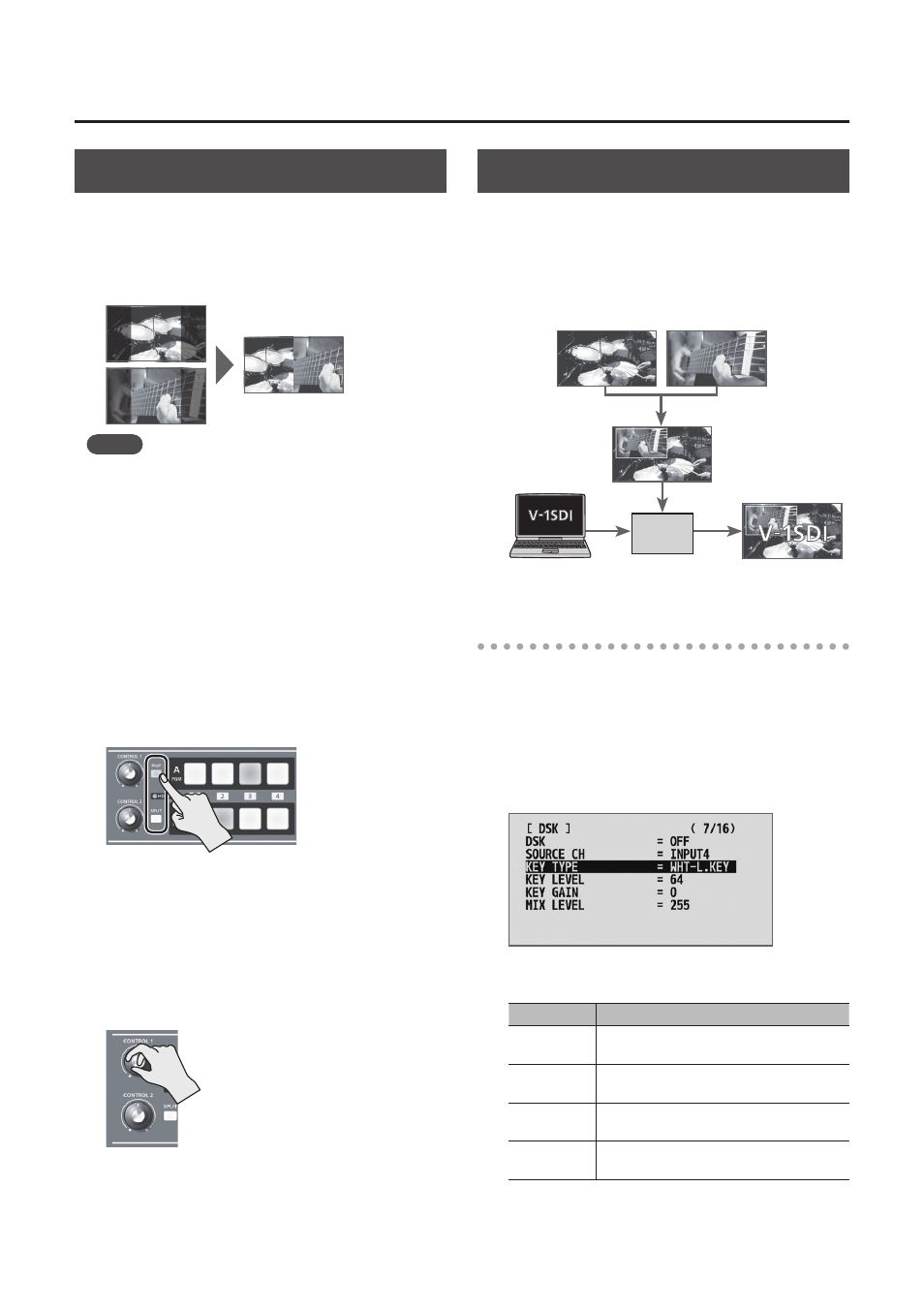
24
Video Composition Operations
Compositing Using Split
This composites two video streams in a split screen.
The video at the PGM (video currently being output)
is displayed above or on the left, and the video at the
PST (video to be output next) is displayed below or
on the right.
MEMO
5
While compositing of the video is in progress, the video
switches with cuts regardless of the selected transition
effect.
1.
Follow the procedure in “Selecting a
Composition Type” (p. 22) to select “SPLIT-VS,”
“SPLIT-VC,” “SPLIT-HS,” or “SPLIT-HC.”
2.
Press one of the [A-1] through [A-4] buttons to
select the video you want to display above or
on the left.
3.
Press one of the [B-1] through [B-4] buttons to
select the video you want to display below or
on the right.
4.
Press the [SPLIT] or [PinP] button to turn on
video compositing (making the button light up).
The video you selected in steps 2 and 3 is
composited.
5.
Turn the [CONTROL 1] and [CONTROL 2] knobs
to adjust the display position for the video.
* You can adjust this when you selected “SPLIT-HC” or
“SPLIT-VC” in step 1.
When Set to SPLIT-HC
This adjusts the vertical position of the
video displayed above or below.
[CONTROL 1] knob: Upper video
[CONTROL 2] knob: Lower video
When Set to SPLIT-VC
This adjusts the horizontal position of
the video displayed on the left or right.
[CONTROL 1] knob: Video on the left
[CONTROL 2] knob: Video on the right
6.
To turn off video compositing, press the [SPLIT]
or [PinP] button a second time.
Compositing Using DSK
This takes video composited upstream using PinP
or the like, and performs further downstream
compositing with text or images.
Using DSK (downstream keying), you can switch
the background video while text or images remain
displayed.
DSK
Setting the Extraction Color
By factory default, the extraction color for DSK is set
to “BLU-C.KEY” (blue).
If you want to use white, black, or green as the
extraction color, then change the setting.
1.
Display the SETUP menu (p. 12), then select
“KEY TYPE.”
2.
Use the A/B fader to specify the extraction color to
use when compositing.
Value
Explanation
WHT-L.KEY
This uses a brightness threshold to make
white transparent.
BLK-L.KEY
This uses a brightness threshold to make
black transparent.
GRN-C.KEY
This uses a color threshold to make green
transparent.
BLU-C.KEY
This uses a color threshold to make blue
transparent.
3.