Audio operations, Adjusting the volume level, El of output audio (p. 26 – Roland V-1SDI 4-Channel HD Video Switcher User Manual
Page 26
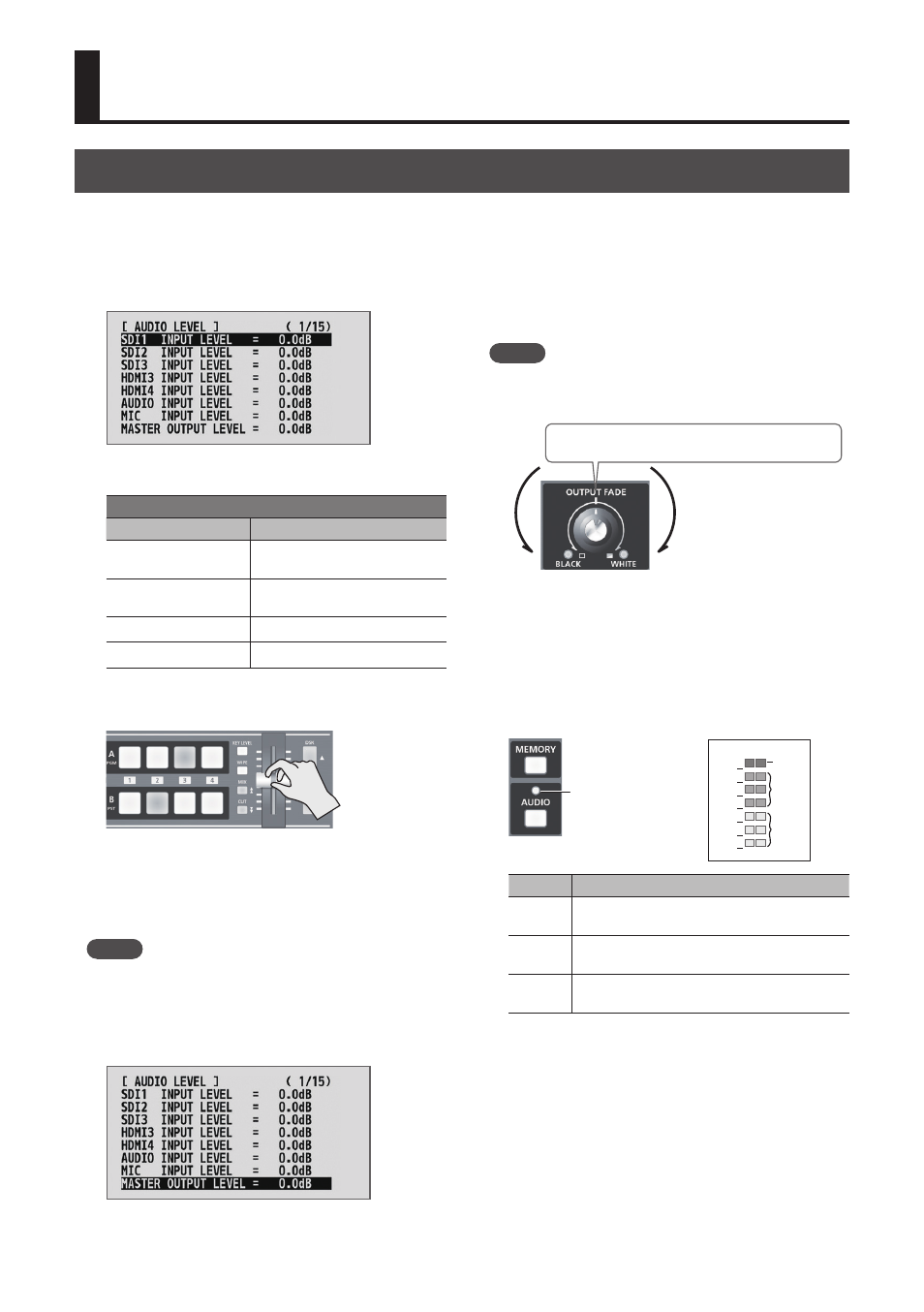
26
Audio Operations
Adjusting the Volume Level
This adjusts the volume level of input audio and output audio.
1.
Display the AUDIO menu (p. 12), then select
the input audio whose volume level you want
to adjust.
You use the following menu items to adjust the
volume level of input audio.
AUDIO LEVEL (page 1/15)
Menu item
Explanation
SDI 1–3 INPUT LEVEL
Input audio from respective SDI
IN sources
HDMI 3, 4 INPUT LEVEL Input audio from respective
HDMI IN sources
AUDIO INPUT LEVEL
Input audio from AUDIO IN
MIC INPUT LEVEL
Input audio from MIC
2.
Use the A/B fader to adjust the volume level for
the respective input audio.
Raise the volume level of audio you want to make
more prominent, such as a microphone, and
lower the volume level for other audio.
When no audio is input, and for audio that is
unused, set the volume level to “-INF.”
MEMO
5
Setting “MASTER OUTPUT LEVEL” to “-INF” results in no
audio output from the output connectors.
5
To adjust MIC input sensitivity, you use the [MIC] knob on
the side panel.
3.
Select “MASTER OUTPUT LEVEL.”
4.
Use the A/B fader to adjust the volume level of
output audio.
5.
MEMO
5
You can also use the [OUTPUT FADE] knob to adjust
the volume level of output audio. For details, refer to
“Functioning of the [OUTPUT FADE] Knob” (p. 21).
-INF
-INF
Center: MASTER OUTPUT LEVEL setting value
5
You can output a test tone, which is useful for adjusting
the volume level. Go to the SETUP menu, and at SYSTEM
(page 16/16), set “TEST TONE OUTPUT” to “-20dB@1kHz,”
“-6 dB@1kHz,” or “0dB@1kHz.”
5
You can check the AUDIO indicator or the level meter
(p. 16) to determine whether the volume has been
adjusted to a suitable level.
AUDIO indicator
Level meter
0
-6
-10
-20
-30
-40
-50
(dB)
Yellow
Red
Green
Indicator Status
Red
This lights up at 0 dB or higher. It indicates
an excessive volume level.
Yellow
This lights up at -19 to -1 dB. It indicates an
appropriate volume level.
Green
This lights up at -50 to -20 dB. It indicates a
too-low volume level.
* By factory default, the display of the AUDIO indicator is
set to “MASTER OUT” (output audio signal level).
If you want to use the AUDIO indicator to monitor other
audio signal, go to the SETUP menu, and at PANEL (page
8/15), make the setting using “AUDIO LED.”
* If the volume level of speaker output is unsuitable
even when the volume level on the V-1SDI has been
adjusted so that the AUDIO indicator and level meter
light up in yellow, adjust the volume for the speakers
and amplifiers. Using “MASTER OUTPUT LEVEL” to make
adjustments can sometimes result in distortion or
poorer sound quality.