Video input/output settings, Setting the output format, Assigning a video source to input channels – Roland V-600UHD 4K HDR Multi-Format Video Switcher User Manual
Page 12: Sharing a video source
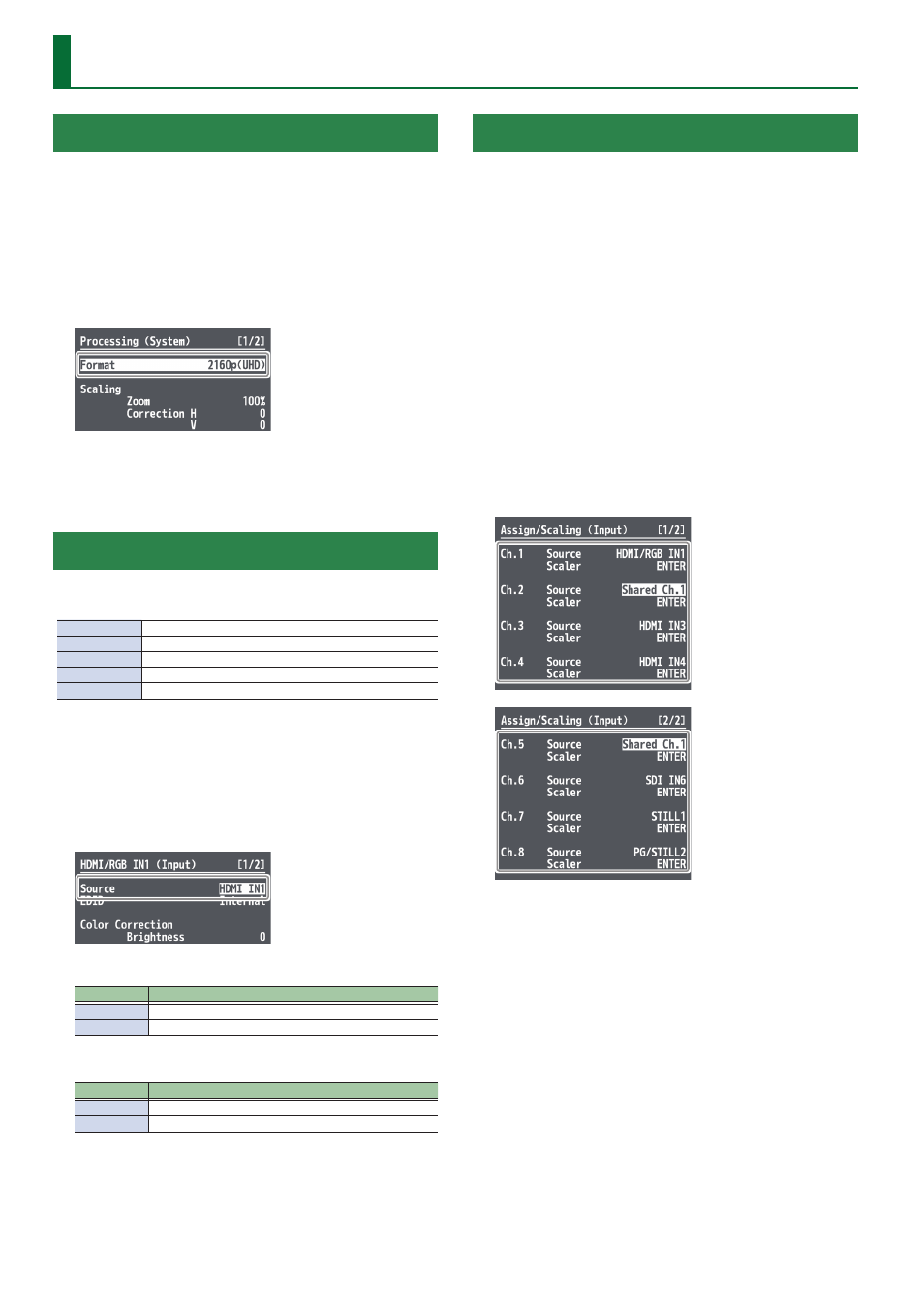
12
Video Input/Output Settings
Setting the Output Format
You set the output format to match the equipment you connect to
the V-600UHD.
1 .
Select the [MENU] button
&
“System”
&
“Processing,” and press the [VALUE] knob.
2 .
Select “Format,” press the [VALUE] knob, use the
[VALUE] knob to select the output format, and then
press the [VALUE] knob.
&
Details on menu items: see p. 44.
3 .
Press the [MENU] button to quit the menu.
Assigning a Video Source to Input Channels
You can specify an assigned video source for each individual input
channel. You can assign the following video sources.
Channel 1
Video input via an HDMI IN1 connector or RGB IN1 connector
Channel 2–4
Video input via an HDMI IN2–4 connector
Channel 5–6
Video input via an SDI IN5–6 connector
Channel 7
Still1 picture
Channel 8
Pattern generator (background color) or still2 picture
1 .
Select the [MENU] button
&
“Input”
&
“HDMI/RGB
IN1” or “PG/STILL2,” and press the [VALUE] knob.
2 .
Select “Source,” press the [VALUE] knob, use the
[VALUE] knob to select the video source that you
want to assign, and then press the [VALUE] knob.
HDMI/RGB IN1
Value
Explanation
HDMI IN1
This inputs video via an HDMI IN1 connector.
RGB IN1
This inputs video via an RGB IN1 connector.
PG/STILL2
Value
Explanation
PG
This assigns a pattern generator
STILL2
This assigns a still2 image
3 .
Press the [MENU] button to quit the menu.
Sharing a Video Source
You can share separate video sources among channels 1–8.
Sharing a video source assigns a single video source to two or more
channels.
You can specify individual scaling settings for the shared video
sources.
* The following settings cannot be individually specified for shared
video sources.
5
Color Correction
5
Color Gamut
5
Dynamic Range
1 .
Select the [MENU] button
&
“Input”
&
“Assign/Scaling,” and press the [VALUE] knob.
2 .
Select the “Source” of the channel whose video
source you want to share, and use the [VALUE]
knob to select the share-source channel.
For example, if you want to share the video source of channel 1,
select “Shared Ch.1.”
3 .
Repeat step 2 as many times as needed.
4 .
Press the [MENU] button to quit the menu.