Making advanced settings for chroma key, Video composition operations – Roland V-600UHD 4K HDR Multi-Format Video Switcher User Manual
Page 23
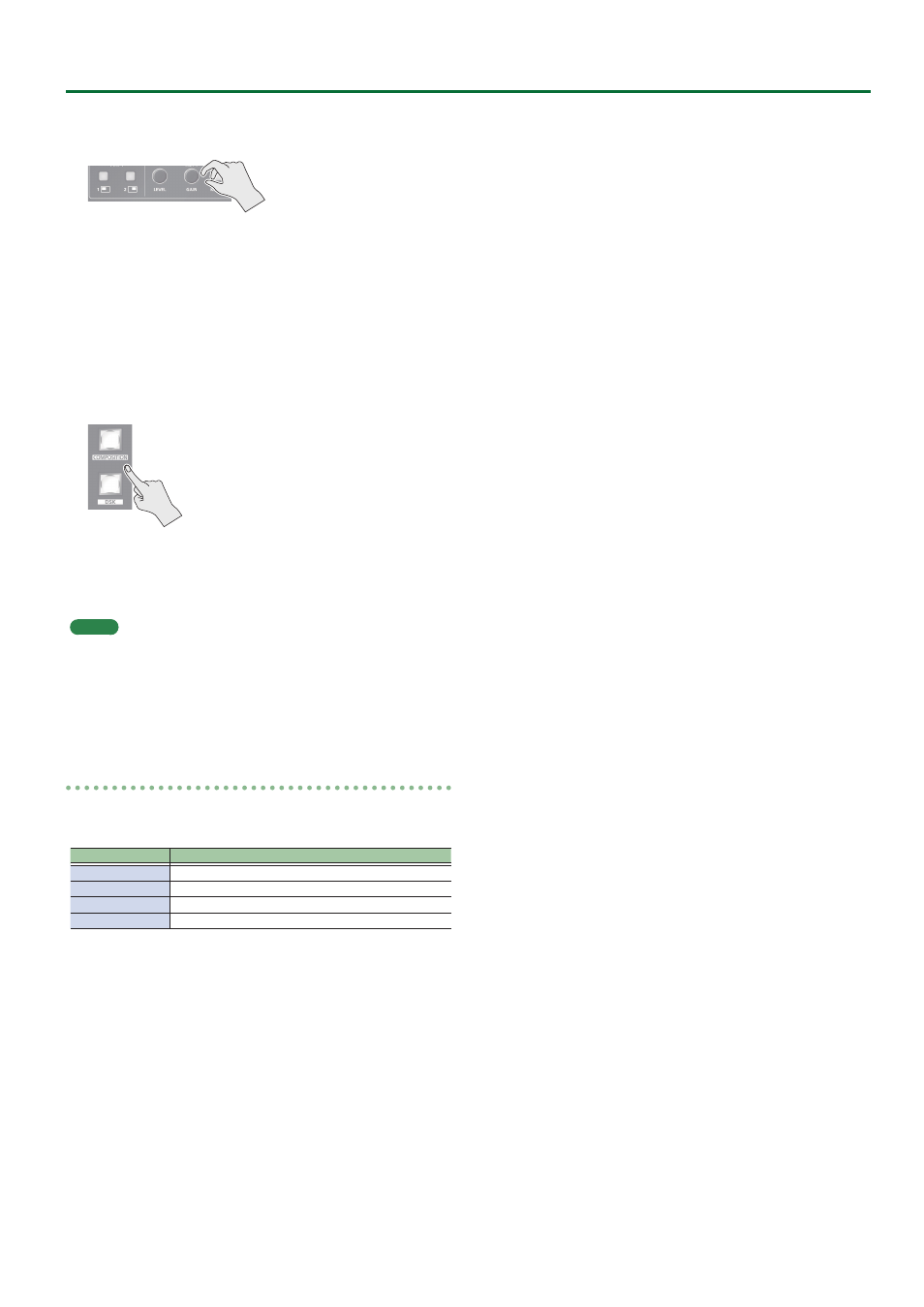
23
Video Composition Operations
5 .
Turn the KEY [LEVEL] or [GAIN] knob (KEY1 or KEY2)
to adjust the degree of effect applied.
KEY [LEVEL] knob
This adjusts the degree of extraction (transparency) for the key.
KEY [GAIN] knob
This adjusts the degree of edge blur (semi-transmissive region) for
the key.
6 .
If the object of control is KEY1, press the
[COMPOSITION] button; if KEY2, press the [DSK]
button.
The video you selected in steps 1 and 3 is composited and output.
At this time, the KEY1 or KEY2 [KEY ON] button light up in red.
Pressing the [AUTO] or [CUT] button a second time makes the
overlaid video disappear.
MEMO
5
When you combine PinP (p. 21) with the compositing results
from luminance or chroma key, the superimposed video becomes
the inset screen.
You can also use the [POSITION] stick and the [SIZE] knob to adjust
the display position and size of the overlaid video.
Making advanced settings for chroma key
When the key type is “Chroma Manual,” you can use the Key menu to
fine-tune the key color.
Menu item
Explanation
Hue Center
This adjusts the center position for hue of key color.
Width
This adjusts the hue width (range) of key color.
Saturation Center
This adjusts the center position for saturation of key color.
Width
This adjusts the saturation width of key color.