Anti-flicker set, Help guide – Sony PCM-A10 High-Resolution Audio Recorder User Manual
Page 281
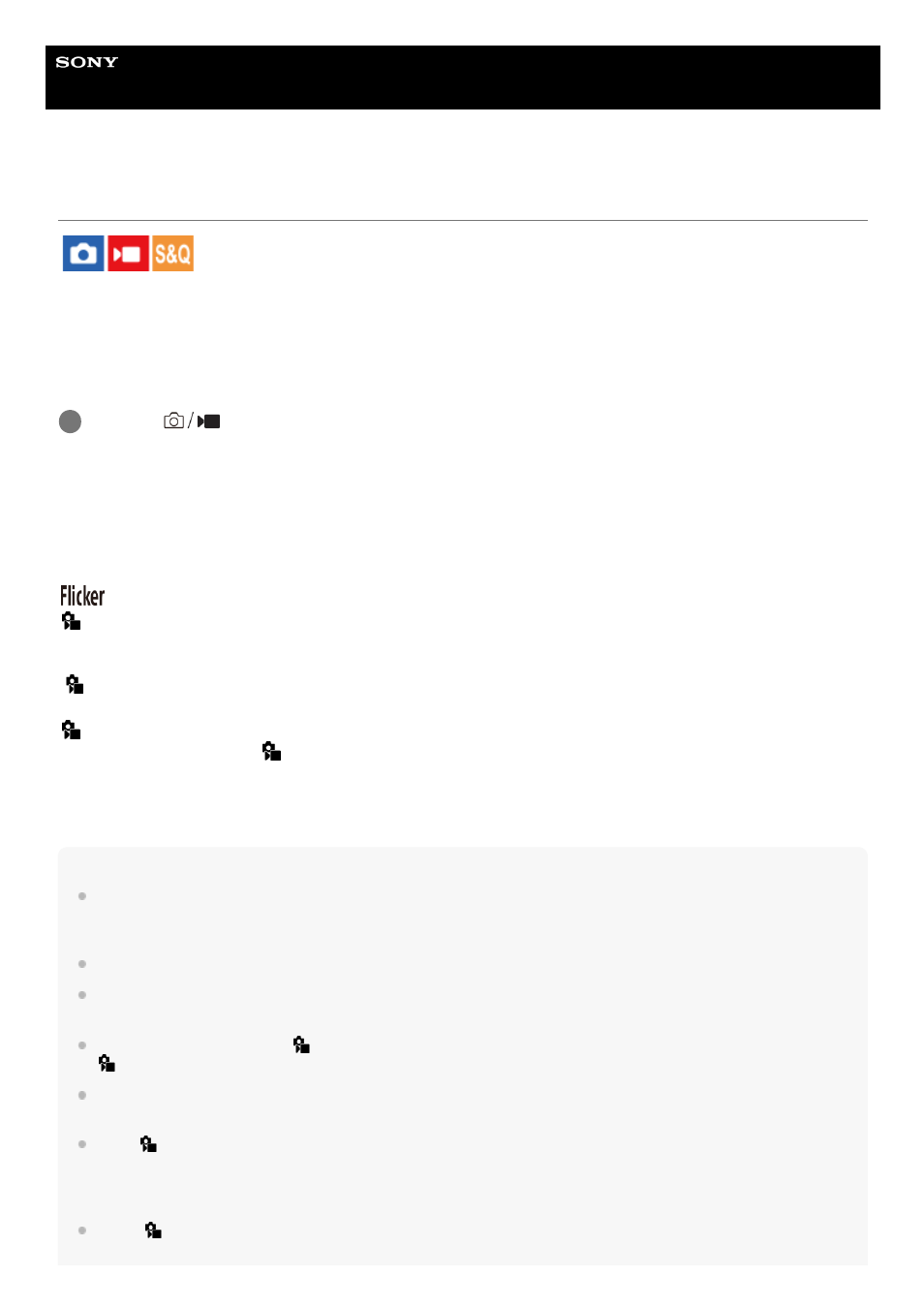
Interchangeable Lens Digital Camera
ILCE-7RM5
α7RV
Anti-flicker Set.
To reduce the impact of flickering from artificial light sources (such as fluorescent or LED light), the camera can time the
shooting of images to moments when flickering will have less of an impact, or you can set the shutter speed more finely
than usual.
This function reduces differences in exposure and color tone between the upper and lower area of an image during
continuous shooting under artificial light sources.
Menu item details
Anti-flicker Shoot. (only when shooting still images):
Detects flickering and reduces its impact when the frequency of the light source is 100 Hz or 120 Hz while shooting still
images. Flicker is detected by pressing the shutter button halfway down. ([On]/[Off])
When [Anti-flicker Shoot.] is set to [On], press the shutter button halfway down and shoot the image after confirming that
(flicker icon) is displayed.
Var. Shutter:
Reduces the appearance of band-like light and dark shading on the image by finely adjusting the shutter speed
according to the flickering frequency. ([On]/[Off])
[
Var. Shutter] can only be selected when the camera is in an exposure mode that allows you to manually adjust the
shutter speed (both still images and movies).
Var. Shutter Set.:
Sets the shutter speed when [
Var. Shutter] is set to [On].
Select a shutter speed that reduces the impact of flickering while checking the monitor. Press the center of the control
wheel to automatically set the shutter speed so that the impact of flickering is reduced. The faster you set the shutter
speed, the more likely there is to be a difference between the monitor display before shooting and the recorded image.
Make sure that the impact of flickering is reduced in the recorded image.
Hint
When [Anti-flicker Shoot.] is set to [On], the color tone of the resulting image may vary if you shoot the same scene using a
different shutter speed. In this case, we recommend that you shoot in the [Shutter Priority] or [Manual Exposure] mode with a
fixed shutter speed.
When [Anti-flicker Shoot.] is set to [On], you can perform anti-flicker shooting by pressing the AF-ON (AF On) button.
When [Anti-flicker Shoot.] is set to [On], you can perform anti-flicker shooting by pressing the shutter button halfway down or
pressing the AF-ON (AF On) button, even in the manual focus mode.
When [Anti-flicker Shoot Sel.] or [
Var. Shutter Select] is assigned to a custom key, you can switch the [Anti-flicker Shoot.] or [
Var. Shutter] function on and off by pressing the key.
When [Anti-flicker Tv Scan] is assigned to a custom key, you can make the camera automatically set the shutter speed to reduce
the impact of flickering by pressing the key while shooting.
When [
Var. Shutter] is set to [On], the shutter-speed denominator is displayed in the decimal format (high-resolution shutter
speed).
For example, if the normal shutter speed is set to 1/250 second, the value will be displayed as 250.6. (The numbers may differ
from the actual ones.)
On the [
Var. Shutter Set.] screen, you can finely adjust the high-resolution shutter speed using the rear dial L, rear dial R, or
control wheel as in the following example.
MENU →
(Shooting) → [Shutter/Silent] → [Anti-flicker Set.] → desired setting item.
1
281
281