Sony PCM-A10 High-Resolution Audio Recorder User Manual
Page 58
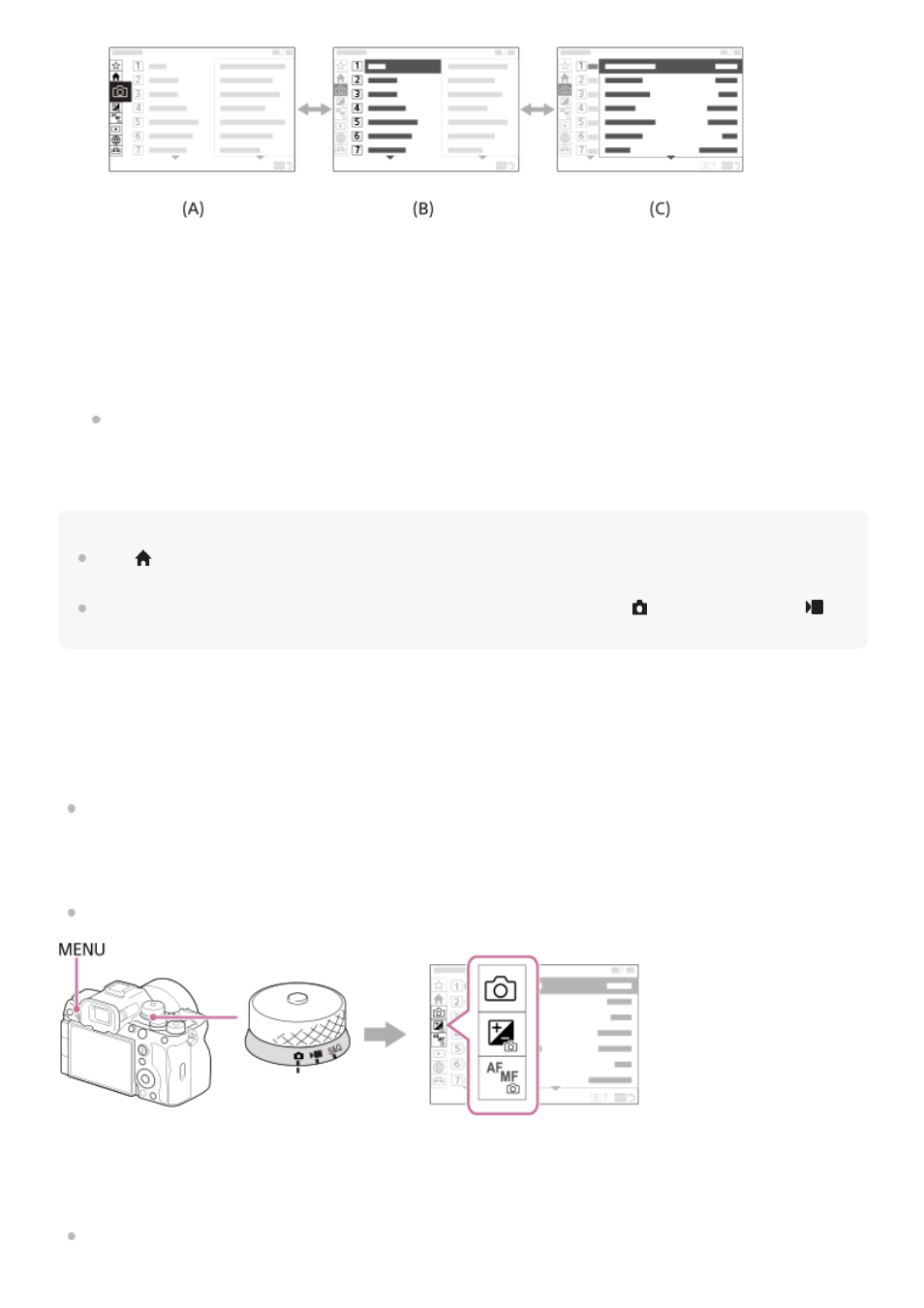
Hint
In the
(Main) tab, you can view a list of the current shooting settings. Select a setting value in the tab to open the
corresponding menu item and change the setting value.
You can display the menu screen by assigning the [MENU] function to a custom key using [
Custom Key/Dial Set.] or [
Custom Key/Dial Set.], and then pressing that key.
Relationship between the Still/Movie/S&Q dial and menu screen
The menu groups and menu items displayed in the [Main], [Shooting], [Exposure/Color], and [Focus] tabs vary
depending on the Still/Movie/S&Q dial position.
The displayed menu groups and menu items are the same in the movie recording modes and the slow-motion/quick-
motion shooting modes.
Still image shooting modes
Menu items for shooting still images are displayed.*
Movie recording modes/Slow-motion and quick-motion shooting modes
Menu items for recording movies are displayed.
(A)
Menu tabs
(B)
Menu groups
(C)
Menu items
Press the center of the control wheel to select the menu item.
The setting screen or execution screen for the selected item will appear on the monitor.
3.
Select a parameter or execute the function.
If you want to cancel changing the parameter, press the MENU button and go back to the previous screen.
4.
Press the MENU button to exit the menu screen.
You will return to the shooting screen or playback screen.
5.
Since you can record movies with the MOVIE (Movie) button even in the still image shooting mode, some basic movie menu items are also
displayed.
*
58
58