Sony PCM-A10 High-Resolution Audio Recorder User Manual
Page 486
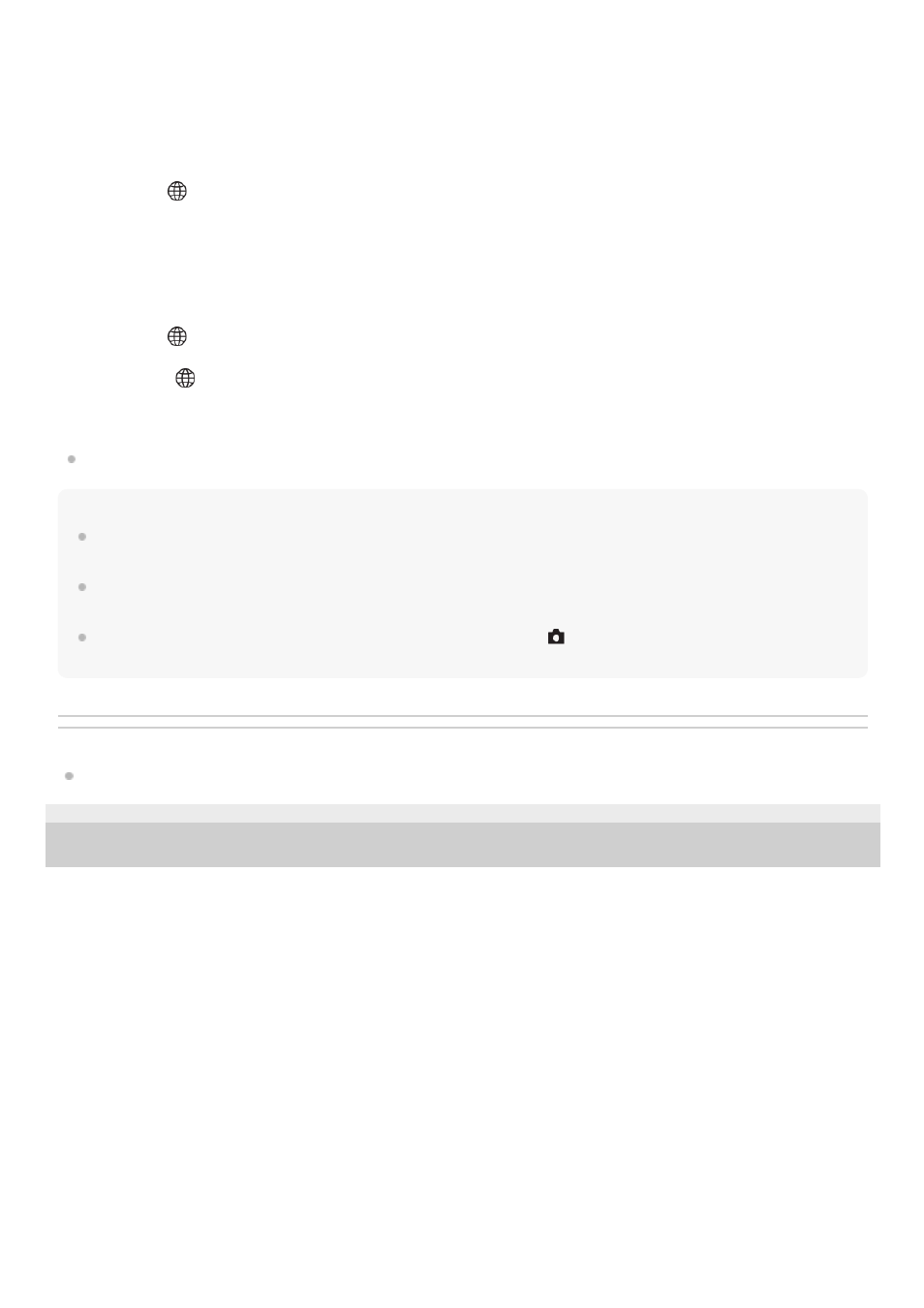
How to connect the camera and the computer
When [PC Remote Cnct Method] is set to [USB]
Connect the USB Type-C terminal on the camera to the computer with a USB cable.
When [PC Remote Cnct Method] is set to [Wi-Fi Direct]
Use the camera as an access point, and connect the computer to the camera directly via Wi-Fi.
Select MENU→
(Network) → [Transfer/Remote] → [PC Remote Function] → [Wi-Fi Direct Info.] to display the Wi-Fi
connection information (SSID and password) for the camera. Connect the computer and the camera using the Wi-Fi
connection information displayed on the camera.
When [PC Remote Cnct Method] is set to [Wi-Fi Access Point]
Connect the camera and the computer via Wi-Fi using a wireless access point. The camera and the computer need to be
paired in advance.
Select MENU→
(Network) → [Wi-Fi] → [WPS Push] or [Access Point Set.] to connect the camera to the wireless
access point. Connect the computer to the same wireless access point.
Select MENU →
(Network) → [Transfer/Remote] → [PC Remote Function] → [Pairing] on the camera, and then use
Imaging Edge Desktop (Remote) to pair the camera and the computer. Select [OK] on the pairing confirmation screen
displayed on the camera to finish pairing.
Pairing information is deleted when you initialize the camera.
Note
When an unrecordable memory card is inserted into the camera, you cannot record still images even if [Still Img. Save Dest.] is
set to [Camera Only] or [PC+Camera].
When [Camera Only] or [PC+Camera] is selected and no memory card is inserted into the camera, the shutter will not be
released even if [Release w/o Card] is set to [Enable].
[RAW+J PC Save Img] and [RAW+H PC Save Image] can be set only when [
File Format] is set to [RAW & JPEG] or [RAW &
HEIF].
Related Topic
Introduction to computer software (Imaging Edge Desktop/Catalyst)
5-044-866-11(1) Copyright 2022 Sony Corporation
486
486