Sony HVL-F20M External Flash User Manual
Page 12
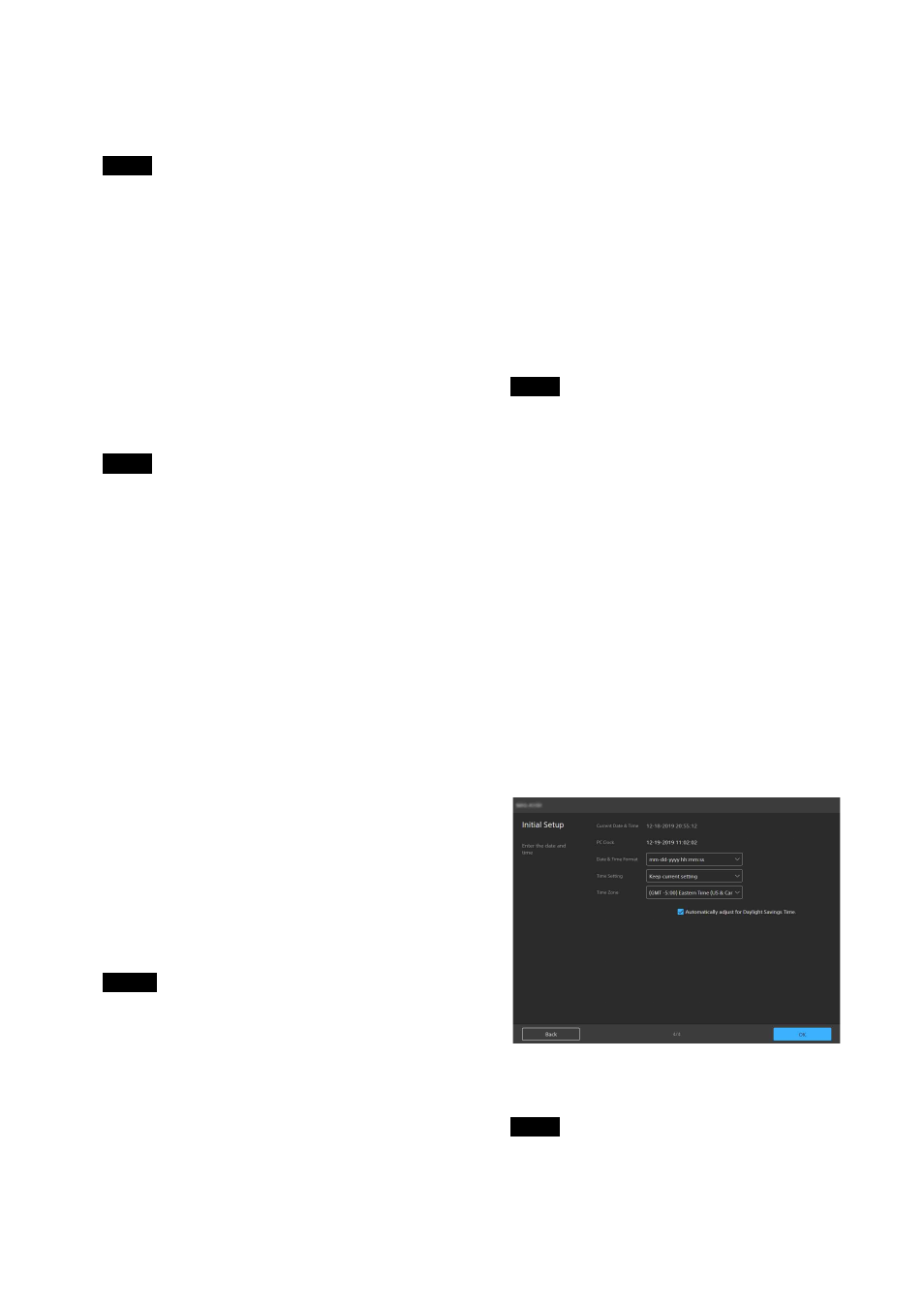
12
[HTTP Port Number]:
Displays the port
number for HTTP.
[HTTPS Port Number]:
Displays the port
number for HTTPS.
The China model does not support the SSL
function.
To obtain an IP address (IPv4)
automatically from a DHCP server
Place a check mark in [Obtain an IP address
automatically (DHCP)] to automatically
acquire the IP address, subnet mask, and
default gateway.
[IP Address]:
Displays the current IP address.
[Subnet Mask]:
Displays the current subnet
mask value.
[Default Gateway]:
Displays the current
default gateway.
If you select [Obtain an IP address
automatically (DHCP)], check that a DHCP
server is operating on the network.
To specify a fixed IP address (IPv4)
Clear the [Obtain an IP address automatically
(DHCP)] checkbox and enter the following
items.
[IP Address]:
Enter the IP address of the unit.
[Subnet Mask]:
Enter the subnet mask value.
[Default Gateway]:
Enter the default
gateway.
To obtain an IP address (IPv6)
automatically
Place a check mark in [Obtain IPv6 address
automatically] to automatically acquire the IP
address, prefix length, and default gateway.
[IPv6 Address 1] / [IPv6 Address 2]:
Displays
the current IPv6 addresses.
[Link-Local IP Address]:
Displays the current
IPv6 link-local IP address.
[Prefix Length]:
Displays the current prefix
length.
[IPv6 Default Gateway]:
Displays the current
IPv6 default gateway.
• If you select [Obtain IPv6 address
automatically], check with the network
administrator whether IPv6 assignment is
supported.
• Operation in a multi-prefix environment is
not supported, and communication may
not operate correctly.
To specify a fixed IP address (IPv6)
Clear the [Obtain IPv6 address automatically]
checkbox and enter the following items.
[IPv6 Address 1]:
Enter the IP address of the
unit.
[Prefix Length]:
Enter the prefix length.
[IPv6 Default Gateway]:
Enter the default
gateway.
To obtain the DNS server address
automatically
Place a check mark in [Obtain DNS server
address automatically] to automatically
acquire the addresses of the primary DNS
server and secondary DNS server.
[Primary DNS Server]:
Displays the current
primary DNS server IP address.
[Secondary DNS Server]:
Displays the
current secondary DNS server IP address.
To obtain the DNS server address
automatically, either [Obtain an IP address
automatically (DHCP)] or [Obtain IPv6
address automatically] must be enabled.
Check with the network administrator
whether the environment supports a server
address being obtained automatically.
To specify the DNS server address
manually
Clear the [Obtain DNS server address
automatically] checkbox and enter the
following items.
[Primary DNS Server]:
Enter the IP address
of the primary DNS server.
[Secondary DNS Server]:
Enter the IP
address of the secondary DNS server.
8
When finished, click the [Next] button.
9
Set the date and time.
[Current Date & Time]
Displays the set date and time of the unit.
The date and time set at the time of purchase
may not be accurate. Always check the
setting.
Note
Note
Notes
Note
Note