Restart/log] tab, Update] tab, Maintenance] page – Sony HVL-F20M External Flash User Manual
Page 24
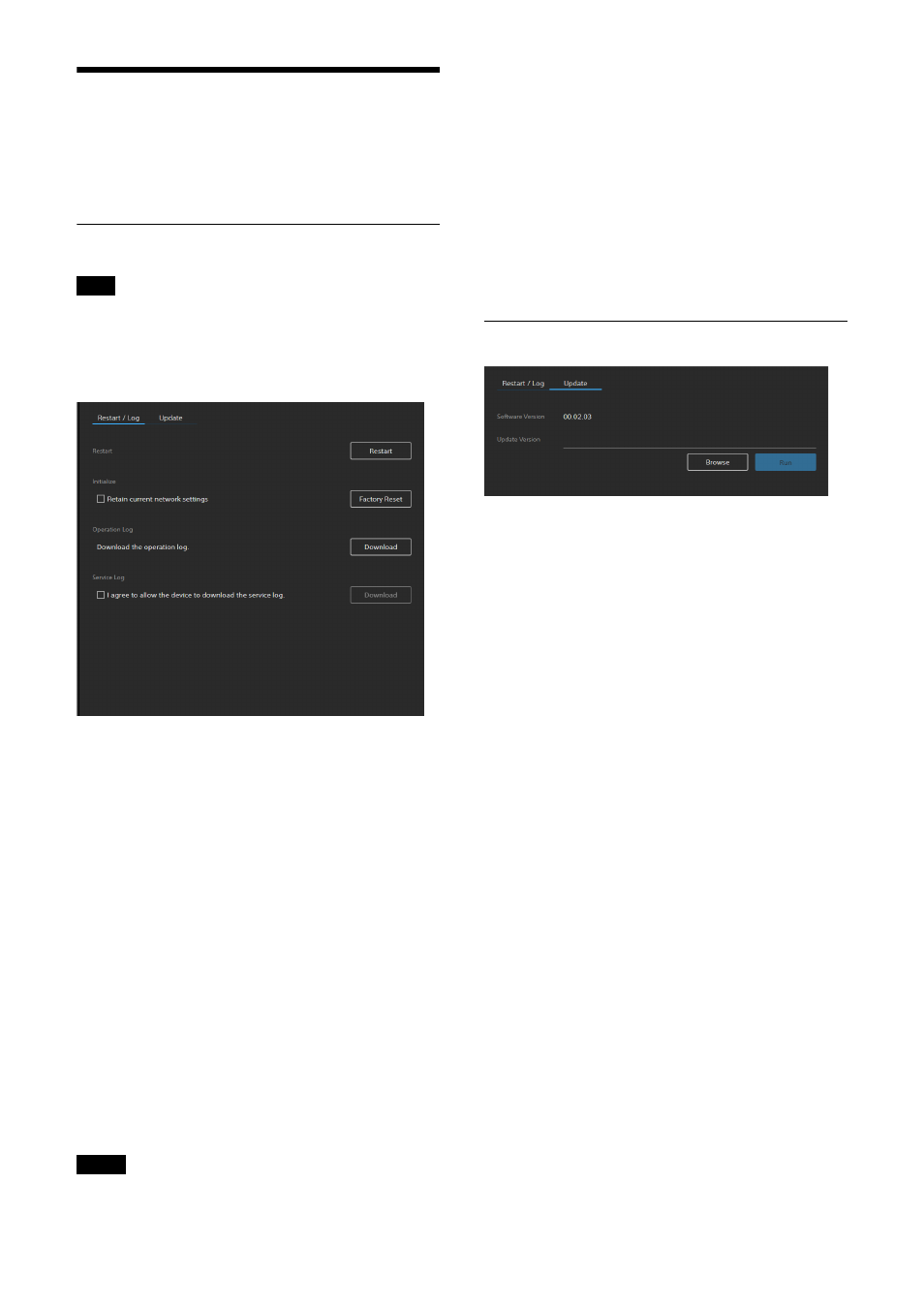
24
[Maintenance] Page
Use for maintenance of the unit.
The screen consists of [Restart/Log] and
[Update] tabs.
[Restart/Log] tab
When restarting or initializing the unit due to
some form of problem, it is recommended to
download the operation log and service log
before restarting or initializing in order to resolve
the cause of the problem.
[Restart]
Click the [Restart] button when you want to
restart the unit. Click the [OK] button in the
displayed confirmation dialog to restart the unit.
[Initialize]
Use this when you want to reset the unit to the
factory default settings. Click the [Factory Reset]
button, and click the [OK] button in the displayed
confirmation dialog to reset the settings to the
factory default settings and restart the unit.
You can reset the unit to its factory default
settings using the reset switch on the unit
To retain network settings
Place a check mark in [Retain current network
settings] to retain only the current network
settings when resetting the unit to the factory
default settings. The corresponding items are
configured on the [Network] and [Security]
pages.
To protect customer information, reset the
settings of this unit to the factory settings when
lending or transferring the unit to another
person and when disposing of the unit.
[Operation Log]
Click the [Download] button to download the
operation log containing the usage and status
information recorded on the unit.
[Service Log]
Place a check mark in [I agree to allow the device
to download the service log.] and click the
[Download] button to download system
diagnostics used for system maintenance.
[Update] tab
Use this to check and update the software
version of the unit.
To update the software
Click the [Browse] button, select the firmware
update file, and click the [Run] button.
The unit restarts automatically, and the update is
executed.
Tip
Note