Firmware-update, Windows, Durch – XYZprinting Crazy3DPrint CZ-300 DIY 3D Printer User Manual
Page 26: Sam-ba), Firmware-update: windows (durch sam-ba)
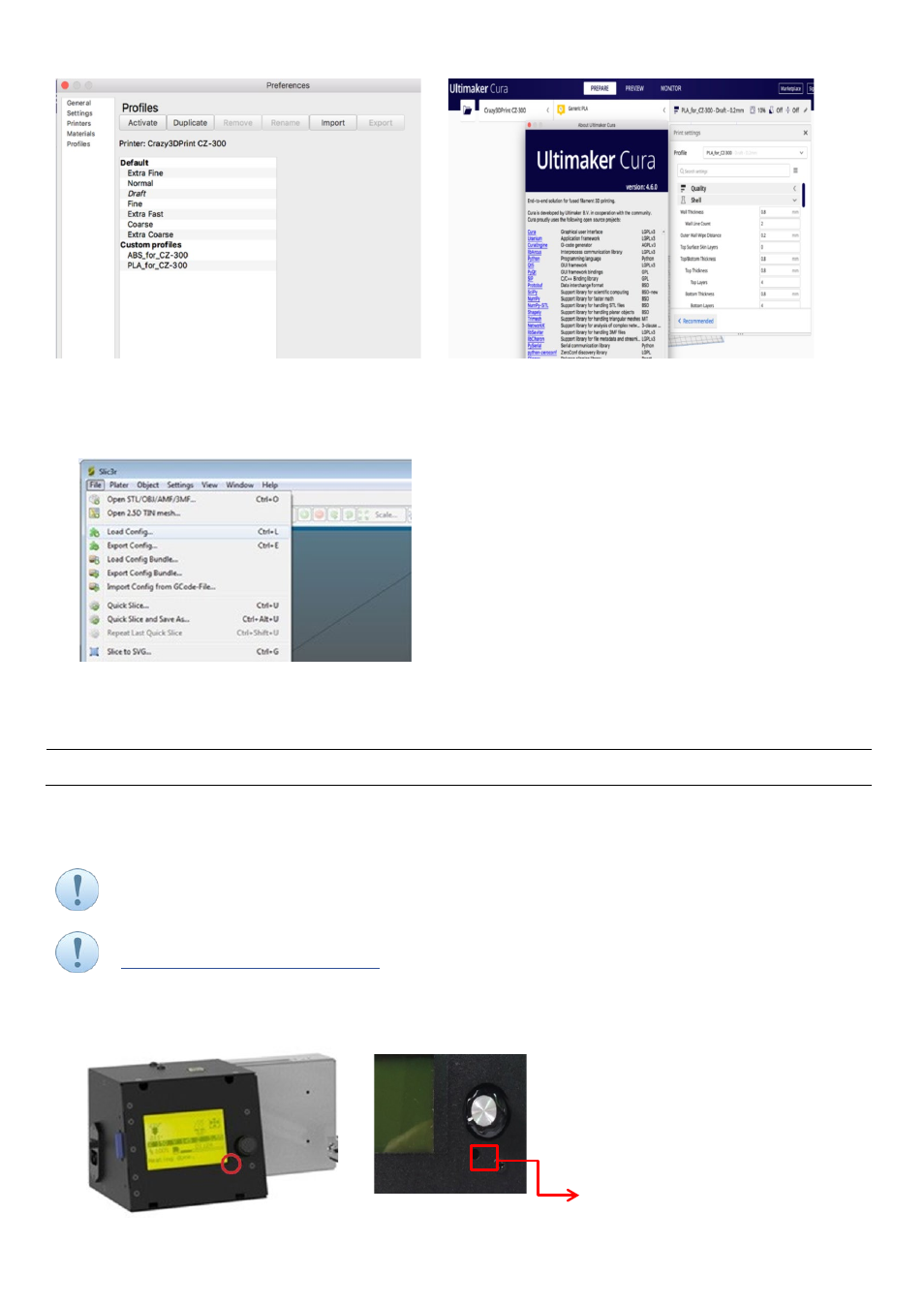
24
5)
At last, import ABS or PLA profile.
SLIC3R SOFTWARE – 3D PRINTER MANUAL SETTING
1) After installation, double-click the Slic3r icon to display the default page.
2) Select “File”, and click “Load Config…”.
3) Browse the file(s), select it, and click “Open”.
• Libraries\Documents\Crazy3DPrint CZ-300_ABS.ini
• Libraries\Documents\Crazy3DPrint CZ-300_PLA.ini
FIRMWARE-UPDATE: WINDOWS (DURCH SAM-BA)
This manual suggests users to update the printer firmware by using
Microchip SAM Boot Assistance (SAM-BA)
software, a programming tool to overwriting an existing firmware version where needed. It is assumed that users have
already had the software installed under relevant operating system.
Both versions of
SAM-BA 2.15
and
SAM-BA 2.18
are tested for the use of firmware update.
Users can download the up-to-date version of
CZ-300 firmware
from the website via:
https
Prepare the
USB cable
4-1
to connect the control box with your laptop or computer.
1) Press and hold the reset button – under the knob control; following turn on then off the power, wait 5 - 10 second
check monitor light off, then turn on power again. Check fan is stop running.
Reset Button