Switching display mode or selecting 3d format, Switching display mode or selecting, 3d format – Toshiba L7463 User Manual
Page 33: Engl ish
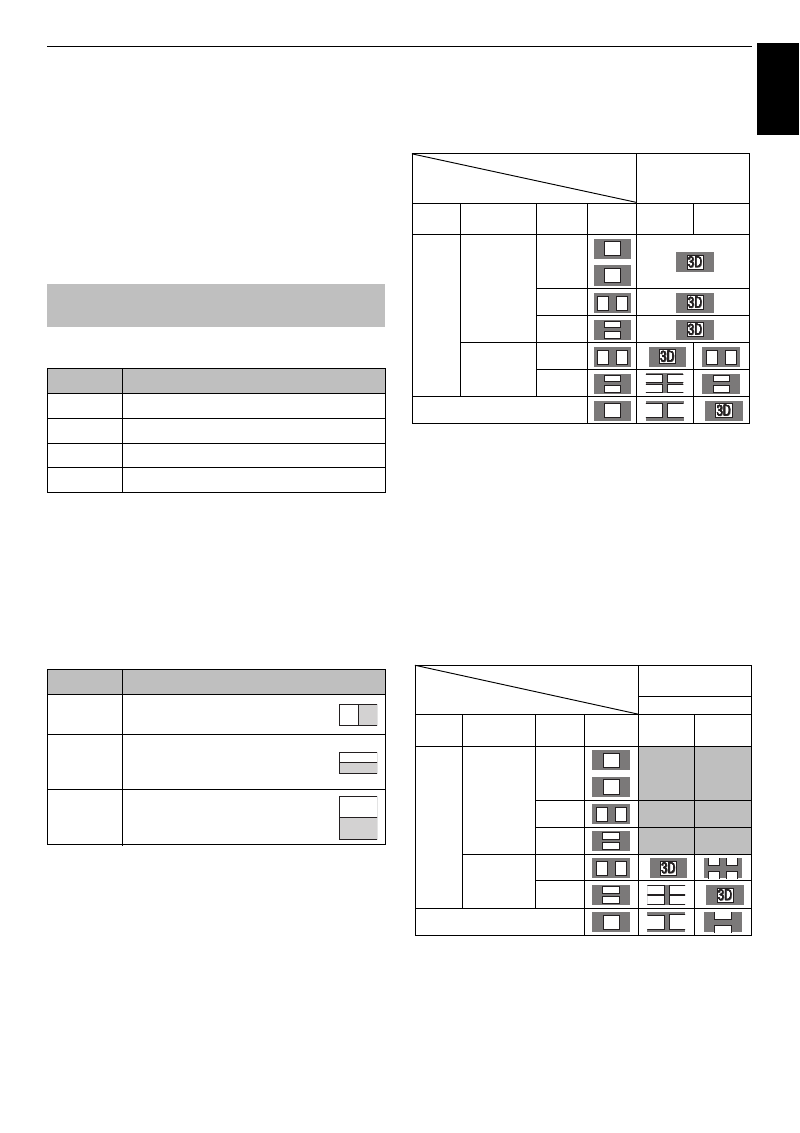
33
Engl
ish
CONTROLS AND FEATURES
• The 2D to 3D conversion function is activated and
controlled by you according to your personal
preferences.
• The 2D to 3D conversion function is meant for
enjoyment of 2D home video, and other 2D content you
create, in 3D according to your personal preferences.
• The 2D to 3D conversion function is not intended for use
with pre-recorded 2D copyrighted content owned by a
third-party unless the copyright owner has given direct
or indirect permission, or unless applicable law permits
such use.
There are four modes for watching TV.
* This mode does not support all content depending on its
input source format.
3D format select
If a right and left images are same in Native mode, select
SBS.
If a top and bottom images are same in Native mode,
select TB. 3D formats are the following.
* This format cannot be selected manually.
The 3D button’s operation
The behaviour of
3D
when viewing in Native mode is
different depending on the input mode.
Depending on the input mode, the screen for selecting 2D
or 3D is displayed or the display mode switches between
2D and 3D.
To switch to 3D mode:
• Set
3D Auto Start
in the
3D
menu to
3D
.
• Press
3D
while viewing 2D mode or Native mode.
* Correct 3D image
To select 3D format from the Quick menu in 3D
mode:
a
Press
QUICK
to open the
Quick Menu
.
b
Press
B
/
b
to select
3D Settings
and press
OK
.
c
Press
B
/
b
to select
3D Format Select
and press
OK
.
d
Press
C
/
c
to select
3D (SBS)
or
3D (TB)
.
* Correct 3D image
Switching display mode or selecting
3D format
Mode
Description
3D*
Displays 3D images.
2D
Changes 3D images to 2D.
2D to 3D*
Changes 2D images to 3D.
Native
Displays a received signal format as it is.
3D format
Description
Side by Side
(SBS)
Images for the left and right eyes are
positioned side-by-side.
Top and
Bottom (TB)
Images for the left and right eyes are
positioned at the top and bottom of the
screen.
Frame
Packing
(FP) *
Image for the left and right eyes for two
frames are positioned at the top and
bottom of the screen.
Trigger of Switching
Display Mode Press 3D button
Input Signal
Type
Additional
Information
Format
Source
Signal
Select
3D
Select
2D to 3D
3D
Format
Signal
With 3D
Auto Detect
Information
FP
*
SBS
*
TB
*
Without 3D
Auto Detect
Information
SBS
*
TB
2D Format Signal
*
3D
3D
3D 3D
3D
3D
3D 3D
3D 3D
3D
3D
D
D
3
3
3D
3D
3D
D 3
Trigger of Switching
Display Mode
Quick menu
Input Signal
3D Format Select
Type
Additional
Info
Format Source
Signal
SBS
TB
3D
Format
Signal
With 3D
Auto Detect
Information
FP
SBS
TB
Without 3D
Auto Detect
Information
SBS
*
TB
*
2D Format Signal
3D
3D
3D 3D
3D
3D
3D 3D
3D
3D 3D
3D
3D
3D
D
D
3
3
3D
D 3
3D
3D