Picture controls, Picture mode, Reset – Toshiba L7463 User Manual
Page 41: Picture preferences, Colourmaster, Reset picture preferences colourmaster
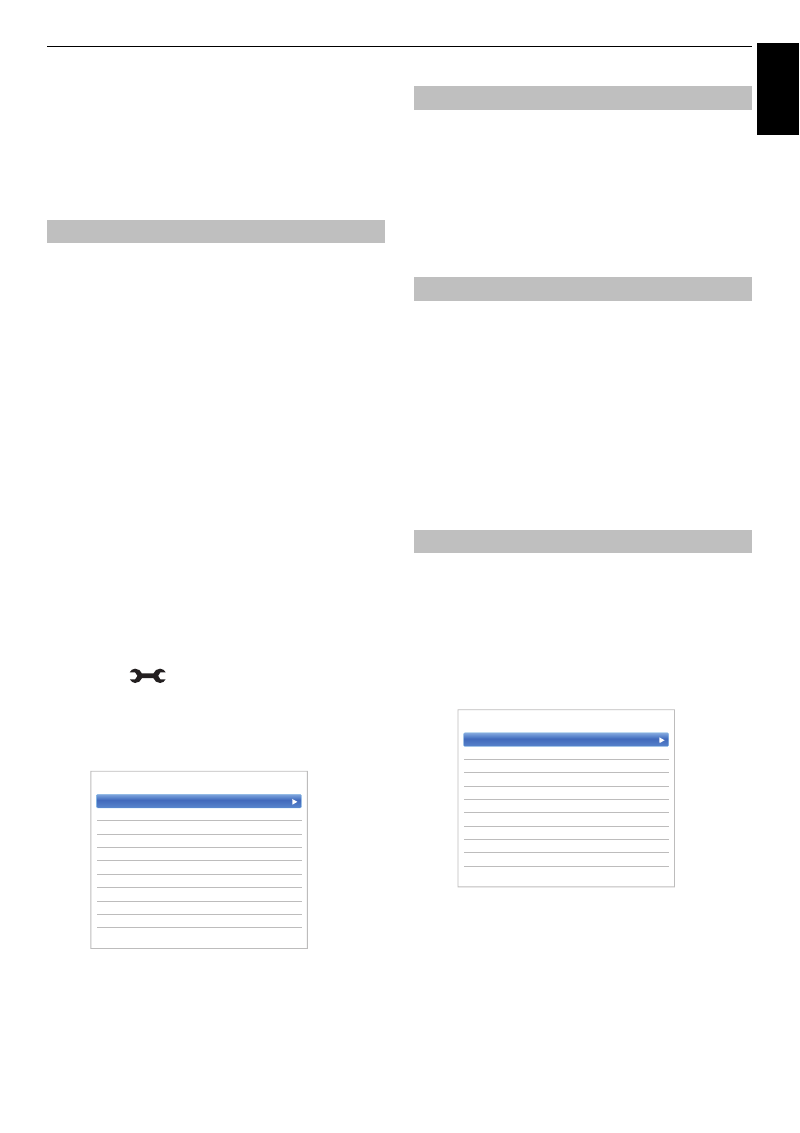
41
Engl
ish
CONTROLS AND FEATURES
Picture controls
Most of the picture controls and functions are
available in both
digital
and
analogue
modes.
PLEASE NOTE: Features not available will be
greyed out
.
This television offers the choice of personalising the
picture style.
AutoView, Dynamic, Standard, Hollywood Night,
Hollywood Day, Hollywood Pro, Store, Game
and
PC
are preset options and affect many features/settings
within the television.
CEVO Picture:
CEVO Picture brings you a much clearer
and brighter picture with a wider range of colours,
providing you with a significantly better viewing
experience that is noticeably clearer, down to the last
detail.
NOTE:
• Because the
AutoView
mode automatically adjusts
picture settings based on ambient light conditions and
input signal content, the
Auto Brightness Sensor
and
Expert Picture Setting
is greyed out when it is
selected.
•
Store
mode is only available when
Location
is set to
Store
.
•
Game
mode is available in external input mode (other
than aerial input). When you select
Game
mode,
suitable widescreen formats will be selected.
•
PC
mode is available in RGB/PC input mode or HDMI
input mode.
a
Press
and
B
/
b
to highlight
Picture
icon
and press
OK
.
b
Press
c
and
B
/
b
to select
Picture Mode
and
press
OK
.
NOTE:
The picture mode you select affects the current
input only. You can select a different picture mode for
each input.
This feature resets all picture settings to the factory
settings except
Picture Mode
.
a
In the
Picture
menu, press
B
/
b
to select
Reset
and press
OK
.
b
A confirmation message will appear. Press
C
/
c
to select
Yes
and press
OK
.
You can customize current picture mode settings as
desired. For example, while selecting “
Dynamic
”, if you
change the following items, such as
Backlight
,
Contrast
,
Brightness
,
Colour
,
Tint
,
Sharpness
and the
Advanced
Picture Settings
items, your new settings are saved for
“
Dynamic
” picture mode.
a
In the
Picture
menu, press
B
/
b
to select either
Backlight
,
Contrast
,
Brightness
,
Colour
,
Tint
or
Sharpness
and press
OK
.
b
Press
C
/
c
to adjust the settings and press
OK
.
When
ColourMaster
is set to
On,
it allows the ‘Base
Colour Adjustment’ feature to become available.
a
In the
Picture
menu, press
B
/
b
to select
Advanced Picture Settings
and press
OK
.
b
Press
B
/
b
to select
ColourMaster
and press
c
and
B
/
b
to select
On
or
Off
.
Picture Mode
Picture Mode
Standard
Reset
Backlight
0
Contrast
100
Brightness
0
Colour
0
Tint
0
Sharpness
0
Advanced Picture Setting
Expert Picture Setting
Display Setting
< Picture
Reset
Picture preferences
ColourMaster
ColourMaster
Off
Base Colour Adjustment
Colour Temperature
Auto Brightness Sensor
On
Active Backlight Control
High
Black/White Level
Middle
Noise Reduction
Resolution+
On
ClearScan
High
Reset
< Advanced Picture Settings