Setting up the usb hdd for recording, To record dtv programmes (one touch recording), Auto recording – Toshiba L7463 User Manual
Page 56: One touch recording)
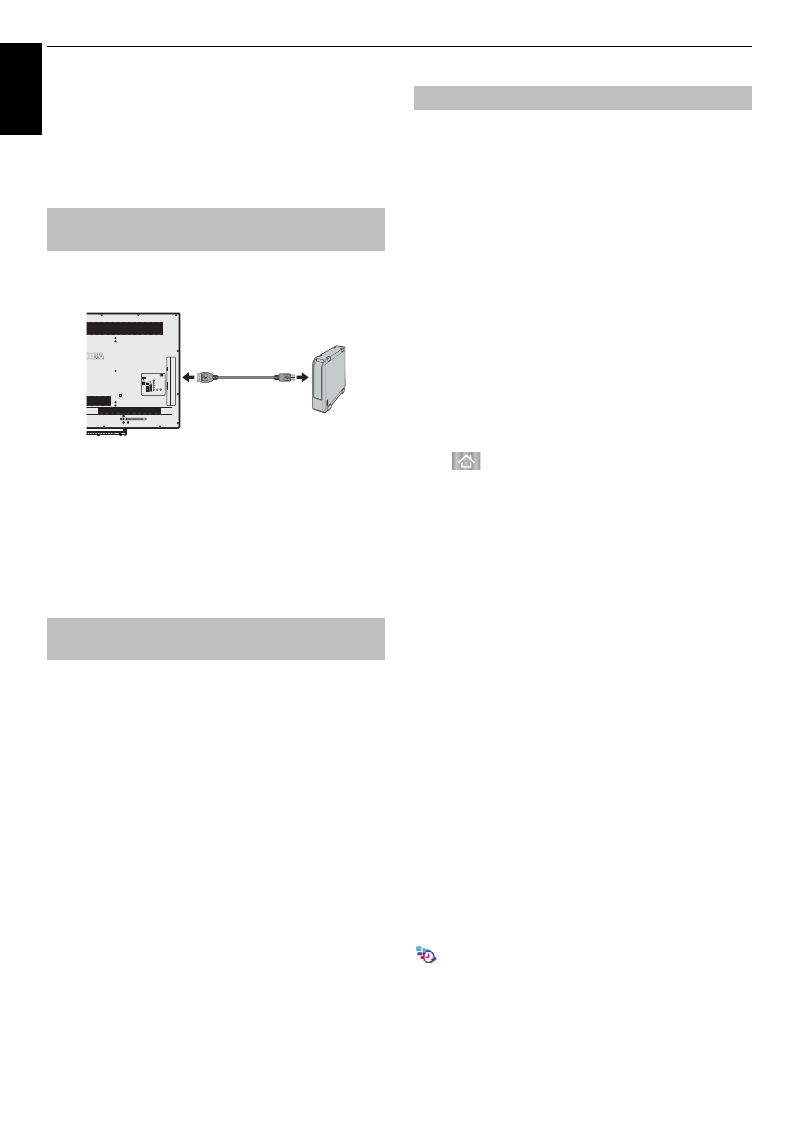
56
En
g
lis
h
CONTROLS AND FEATURES
• When the USB HDD is formatted, all the data stored on
the HDD will be erased.
• Locked channel cannot record (One Touch Recording,
TimeShift), even if you watch the programme.
• Do not connect 2 or more USB HDD for recording at the
same time.
To connect a USB HDD (not supplied):
When you connect a USB HDD to the USB port on the TV,
a prompt will appear.
a
Press
C
/
c
to select
No
and press
OK
.
NOTE:
• Not guaranteed to work with all USB HDD.
• After connecting the USB HDD, select the connected
USB HDD from
Select Device
in
Recording Setup
.
To record the programme currently being viewed.
a
Press the
REC
button on the remote control.
The currently viewed programme will start to be
recorded.
To stop recording:
a
Press the
v
(stop) button.
A confirmation window “Do you want to stop
Recording?” will appear.
b
Press
C
/
c
to select
Yes
and press
OK
.
Recording will stop.
The auto recording function automatically records, based
on TV viewing history and other cloud service information
(function is dependant on country selection).
*
Auto Recording
provides no guarantee of recording. To
ensure recording of a particular programme, you will
need to set the recording from a listing of TV
programmes.
Preparations for Auto Recording
To use
Auto Recording
, the following connections and
settings are required.
• Connections for using the Internet (Page 63)
• Settings for using the Internet (Page 13)
• Set
External Record Control
to
On
(Page 54)
• Setting the USB HDD for recording (Page 56)
• Set
Auto Recording
to
On
About Auto Recording
<Auto Recording Settings>
Press
to display the cloud service screen, and make
the settings in the cloud service screen.
About Recording
A maximum of 64 programmes can be scheduled for auto
recording.
- When
Auto Recording
is set to
On
, the maximum
number of timer for manual recording changes to 64
from 128.
- When the number of the timers for manual recording is
set over 64, auto recording cannot be set
On
.
USB Hard Disk Recording Region
• For auto recording, a USB hard disk with a capacity of at
least 160 GB, and not more than 2 TB can be used.
(For manual recording there is no lower limit on
capacity.)
• Auto recordings is allocated a recording region of 40 %
of the USB hard disk, separate from manual recordings.
- Note that the manual recording region together with
the auto recording region occupies the entire capacity
of the USB hard disk.
• You can record up to 2000 programmes by manual
recording and auto recording combined.
Recording Schedule and Recorded
Programmes with Auto Recording Enabled
When
Auto Recording
is enabled, the scheduled auto
recording items in
My TV Timer List
are shown with an
, and “
Auto Rec
” is added to the
My TV Library
tab.
Setting up the USB HDD for
recording
To record DTV programmes
(One Touch Recording)
USB1 or USB2
on the TV
USB cable
(not supplied)
USB HDD
Auto Recording