Scheduling priority – Toshiba L7463 User Manual
Page 62
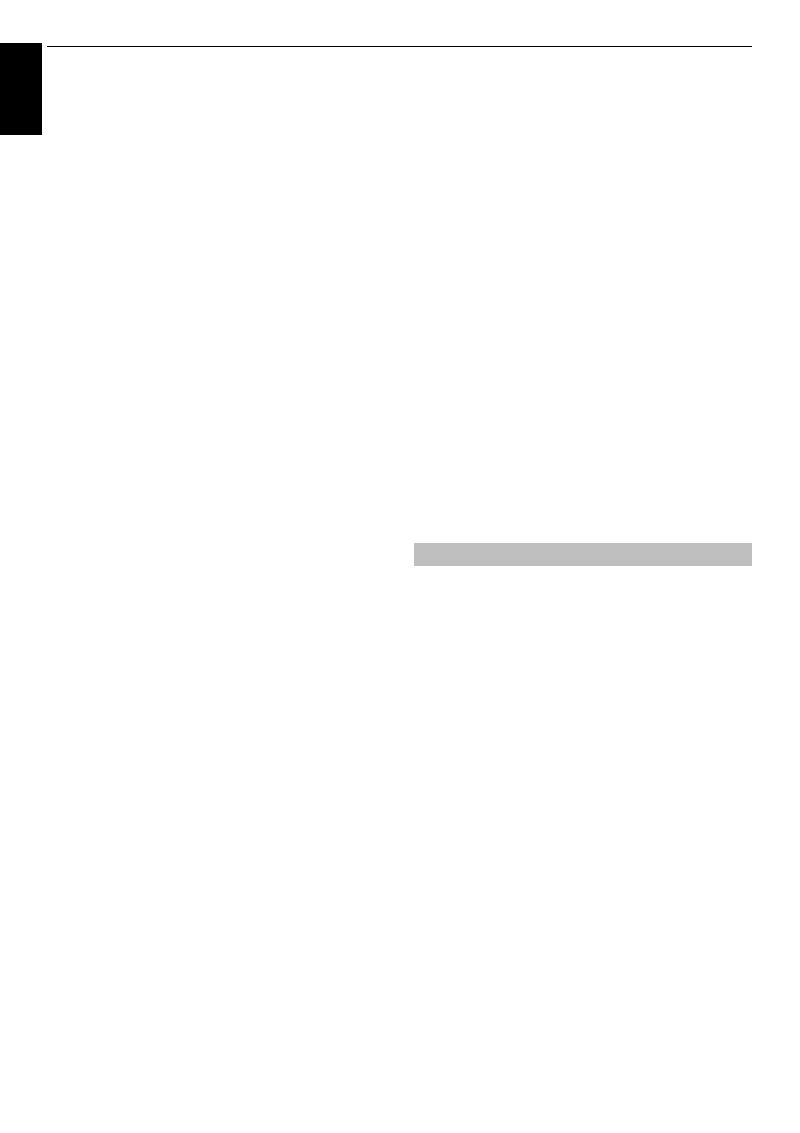
62
En
g
lis
h
CONTROLS AND FEATURES
To select the TimeShift Size:
a
In the
Recording Setup
screen, press
B
/
b
to
select
TimeShift Size
.
b
Press
c
and
B
/
b
to select
512 MB
,
1 GB
,
2 GB
or
4 GB
and press
OK
.
To use TimeShift recording:
Time Shift recording
allows you to pause live TV for a
fixed period of time.
For Example: If you move away from the TV for a short
period, such as when the phone rings while you are
watching TV, you can easily pause live TV and then
continue to view from the same point in the programme
when you return.
a
Press
W
on the remote control while viewing the
DTV programme.
The screen will switch to a still image and
recording will start automatically.
The recording time is decided by
TimeShift Size
.
If the TimeShift file size reaches the limit set, then
the TV will continue to be paused, but the oldest
recorded data will be disappeared up to a
maximum of the
TimeShift
Size.
b
Press
c
(play).
Catch-up viewing will start from where the
programme was paused.
c
Press
v
(stop) to stop the recording.
To set the padding time for programmed
recording start time and end time:
a
In the
Recording Setup
screen, press
B
/
b
to
select
Start Padding Time
.
b
Press
B
/
b
to select a time.
You can select from
None
,
3 Minutes
,
5 Minutes
,
10 Minutes
,
15 Minutes
,
30 Minutes
,
and 45
Minutes
.
Recording will start at the selected number of
minutes prior to the recording start time.
c
Press
B
/
b
to select
End Padding Time
.
d
Press
B
/
b
to select a time.
You can select from
None
, 3 minutes, 5 minutes,
10 minutes, 15 minutes, 30 minutes, and 45
minutes.
Recording will end at the recording end time plus
the selected number of minutes.
To perform a USB HDD operation test:
a
In the
Recording Setup
screen, press
B
/
b
to
select
Device Test
and press
OK
.
USB HDD operation test will start.
Wait until the test ends.
NOTE:
The results of the device test are only a guide. The
device may not function as shown in the results.
To format a USB HDD:
a
In the
Recording Setup
screen, press
B
/
b
to
select
Format Device
and press
OK
.
b
Press
C
/
c
to select
Yes
in the confirmation
window that will appear and press
OK
. Formatting
will start.
Wait until formatting ends.
NOTE:
• If the USB HDD is separated several partitions by PC
and multiple Partition appear on the
Device List
screen,
press
B
/
b
to select the Partition you want to format.
• When the USB HDD (or Partition) is formatted, all the
data stored on the USB HDD (or Partition) will be
deleted.
If scheduled time slots are next to each other and there is
more than one minute between the end time of the first
schedule and the start time of the next schedule,
programmed recording will be performed correctly.
• When
Start Padding Time
and
End Padding Time
are
set (see page 62), the start time and end time will be the
time plus the additional minutes.
If scheduling times overlap, priority will be given to the
programmed recording which starts first. When the
programmed recording that started first ends, recording
will switch to the next scheduled programme. At this time,
depending on how far the scheduling times overlap, the
beginning section of the next scheduled programme may
not be recorded.
Scheduling priority