Playing music files, On a media server or usb device) – Toshiba L7463 User Manual
Page 73
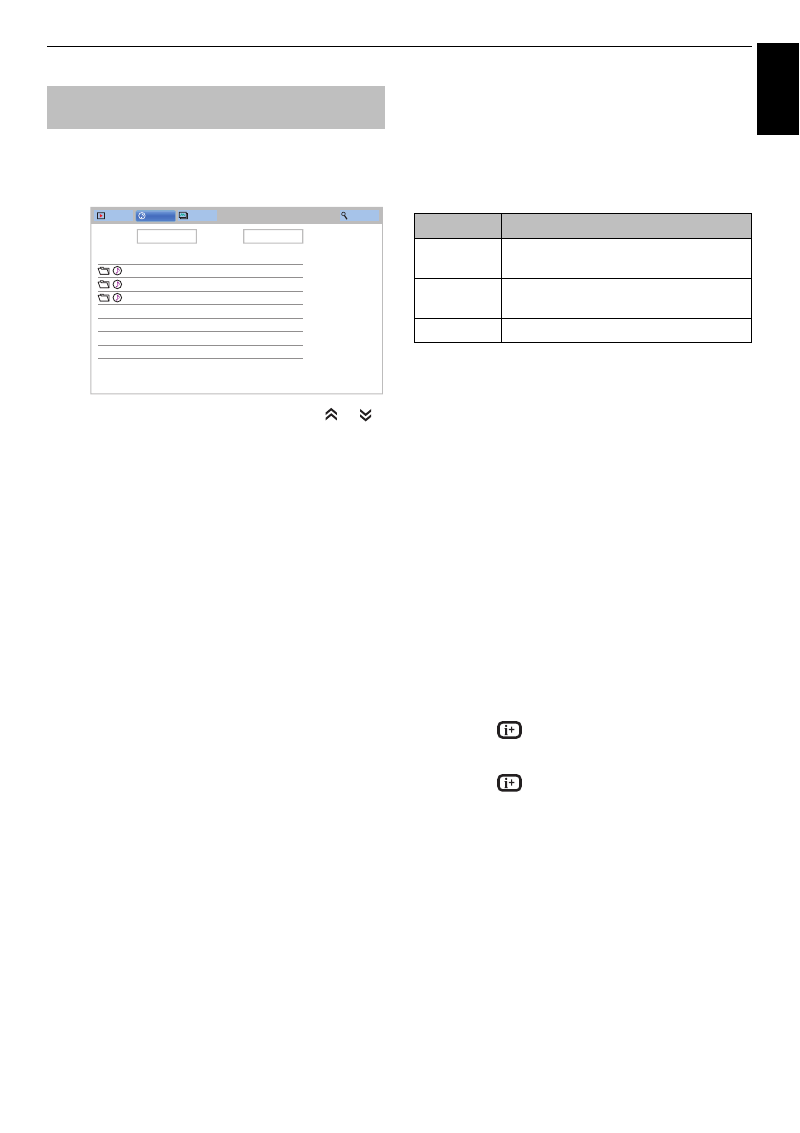
73
Engl
ish
CONTROLS AND FEATURES
You can listen to music from a
Music List
of available
files.
Music List (USB and Network Player Music)
a
Press
BbC c
to select a file or folder.
or
buttons can be used to page up/down the
Music
List
when there are more files than will fit onto one
screen.
NOTE:
The page down function on the last page
and page up function on the first page are not
available.
b
When you select a folder, press
OK
to move to the
next layer. Press
BACK
to move back to the
previous layer.
c
With the desired file selected, press
OK
or
c
(play) to start playback.
NOTE:
If you highlight the file without pressing
OK
,
the content is played on a
Music List
. When
OK
is
pressed, it is played in full screen mode.
d
Press
v
to stop playback.
NOTE:
• Depending on the file size, it may take some time for
playback to begin.
• During playback, you can adjust the
Sound
menu
functions from the
Quick Menu
.
During playback
• Press
W
to pause.
PAUSE may not be available depending on the contents
or media server.
• To resume normal playback, press
c
(play).
• To play in fast reverse or fast forward directions, press
CC
/
cc
. Each time you press
CC
/
cc
, the playback
speed will change.
• Press
Z
to playback from the beginning of currently
selected file. Press
z
to locate subsequent files.
To set the repeat mode:
a
Press
QUICK
to open the
Quick Menu
.
b
Press
B
/
b
to select
Repeat
.
c
Press
c
and
B
/
b
to select
Off
,
All
or
1
.
d
Press
BACK
.
NOTE:
• The setting is effective until the TV is turned off.
• When the TV is used as a media renderer, this feature
cannot be used.
To select a music file from Play List (USB and
Network Player Music):
While playing a music file, you can select a
different music file from the
Play List
.
a
Press
QUICK
to open the
Quick Menu
.
b
Press
B
/
b
to select
Play List
and press
OK
.
The Music List will appear.
c
Press
B
/
b
to select a file name.
To display the file status information:
a
Press
during playback. The information will
be displayed on the bottom of the screen.
b
Press
again to remove the information.
NOTE:
The information may not be correctly displayed
depending on the contents or the devices.
To close the Music Player:
a
Press
EXIT
.
File Compatibility
Playing music files (on a media
server or USB device)
Total time/Date
xxxxxxxxxxx
08:22, Web, 31 Oct 2012
xxxxxxxxxxx
13:00, Mon, 23 Jan 2012
xxxxxxxxxxx
14:24, Tue, 01 Mar 2011
Videos
Music
Photos
Search
Devices: /usb/sda1
Sort: File Name
Mode
Description
Off
Files in the same folder are played back
once.
All
Files in the same folder are repeatedly
played back.
1
The same file is repeatedly played back.