Entertainment, En 38 – Lenco LED-3901 User Manual
Page 38
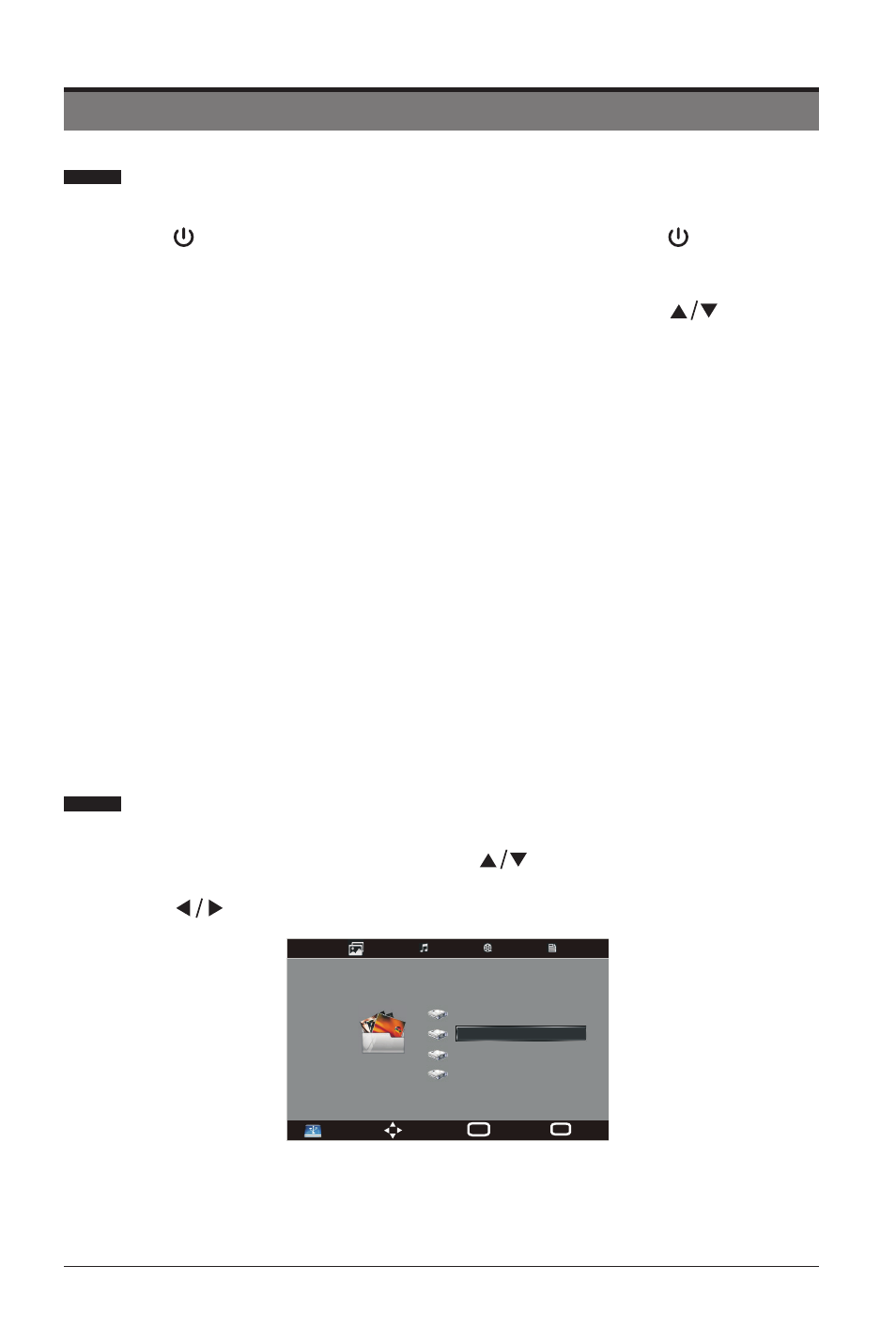
EN 38
• Connect your USB storage device to the USB port of your TV.
• Press the button on the front right side panel of the TV or the button on the
remote control to turn on your TV and your USB storage device.
• Press the
SOURCE button on the front right side panel of the TV or the SOURCE
button on the remote control to display the Source List. Use the
buttons to
select
USB and then press the OK button to confirm.
Note:
• Some versions of portable hard disk may require more power than the TV USB
socket can provide. To ensure correct operation please use power adapter for that
device.
• If a USB hub is used make sure its mains adapter is connected to the mains
supply as the total current consumption exceed 500mA.
• The maximum supported storage space of the hard disk is 1 TB.
• The file system only support FAT32 format.
• If you want to store the video streaming of a DTV programme, the transfer rate of
the USB storage device must not be less than 5MB/s, otherwise the picture and
sound of the programme will be affected and a warning statement will be shown
on the screen. If this happens, please upgrade your USB storage device.
• The TV screen will be blank temporarily as it will take time to start up and stabilize
the connected hard disk. This is normal and the starting time may vary depending
on the brand and the memory size of the connected hard disk.
• Disconnect the USB storage device if it is not in use.
Connecting a USB Storage Device
Entertainment
Viewing Photos
• Press the
SOURCE button on the front right side panel of the TV or the SOURCE
button on the remote control then press the
buttons to select the USB mode
and then press the
OK button.
• Press the
buttons to select
PHOTO.
PHOTO
Disk C:
Disk D:
Disk E:
Disk F:
Move
Menu
MENU
Select
OK
USB 2.0