Generating .jam/.jbc/.svf file from .ekp file, Generating .jam/.jbc/.svf file from .ekp file -13 – Altera MAX 10 FPGA User Manual
Page 43
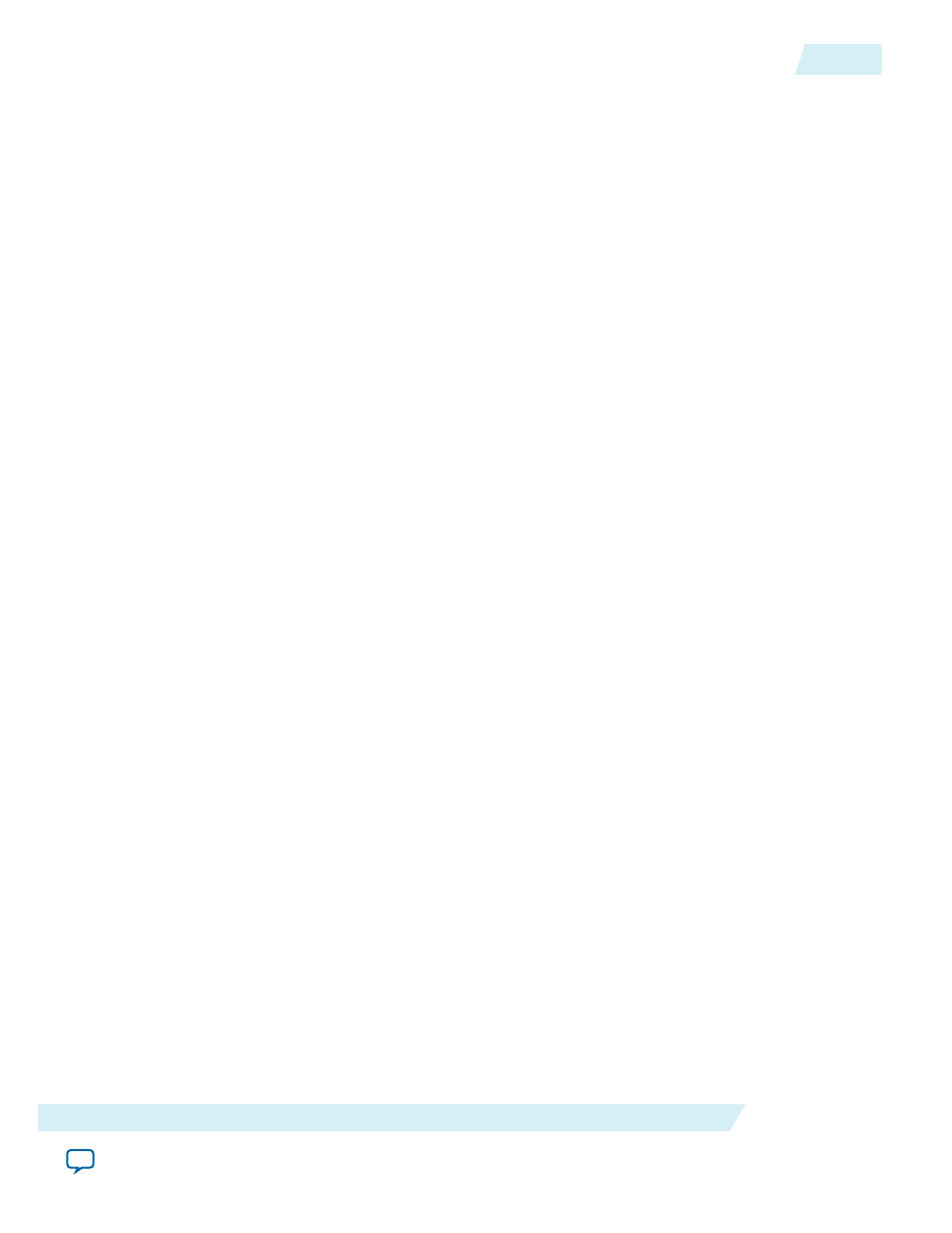
• Adding key with a
.key
file.
The
.key
file is a plain text file in which each line represents a key unless the line starts with "#". The
"#" symbol is used to denote comments. Each valid key line has the following format:
<key identity><white space><128-bit hexadecimal key>
# This is an example key file
key1 0123456789ABCDEF0123456789ABCDEF
1. Enable the Use key file checkbox.
2. Click Open and add the desired
.key
file and click Open again.
3. Under Key entry part, the key contained in the
.key
file will be selected in the drop-down list.
4. Click OK.
• Entering you key manually.
1. Under Key entry part, click the Add button.
2. Select the Key Entry Method to enter the encryption key either with the On-screen Keypad or
Keyboard.
3. Enter a key name in the Key Name (alphanumeric) field.
4. Key in the desired key in the Key (128-bit hexadecimal) field and repeat in the Confirm Key
field below it.
5. Click OK.
15.Read the design security feature disclaimer. If you agree, turn on the acknowledgment box and click
OK.
16.In the Convert Programming Files dialog box, click OK. The
<filename>.ekp
and encrypted configura‐
tion file will be generated in the same project directory.
Note: For dual configuration
.pof
file, both
.sof
file need to be encrypted with the same key.The
generation of key file and encrypted configuration file will not be successful if different keys are
used.
Generating .jam/.jbc/.svf file from .ekp file
To generate
.jam
/
.jbc
/
.svf
file from
.ekp
file, follow these steps:
1. On the Tools menu, click Programmer and the Programmer dialog box will appear.
2. In the Mode list, select JTAG as the programming mode.
3. Click Hardware Setup. The Hardware Setup dialog box will appear.
4. Select USBBlaster as the programming hardware in the currently selected hardware list and click
Done.
5. Click Add File and the Select Programmer File dialog box will appear.
6. Type
<filename>.ekp
in the File name field and click Open.
7. Select the .ekp file you added and click Program/Configure.
8. On the File menu, point to Create/Update and click Create JAM, SVF, or ISC File. The Create JAM,
SVF, or ISC File dialog box will appear.
9. Select the file format required for the
.ekp
file in the File format field.
UG-M10CONFIG
2015.05.04
Generating .jam/.jbc/.svf file from .ekp file
3-13
MAX 10 FPGA Configuration Design Guidelines
Altera Corporation