Junger Audio MIX4 Small Desktop Mixer User Manual
Page 45
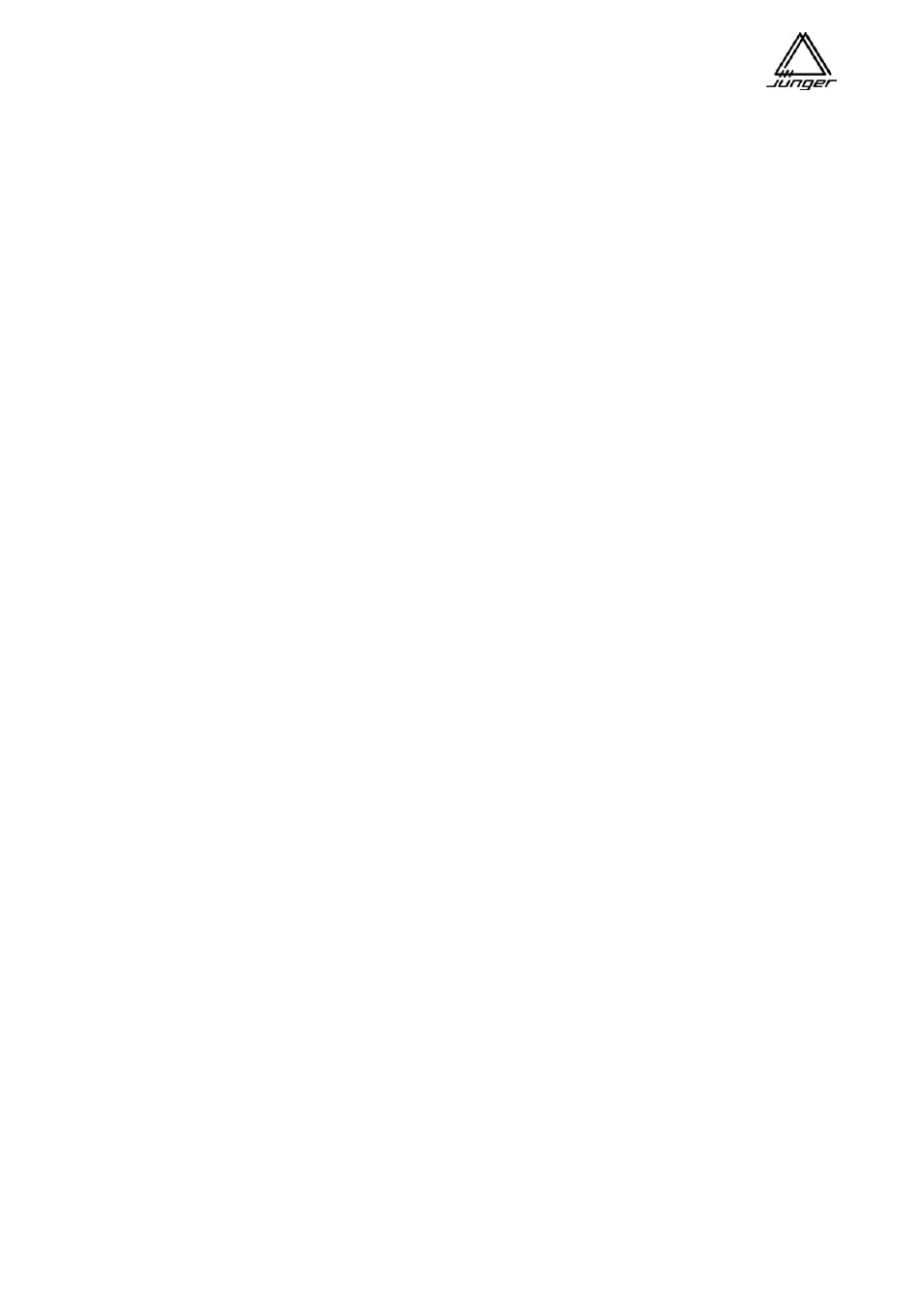
Jünger Audio-Studiotechnik GmbH
page
42
In the In’s for MIX4 field the selection of possible VADIS sources for each connected MIX4 is limited to a
maximum of 16. The selection is performed by drag&drop from the Vadis Inputs windows into one of the two
windows in the bottom fields of the respective input blocks IN1 to IN16. Each of these input blocks has two
windows to input a GroupName and a SourceName that are displayed in the MIX4 channel display if that
input is selected for routing. Finally, there is a check box to define stereo (checked) or 2 channel mode
(empty).
The Out’s to MIX4 is simply labelled by using little pull down windows. These are the physical inputs of MIX4
where the trunk lines (tie lines) from VADIS are connected. They are brought into relation to VADIS outputs
by dragging & dropping them into the respective field (therefore our recommendation to negotiate meaningful
names in VADIS set up - MCCU program).
3 little x’s in both fields serve to delete entries by dragging & dropping them into the relevant area.
Note : The pull down windows for labelling the outputs can only be closed by explicit selection of an item (no
<ESC>, no clicking to a different area). This is sometimes boring if one clicks such a window by accident -
.... Unfortunately this is handled by the OS in an uncomfortable way and out of our control.
Finally there is a status display for connected MIX4s. It is important to know that each MIX4 which operates
with a VADIS system must have its own name and an unique ID number. The MIX4 name and it’s ID number
must be set by the SetUp software (use Main page for Name and Router page for Port/ID number). The ID
number corresponds with the location of the status field inside the window at the right hand. The first field
represents the ID #1 and the one at the bottom the ID #8.
Only if the settings of ID number and MIX4 name are correct at both ends (VADIS DDE client and
connected MIX4) there will be a valid connection via TCP/IP. On the Router page you must read a
MIX4 ID number. If not you must set the port number to 55555. After reading back from Device that
input field will change to a pull down menu for selecting a valid MIX4 ID from 1 – 8.
It is obvious that it goes hand in hand with a correct IP number and subnet mask for the MIX4 itself as well
as the declaration of the VADIS IP number for the MIX4 (see Router Page in SETUp software).
Installation of the system :
KlotzDigital has made some changes to the DDE integration to make third party DDE clients work. Therefore
the VADIS system needs a version that is compatible to Junger Audio DDE client. Pls. check with
KlotzDigital which files you need to update your current VADIS system.
First install the network adapter and bind it to TCP/IP (pls. refer to KlotzDigital DDE manual) and do the
correct settings of IP number and subnet mask for your actual network.
(You will need to tell each MIX4 working with VADIS these numbers later on by using the SetUp software.)
On the VADIS PC make a directory e.g. C:\program\Junger and copy the MX4KLOTZ.exe to it.
We assume that the VADIS system is running before starting Junger DDE client !
Because the DDE client reads VADIS information on start up. Otherwise starting Junger DDE client will show
an empty windows for the inputs and outputs.
Now you can do all settings for Group and Input names, define the tie line of the MIX4 where the router
destination is connected to and drag and drop the relevant VADIS names into the fields. Finally you need to
input the MIX4 names in the pull down fields of the staus display on the right hand.
On closing the DDE-Client it will write an INI file “Mx4Klotz.ini” that contains all settings one has done
previously.
This is a simple text file you can also manually edit if it is more convenient for you instead of using the editing
tools from the DDE-Client window.