4 connect to wifi network, 5 connect to receiver device, 6 login – wePresent WiPG-1000 User Manual
Page 12
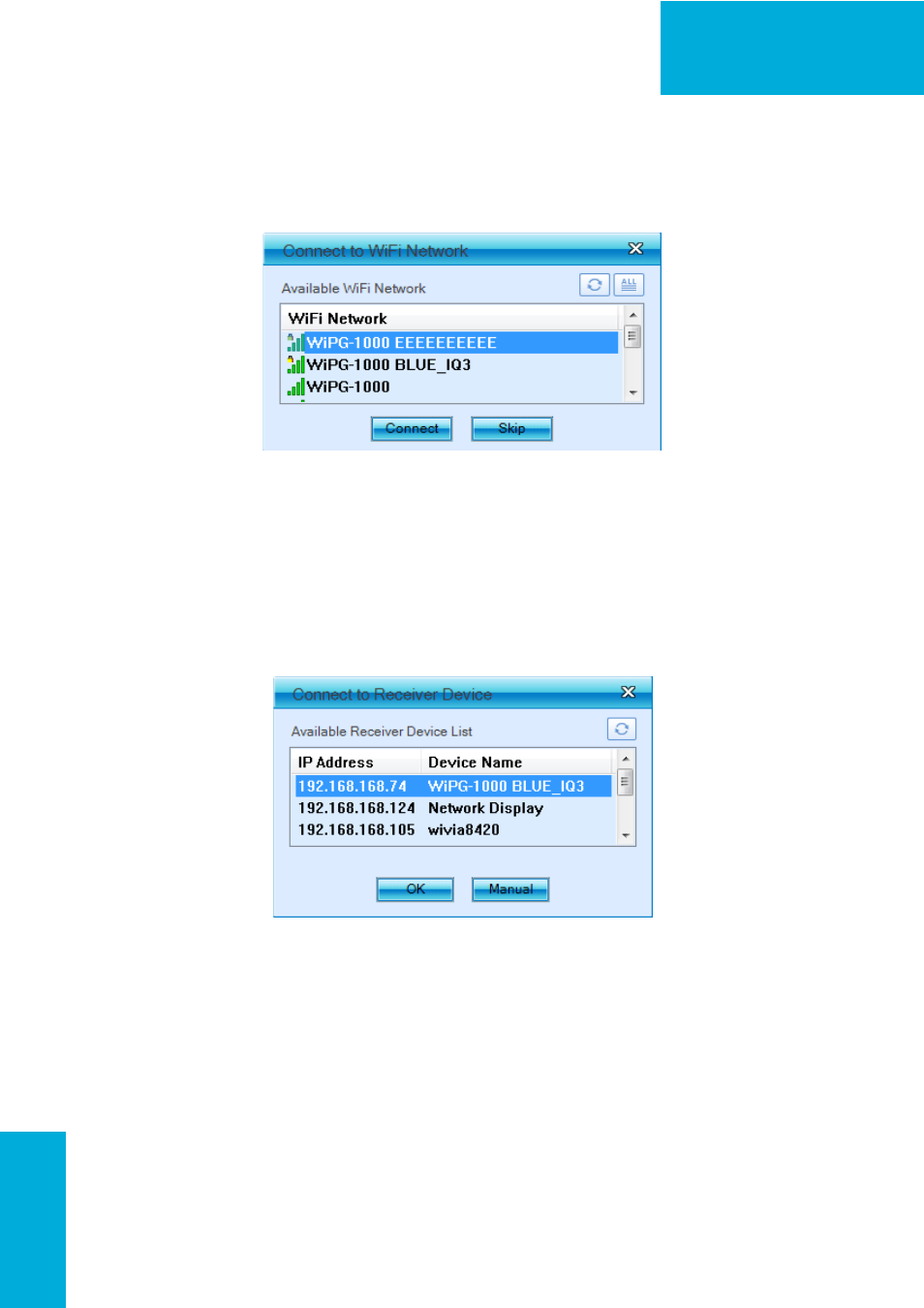
12
WiPG-1000 User Manual
→Back
8.4 Connect to WiFi Network
1. WiPG-1000 will search the available WiFi Network and list the WiPG-1000
WiFi Device. You can select a network and press the “Connect” button to
connect the selected WiFi Device.
2. You can press the “Refresh” button to search again or press the “All” button
to list all available WiFi Network name.
3. If you don’t like to change the WiFi Network and keep the connection to
current network, you can press the “Skip” button.
8.5 Connect to Receiver Device
1. WiPG-1000 will search and list the WiPG-1000 receiver Device. You can
select the target receiver device and press the “OK” button to connect the
selected receiver device.
2. You can press the “Refresh” button to search again.
3. If you can’t find the target receiver device from the list, you can press the
“Manual” button to enter the receiver IP address manually and connect.
8.6 Login
1. When it connects to a “Code” protection enabled WiPG-1000 receiver,
you have to enter the “Code” and press the “Connect” button to login the
receiver.
(You can find the CODE from the right-upper of OSD standby screen)