Dowifi for mac, 1 install the application, 2 start the application – wePresent WiPG-1000 User Manual
Page 25: 3 quick connect
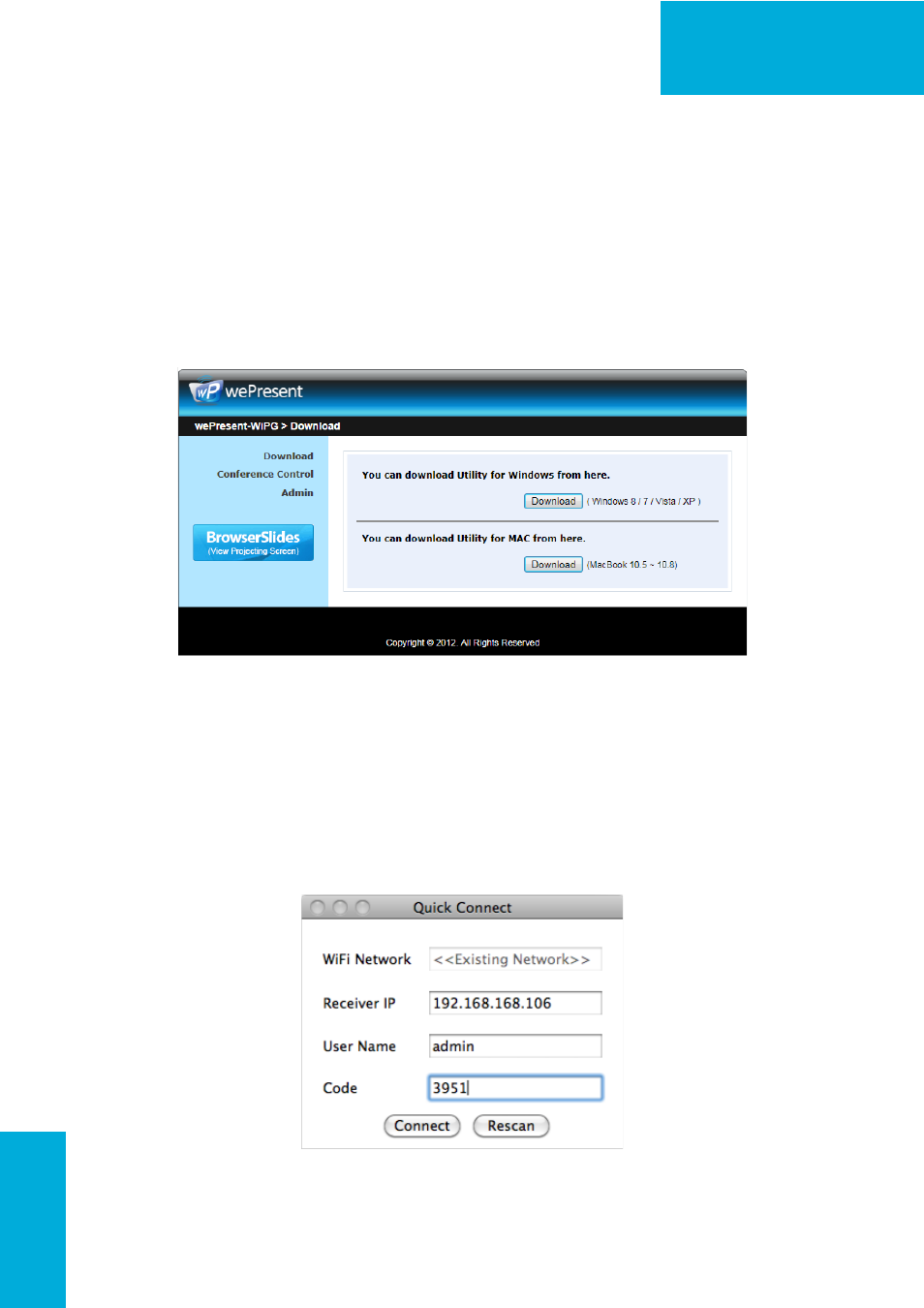
25
WiPG-1000 User Manual
→Back
9. DoWiFi for Mac
9.1 Install the application
1. Make sure your PC WiFi is enabled already, and connect your PC to
wePresent WiPG-1000 box through WiFi.
2. Open your browser and enter the IP address or enter the Device Name
(SSID) shown on the left corner of projector screen to access the wePresent
WiPG-1000 web home page. (Default IP: 192.168.100.10, Default Device
Name(SSID):WiPG-1000)
3. Download the client software for “Mac” and install on your PC.
4. Launch WiPG-1000 client and connect to WiPG-1000 receiver.
9.2 Start the application
1. Click wePresent WiPG-1000 from Application folder to execute the
application.
2. It will start to search wePresent WiPG-1000 receiver automatically.
9.3 Quick Connect
1. WiPG-1000 will memorize the last successful connection profile and open
the quick connect dialog, you can enter the code and press the “Connect”
button to connect this WiPG-1000 directly.
2. If you want to connect to another WiPG-1000 receiver, please press the
“Rescan” button.