Xtramus NuApps-G8261-RM V1.0 User Manual
Page 17
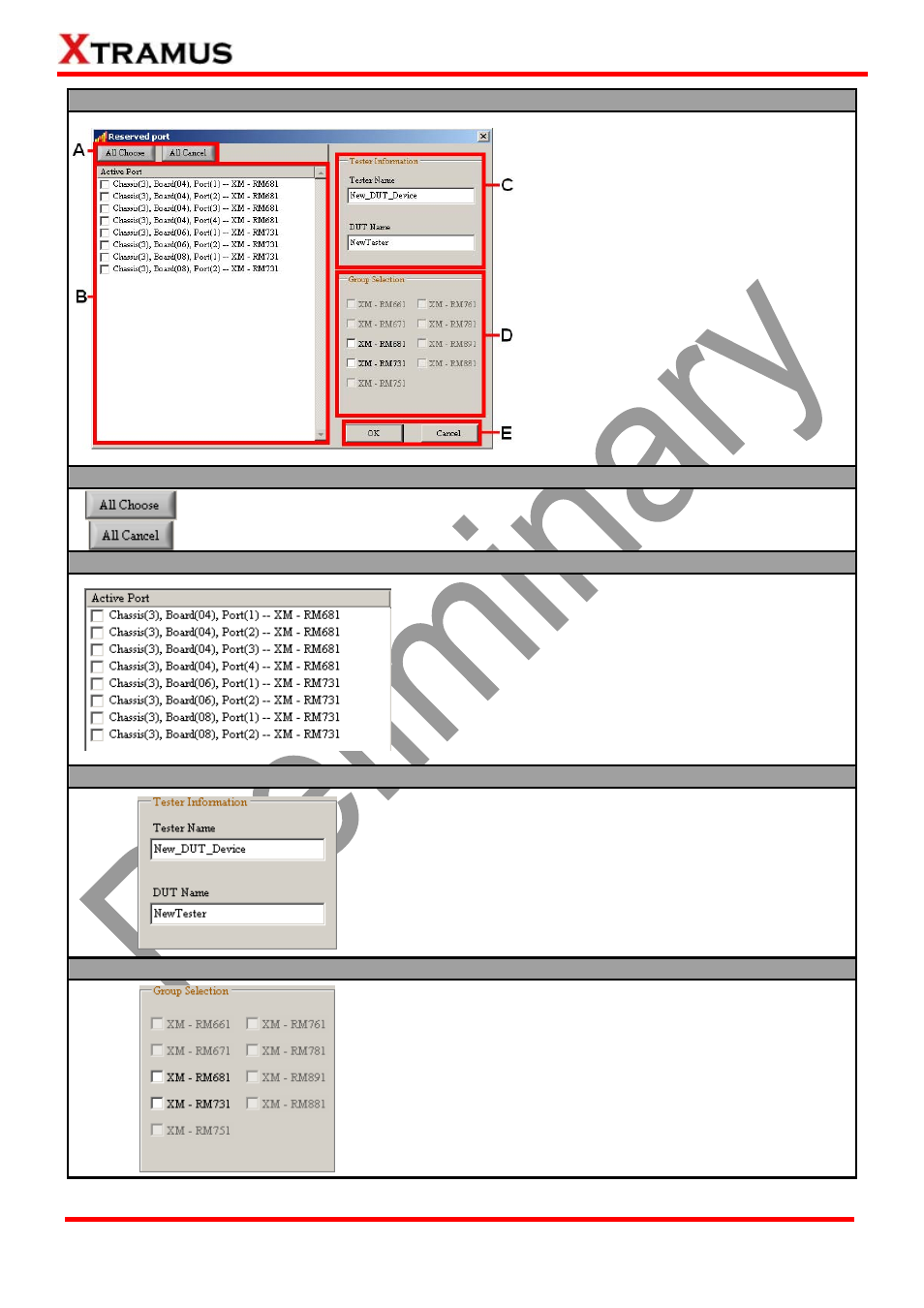
17
E-mail: [email protected]
Website: www.Xtramus.com
XTRAMUS TECHNOLOGIES
®
Port Reserving
If you would like to make a new
configuration, please choose “Create a New
Configuration” from the Select Config
pop-up window. A Reserved Port window
will pop up when you choose to create a
new configuration.
The Reserved Page pop-up window can be
divided as:
¾ A. All Choose/Cancel Buttons
¾ B. Active Port List
¾ C. Tester Information
¾ D. Group Selection
¾ E. OK/Cancel Buttons
After selecting the port for test performing,
please click OK button to continue.
A. All Choose/Cancel Buttons
The All Choose button allows you to select all ports listed in the Active Port List.
The All Cancel button allows you to select all ports listed in the Active Port List.
B. Active Port List
All the module cards, along with their Active Ports are listed
here in this field. Also, you can check/uncheck the port by
clicking check box in front of the module cards’ ports.
C. Tester Information
You can set the Tester Name and DUT Name here in the
Tester Information field. The Tester Name and DUT
Name you’ve set here will be applied when naming the
configuration files.
D. Group Selection
Clicking the check box in front of each module card allows
you to active all the ports of the module cards.