Xtramus NuOutlet-LN V1.1 User Manual
Page 29
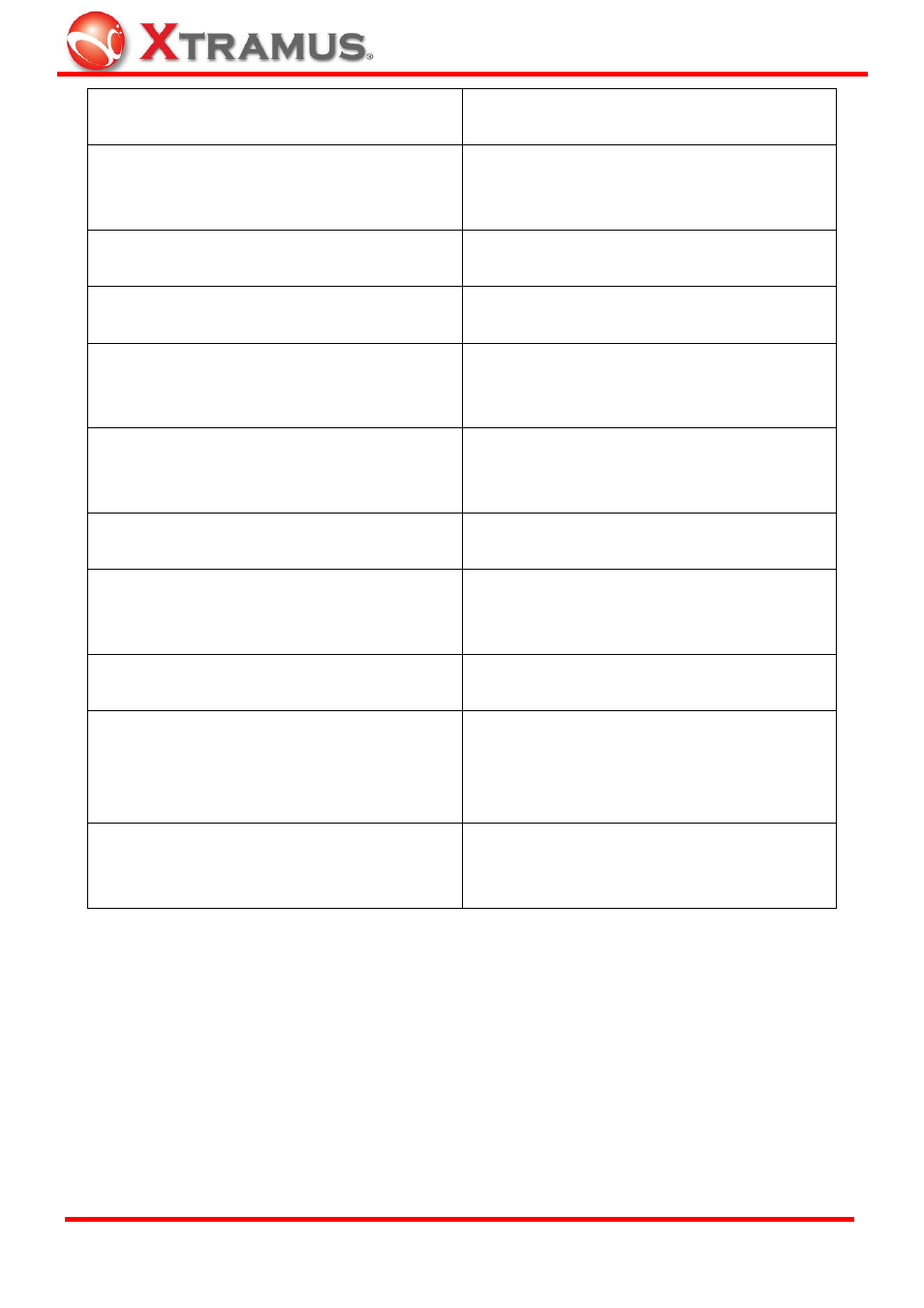
29
1
Open – Open previously saved log
files in chart format
12 Exit – Quit the counter chart
2
Save – Save files in .csv format to be
opened in either NuOutlet-LN or a
spreadsheet application
13 Vertical Axis Scale – options of Nob
to turn manually or user- defined scale
with extended dialogue to define.
3
Load Scale File– Load previously
saved scale files in .scl format
14 Nob – Zoom in and out of the chart
(Default 1V)
4
Save Scale File– Save scale files
in .scl format
15 Horizontal Axis Scale – Zoom in/out
of the horizontal axis. (Default 1)
5
Play – Start data reception from the
NuOutlet-LN
16 Move Selected Curve – Select a
power measurement (see below) and
chooses to move it up or down
6
Stop – Stop data reception from the
NuOutlet-LN
17 Horizontal Axis Unit – Choose
whether to use Real Time or Elapsed
Time
7
Clear Data Log – Clear all information
from the chart
18 Start Data Log Time – Display the
current date and time
8
Reset Chart – Reset chart information
to default settings
19 Power Measurements – Choose
power parameters displayed on the
screen.
9
Refresh Alarm – Turn the alarm off
20 Graph – Display the captured
information
10 Alarm Light – Turn red when the
alarm has been activated
21 Cursor 1– A cursor used as an
indicator to help users gather the
related power parameters they are
interested in
11 Set Save Interval – Automatically
save current data at specified intervals
22 Cursor 2– Another cursor also used
as an indicator to help gather extra set
of power parameters.
A more detailed explanation of the above information is given below.
E-mail: [email protected]
Website: www.Xtramus.com
XTRAMUS TECHNOLOGIES
®