Connect your wps-enabled devices, Test your wireless network connection – ARRIS SBG6782 AC User Guide User Manual
Page 23
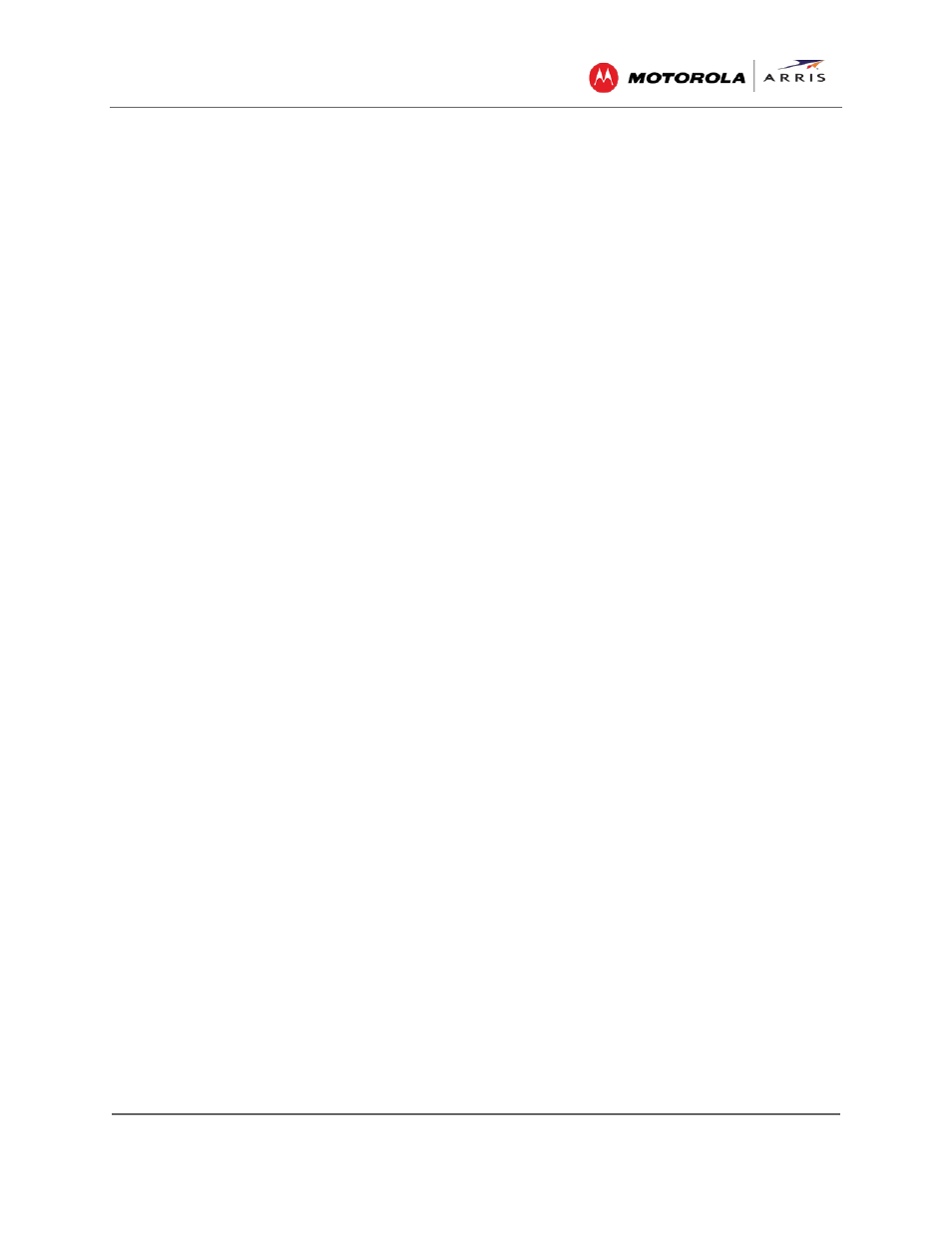
Setting Up a Wireless Network Connection
SBG6782-AC Wireless Cable Modem & Router • User Guide
14
365-095-23865 x.1
message and proceed with the next step.
5. Click Set up a new connection anyway and then click Wireless.
6. Scroll down and select the MOTOROLA wireless network name (see SSID-2.4 listed on the
SBG6782-AC gateway label located on the bottom of the gateway).
Notes:
ο SSID-2.4 lists the default network name assigned to your wireless network. 2.4 refers to
the 2.4 GHz Wi-Fi frequency range used by most wireless devices. The 5 GHz frequency
provides better performance, if your device is capable of performing at that frequency
level. However, the 2.4 GHz is more widely used and is compatible with a higher number
of wireless devices.
ο We recommend that you use the default SSID name assigned to your gateway (located
on the gateway label). You have the option to change the network name to one that may
be easier for you to remember.
7. Enter Network security key code in the Security key field (see WPA-PSK code listed on the
SBG6782-AC gateway label) and then click OK to complete the wireless network connection.
A Connected status message showing the wireless network connection should display.
8. Close the Wireless Network Connection window.
Connect Your WPS-Enabled Devices
Note
: Use the WPS Pairing button option to connect your wireless devices. Your computer
hardware must support WPS and also have WPA security compatibility.
1. Power ON the gateway and other WPS-enabled devices that you want to connect to a
wireless network.
2. Press the WPS button located on the top of the SBG6782-AC.
3. Press and hold the WPS button on your WPS-enabled computer or other device for 5 to 10
seconds.
4. Repeat step 3 for each additional WPS-enabled device.
Test Your Wireless Network Connection
Perform the following test to verify that the SBG6782-AC and other wireless devices can
connect to your wireless network:
1. If connected, disconnect the Ethernet cable from your computer and the SBG6782-AC.
2. Open a web browser on your computer.
3. Type a valid URL (for example,
in the address bar, and then click
or press
Enter
.
If the Motorola ARRIS website did not open, please call ARRIS SURFboard Technical Support
at 1-877-466-8646 for assistance.