Set up your moca network, Configuring your moca network, Figure 14 – moca configuration and status screen – ARRIS SBG6782 AC User Guide User Manual
Page 32
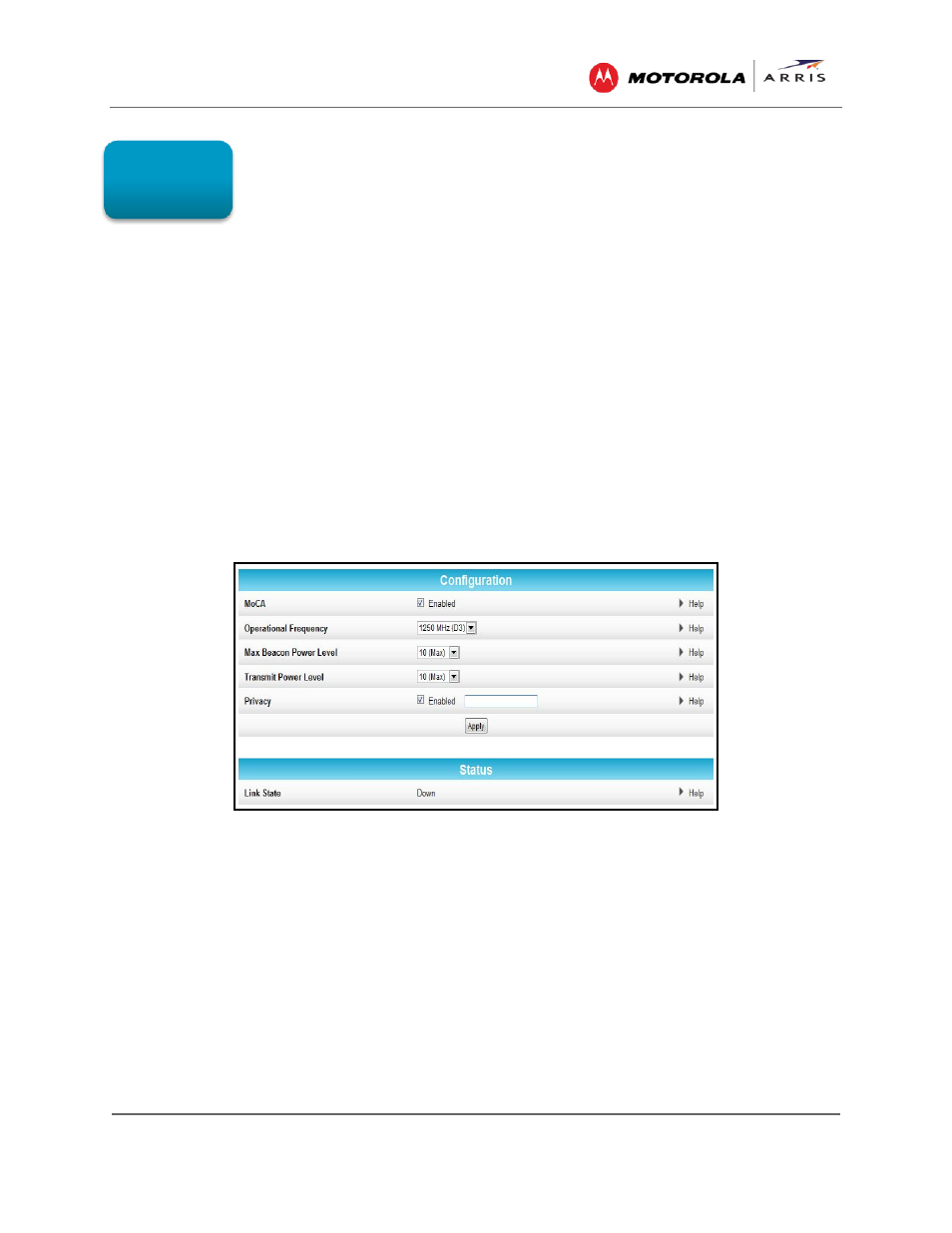
Configuring Your MoCA Network
SBG6782-AC Wireless Cable Modem & Router • User Guide
23
365-095-23865 x.1
Configuring Your MoCA
Network
With the SBG6782-AC MoCA interface, you can create a reliable home network using your
existing coaxial wiring. MoCA provides Internet Protocol (IP) connectivity with your set-top
boxes, Smart TVs, and any other Ethernet-enabled electronic devices in your home. You can also
use MoCA adapters to further extend your MoCA home network to connect additional Smart
TVs, computers, gaming consoles, and other network devices.
You can enable or disable the SBG6782-AC MoCA interface. If the SBG6782-AC is not set up as
the MoCA Network Controller, it will not have any control over the other devices on the MoCA
network. If you disable the SBG6782-AC as the MoCA Network Controller, then you are allowing
another device to become the MoCA Network Controller.
Set Up Your MoCA Network
1. From any screen, click the Basic-MoCA menu link or click the Basic menu button and then
select MoCA.
Figure 14 – MoCA Configuration and Status Screen
2. Select Enabled to set the SBG6782-AC as the MoCA Network Controller.
3. Select the operational frequency range for the MoCA data transmission rate from the list.
ο Normal range is between 1150 MHz to 1500 MHz
ο Most cable TV systems use 1150 MHz
4. Select the maximum number of beacon signals for data transmission. Default level is 10.
5. Select the transmit Power level. Default level is 10.
6. Select Enabled to require a 12 to 17 numeric digit password to allow the MoCA controller to
encrypt data.
Note
: The password must be the same on all devices on your home network.
7. Click Apply.
7