Set up the dmz host, Figure 20 – advanced port triggers screen, Figure 21 – advanced dmz host screen – ARRIS SBG6782 AC User Guide User Manual
Page 38
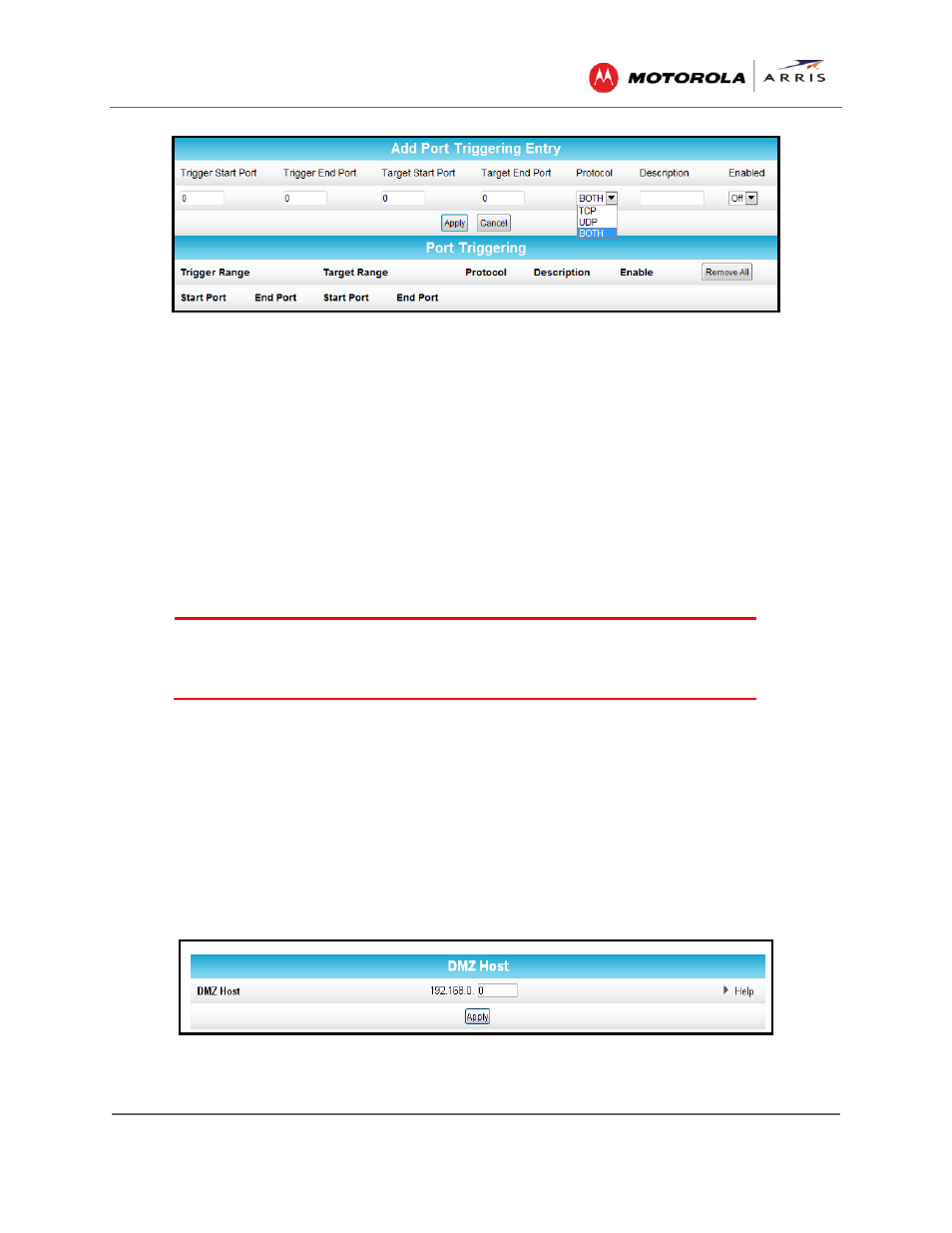
Protecting & Monitoring Your Wireless Network
SBG6782-AC Wireless Cable Modem & Router • User Guide
29
365-095-23865 x.1
Figure 20 – Advanced Port Triggers Screen
3. Enter the starting port number of the Port Trigger range in the Trigger Start Port field.
4. Enter the ending port number of the Port Trigger range in the Trigger End Port field.
5. Enter the starting port number of the Port Trigger range in the Target Start Port field.
6. Enter the ending port number of the Port Trigger range in the Target End Port field.
7. Select TCP, UDP, or Both from the Protocol drop-down list.
8. Select On to activate IP port triggers or Off to disable IP port triggers.
9. Click Apply to create your port triggers.
Set Up the DMZ Host
WARNING
!
The gaming DMZ host is not protected by the SBG6782-AC
gateway firewall. It is open to communication or hacking from any computer on
the Internet. Consider carefully before configuring a device to be in the DMZ.
You can configure one computer to be the DMZ host. This setting is generally used for
computers using problem applications that use random port numbers and do not function
correctly with specific port triggers or the port forwarding setups. If you set up a computer as a
DMZ Host, set this back to zero when you are finished with the needed application, since this
computer will be effectively exposed to the public Internet, though still protected from Denial of
Service (DoS) attacks via the Firewall.
To create the DMZ Host:
1. Click Advanced on the SBG6782-AC Main Menu.
2. Click DMZ Host from the Advanced submenu options.
Figure 21 – Advanced DMZ Host Screen