Restore your gateway settings, Reset to factory defaults – ARRIS SBG6782 AC User Guide User Manual
Page 30
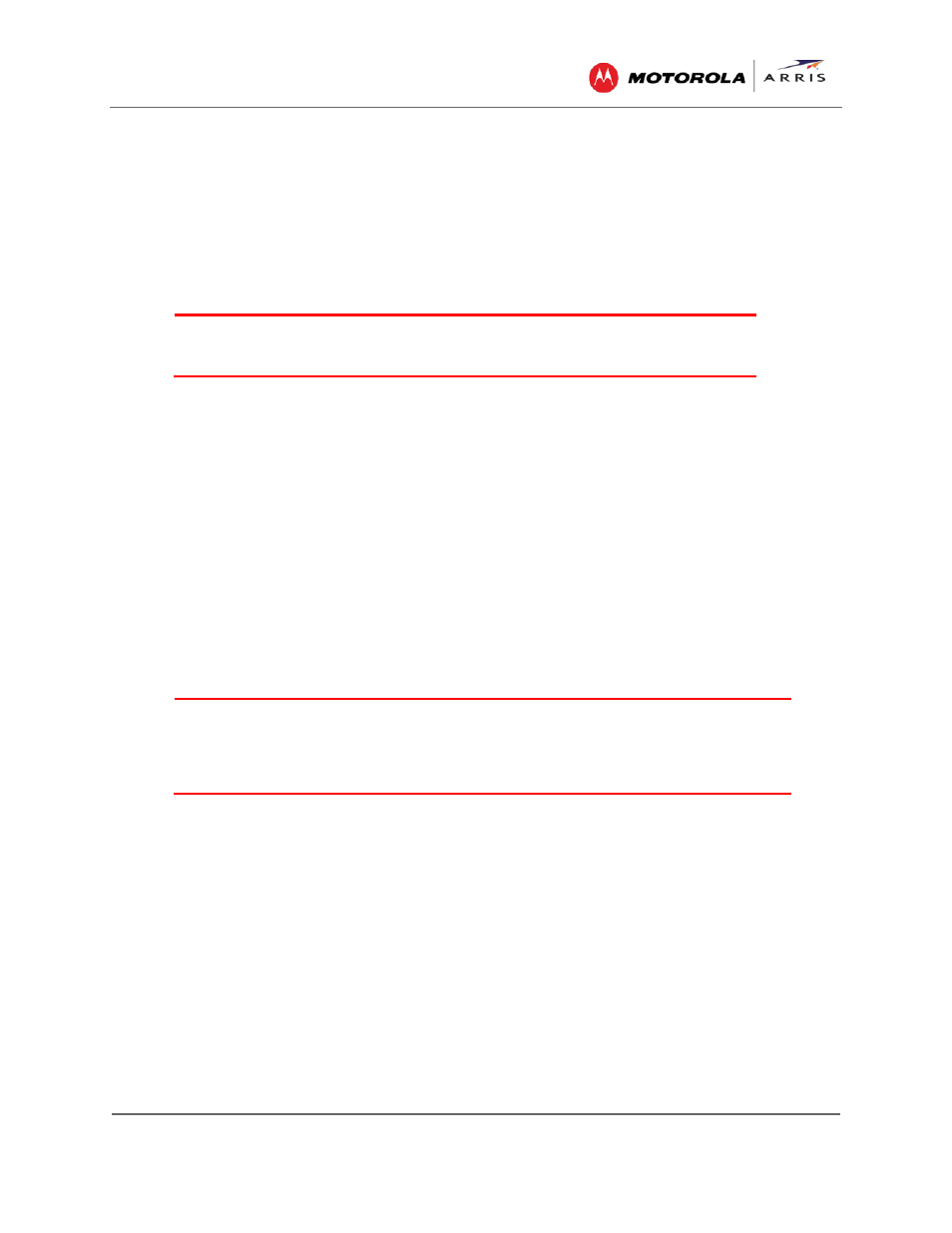
Managing Your Gateway and Connected Networks
SBG6782-AC Wireless Cable Modem & Router • User Guide
21
365-095-23865 x.1
3. Click Choose File and type the path and file name where you want to store the backup file
on your computer, or search for an existing gateway configuration file that you want to
update.
4. Click Backup to create a backup file of your SBG6782-AC configuration settings.
Restore Your Gateway Settings
WARNING
!
This action will delete your current gateway configuration settings
and allow you to restore a previously saved gateway configuration.
Note
: After the configuration settings are restored, the gateway will automatically reboot and
you will have to log on using the default username (admin) and password (motorola).
1. Click Basic on the SBG6782-AC Main Menu.
2. Click Backup and Restore from the Basic submenu options.
3. Click Choose File to search for a previously saved gateway configuration file.
4. Click Restore. The gateway will automatically reboot.
Reset to Factory Defaults
At any time, you can reset the SBG6782-AC gateway configuration and your user name and
password back to the original factory settings.
WARNING!
This process also deletes any custom gateway configurations you may
have already created. We recommend that you create a backup copy of your gateway
configuration before resetting the gateway. See
more information.
From the SBG6782-AC Web Manager, do the following to open the Status Security screen:
1. Click Status on the SBG6782-AC Main Menu.
2. Click Security from the Status submenu options.