Set up port triggers, Figure 19 – firewall parental control screen – ARRIS SBG6782 AC User Guide User Manual
Page 37
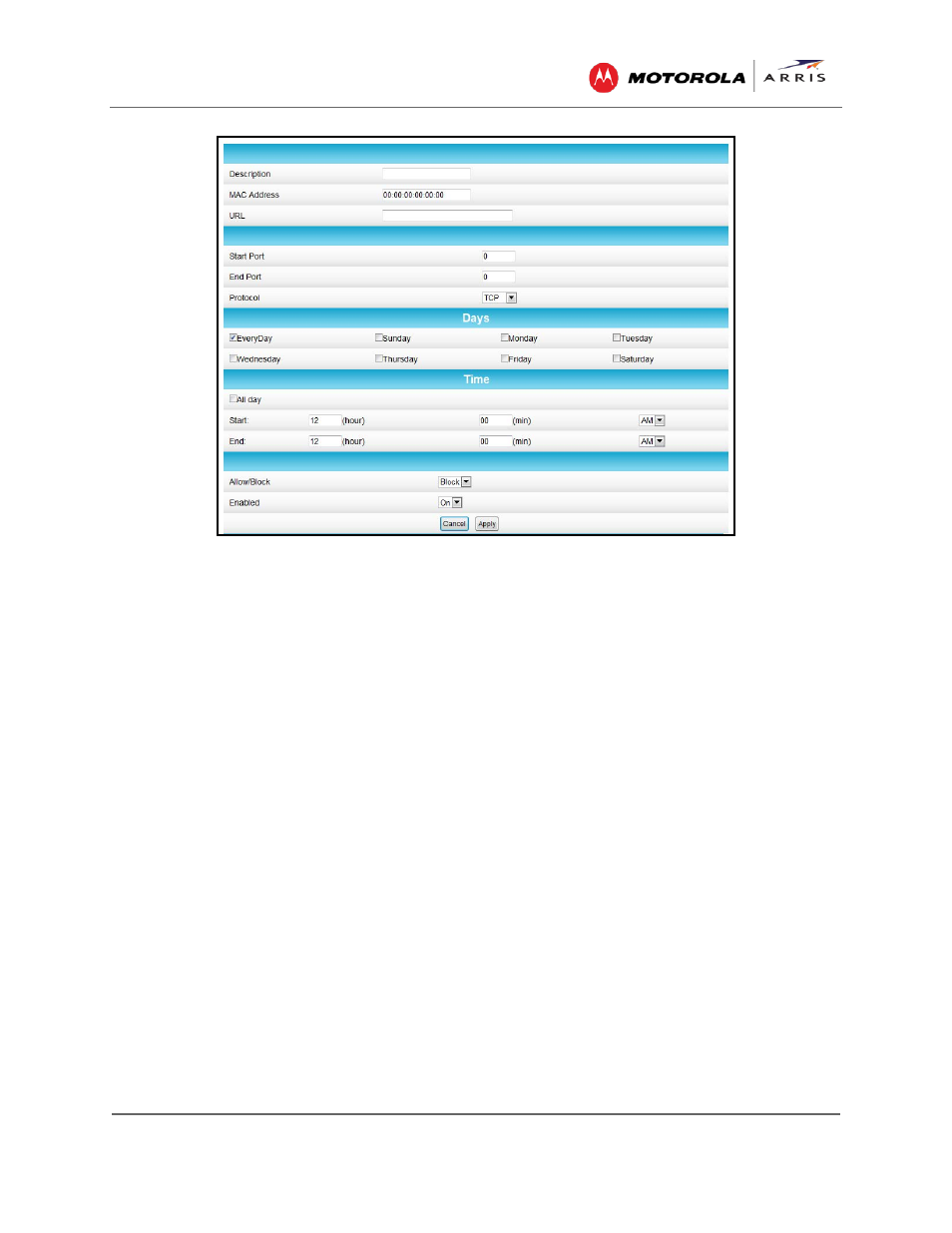
Protecting & Monitoring Your Wireless Network
SBG6782-AC Wireless Cable Modem & Router • User Guide
28
365-095-23865 x.1
Figure 19 – Firewall Parental Control Screen
5. Enter a name for the user profile that you want to create in the Description field.
6. Enter the 12-digit (hexadecimal) MAC address of the device for which you are creating
Parental Controls in the MAC Address field.
7. Enter the web address of the Internet site that you want to block or access.
8. Enter the Starting port number of the in the Start Port field.
9. Enter the Ending port number in the End Port field.
10. Select the days of the week that you want to allow the selected user to access the Internet.
11. Select the time range that you want to allow the selected user to access the Internet.
12. Select to Allow or Block Internet access for the time and days you set previously.
13. Select On or Off in the Enabled field to enable or disable this Parental Control restriction.
14. Click Apply, when done.
Set Up Port Triggers
You can use Port Triggers to configure dynamic triggers to specific devices on the LAN. This
allows special applications that require specific port numbers with bi-directional traffic to function
properly. Applications such as video conferencing, voice, gaming, and some messaging program
features may require these special settings.
To configure Port Triggers:
1. From any screen, click the Advanced-Port Triggers menu link or click the Advanced menu
button on the SBG6782-AC Main Menu and then select Port Triggers.
2. Click Create Port Triggers button to open the Add Port Triggering Entry window.