Avery Dennison Platinum 6039 USB Driver User Manual
Avery Dennison Hardware
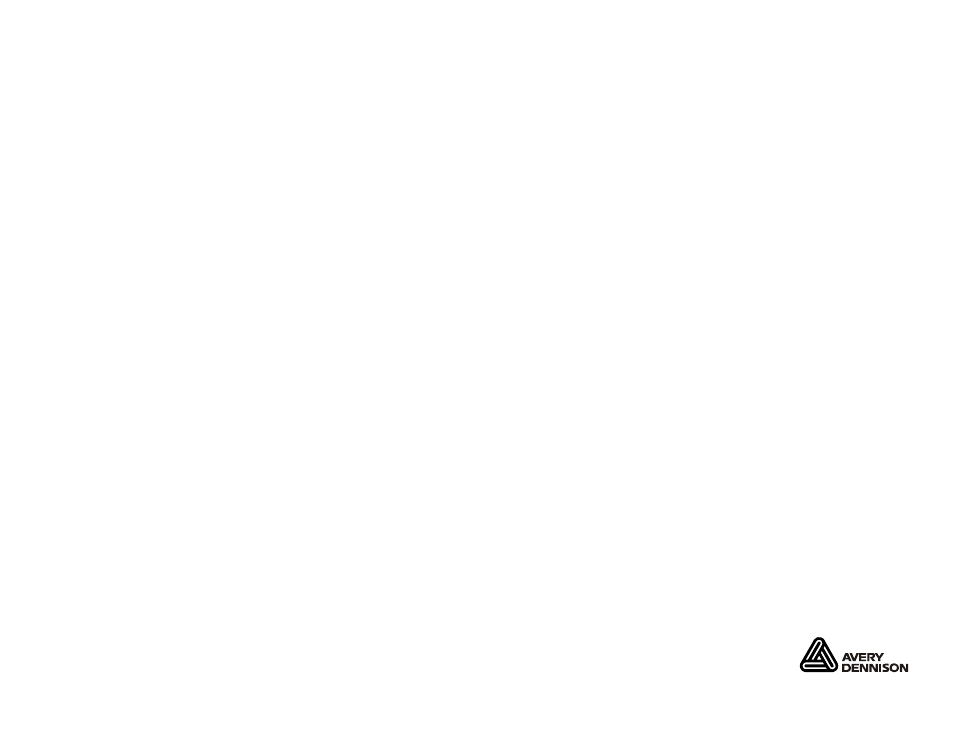
Monarch
®,
Pathfinder
®
, Ultra
® and
6039 are trademarks of Paxar Americas, Inc.
Paxar is a trademark of Paxar Corporation
.
Avery Dennison
® is a trademark of Avery Dennison Corporation.
Microsoft, Windows, Vista, and ActiveSync are trademarks of
Microsoft Corporation in the United States and/or other countries.
Linux is a registered trademark of Linus Torvalds.
TC6039USBIG Rev. AE 1/08
©2007 Paxar Americas, Inc. a subsidiary of Avery Dennison Corp.
All rights reserved.
U S B D R I V E R I N S T A L L A T I O N G U I D E
Use these instructions to install the USB and Microsoft
® ActiveSync®
synchronization software for your Monarch® Pathfinder® Ultra® Platinum
6039™ printer and computer to communicate. These instructions are
written for Microsoft
® Windows® 2000SP4/XP. You must have a USB
port and the proper cable to connect the printer to your computer.
Note: The Microsoft® Windows Vista™ operating system is not
currently supported.
The USB driver is on the Monarch
® Handheld Software Package
CD-ROM, which came with your printer. You need ActiveSync to transfer
files between your printer and computer. The ActiveSync software is
available on the Microsoft
® Web site (Microsoft.com) by searching on
ActiveSync.
Information in this document supercedes information in previous versions.
Check our Web site (www.paxar.com) for the latest documentation and
release information.
Downloading the Latest Driver
You can also download the latest USB driver from www.paxar.com. Once
you extract and save the necessary files from the .zip file, follow the
instructions for installing the USB driver. To update the driver, see
“Updating the USB driver for Microsoft
® Windows® 2000” and “Updating
the USB driver for Microsoft
® Windows® XP.”
Installing the USB driver for Microsoft
® Windows® 2000
1. Insert the CD in your CD-ROM drive.
2. Turn on the printer and wait 30 seconds for the desktop to load.
3. Attach the USB cable to your computer and printer. The computer
automatically detects the USB port and launches the Found New
Hardware Wizard.