Avery Dennison Monarch 9906 USB User Manual
Avery Dennison Hardware
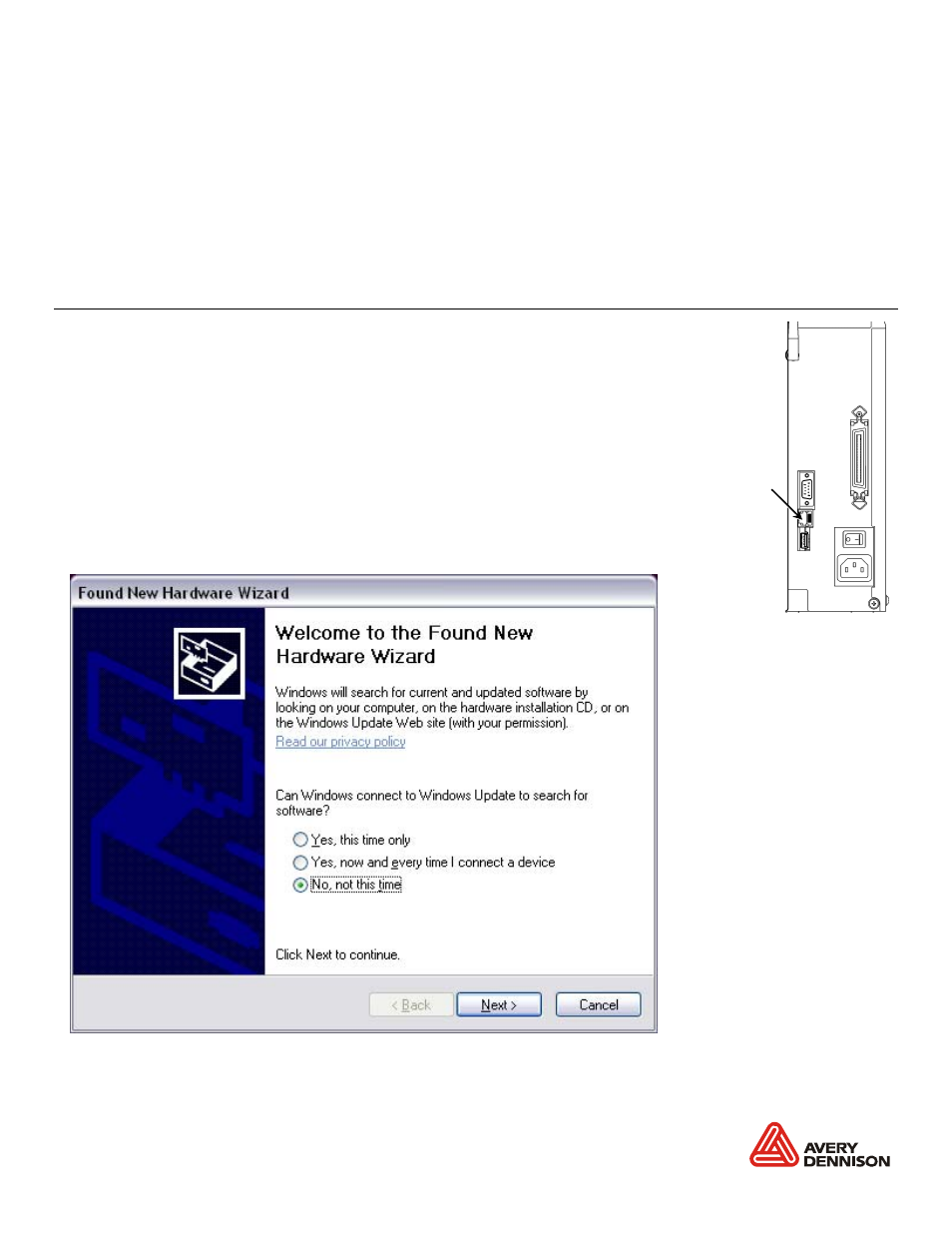
Monarch® is a trademark of Avery Dennison Retail Information Services, LLC.
Avery Dennison is a trademark of Avery Dennison Corporation.
NiceLabel® is a trademark of Euro Plus d.o.o.
Microsoft®, Windows, and XP are trademarks of Microsoft Corporation.
TC9906USBIG Rev. AA 8/10
2010 Avery Dennison Corporation. All rights reserved.
H o s t US B
T yp e A P o r t
U S B I N S T A L L A T I O N G U I D E
Use these instructions to send data to the USB port on your Monarch 9906 printer. These
instructions are written for Microsoft Windows XP. You must have a USB port and the proper
cable to connect the printer to your computer. Currently, the driver designed specifically for the
9906 printer is not available; use the 9855 printer driver instead. The Windows Found New
Hardware Wizard will not be able to locate the necessary files, but this does not impact the
functionality of the printer. Follow the instructions below to bypass the wizard. Check our web
site periodically for an updated driver specific to the 9906 printer.
C o n n e c t i n g t h e P r i n t e r
Use these instructions to connect the printer to the computer’s USB
port before installing the printer driver.
1.
Use the designated USB cable to connect the USB port on the
printer to the USB port on your computer. Refer to the
Operator’s Handbook
available on our web site or on the
Monarch® Documentation CD-ROM included with your printer
for more information.
2.
Turn on the printer. The computer acknowledges the new
hardware.
3.
When the Found New Hardware Wizard box opens, select No,
not at this time,
then click Next.