Auto-playing an interactive playlist upon power-up – BrightSign HD2000 User Guide User Manual
Page 19
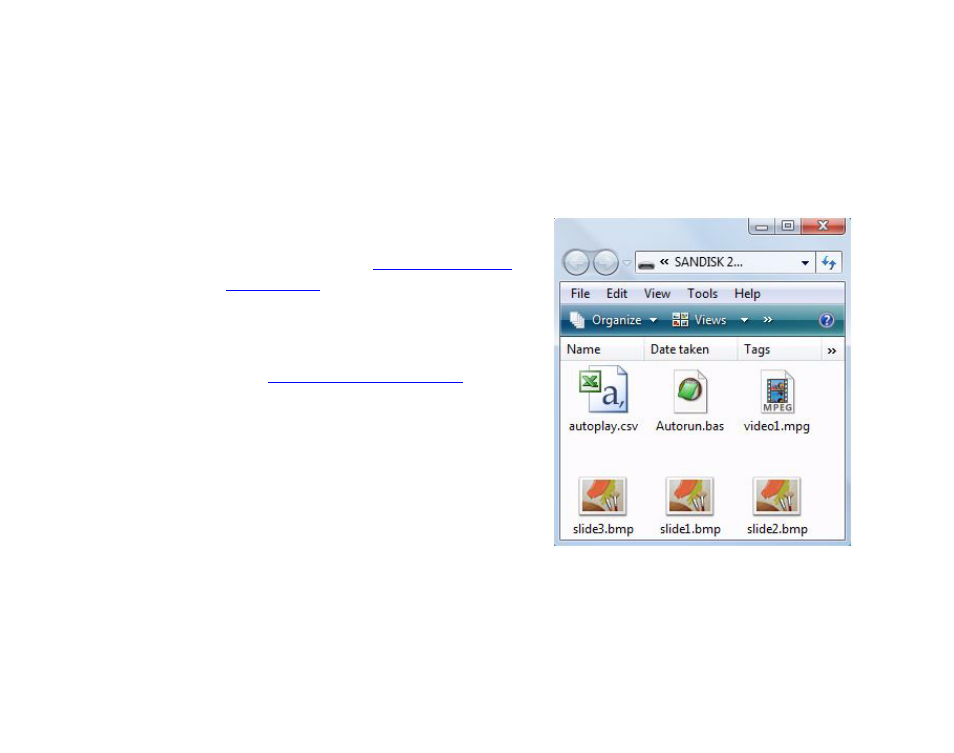
13
•
•
•
•
•
•
Auto-playing an interactive playlist upon power-up
BrightSign can also play a sophisticated presentation that is described in an interactive playlist.
An interactive playlist is a simple text file that contains a table of information. Using Microsoft
Excel, you can easily create a file that describes a sophisticated interactive presentation. The
interactive playlist describes which media to play upon power-up, and which media to play when
a user presses a button or triggers other events.
To autoplay an interactive playlist on power-up or reset, do the following:
1
Create an interactive playlist using
Microsoft Excel and name the file
AUTOPLAY.CSV (see
for details).
2
Copy your media files and your interactive
playlist into the root directory of a CF/SD
card.
3
Go to
click the Software Downloads link.
4
Click the AutoPlay Script link under the
appropriate model (HD600 or HD200) to
download the AUTOPLAY.ZIP file.
5
Expand the AUTOPLAY.ZIP file, which
contains a script named AUTORUN.BAS.
6
Copy AUTORUN.BAS into the root
directory of your CF/SD card.
7
Insert the CF/SD card into your BrightSign.
8
Turn on your BrightSign. After a few
moments, BrightSign runs the interactive
playlist and plays the media referenced in the file.
EXAMPLE 3:
CF/SD card with interactive playlist files