Linux 7.x & solaris 7.x operating systems – Compuprint 9050 LAN Installation User Manual
Page 49
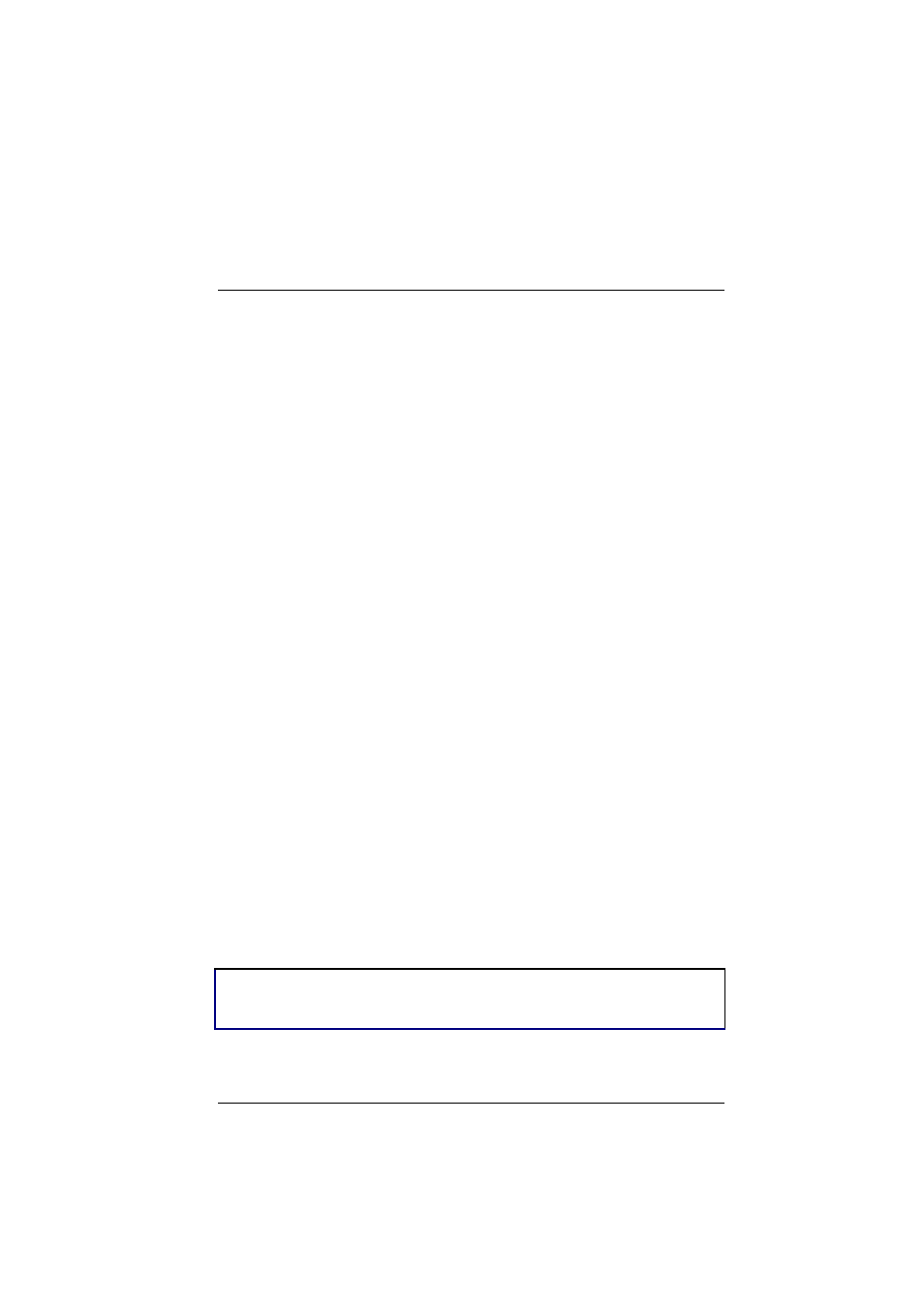
784103025-001
49
Linux 7.x & Solaris 7.x Operating Systems
To configure the printer for the Linux 7.x and Solaris 7.x
operating systems, follow the corresponding procedure
described below:
Configuring a Remote Printer for the Red Hot
Linux 7.x Operating System
1. Open the “/etc/hosts” file as root user in a Terminal windows.
2. Add the IP address and the Printer Name information.
Here is an example of an “/etc/hosts” file:
prt1
10.0.128.220.2
prt2
3. Type “printconf-gui&” from a prompt.
4. Click New button. You are asked to enter a queue name for
the printer. Type the queue name you want.
5. Then select “Type of queue”. Select Unix Printer (lpd queue)
in the “Queue type” box.
6. Insert the printer name used in “/etc/hosts” file (i.e. prt1 or
prt2 ) in the “Server” or “Remote Hosts” box.
7. Insert the local spool directory (where the print jobs for the
Unix computer are to be placed) in the “Queue” or “Spool
Directory” box.
8. Select text only in the “Printer Driver” box. Set up the
configuration you want and then click OK button.
9. Click File ->Save Changes in the “printconf-gui” window.
10. Restart lpd to have (let) the printer daemon receive the new
printer entry.
If the print job is rejected when it is sent to test the printer, ask the
Ip-address
Printer-name
10.0.128.220.1
remote computer’s administrator to check permission in the
“/etc/lpd.perms” file.