ESI ESP1010 User Manual
Page 17
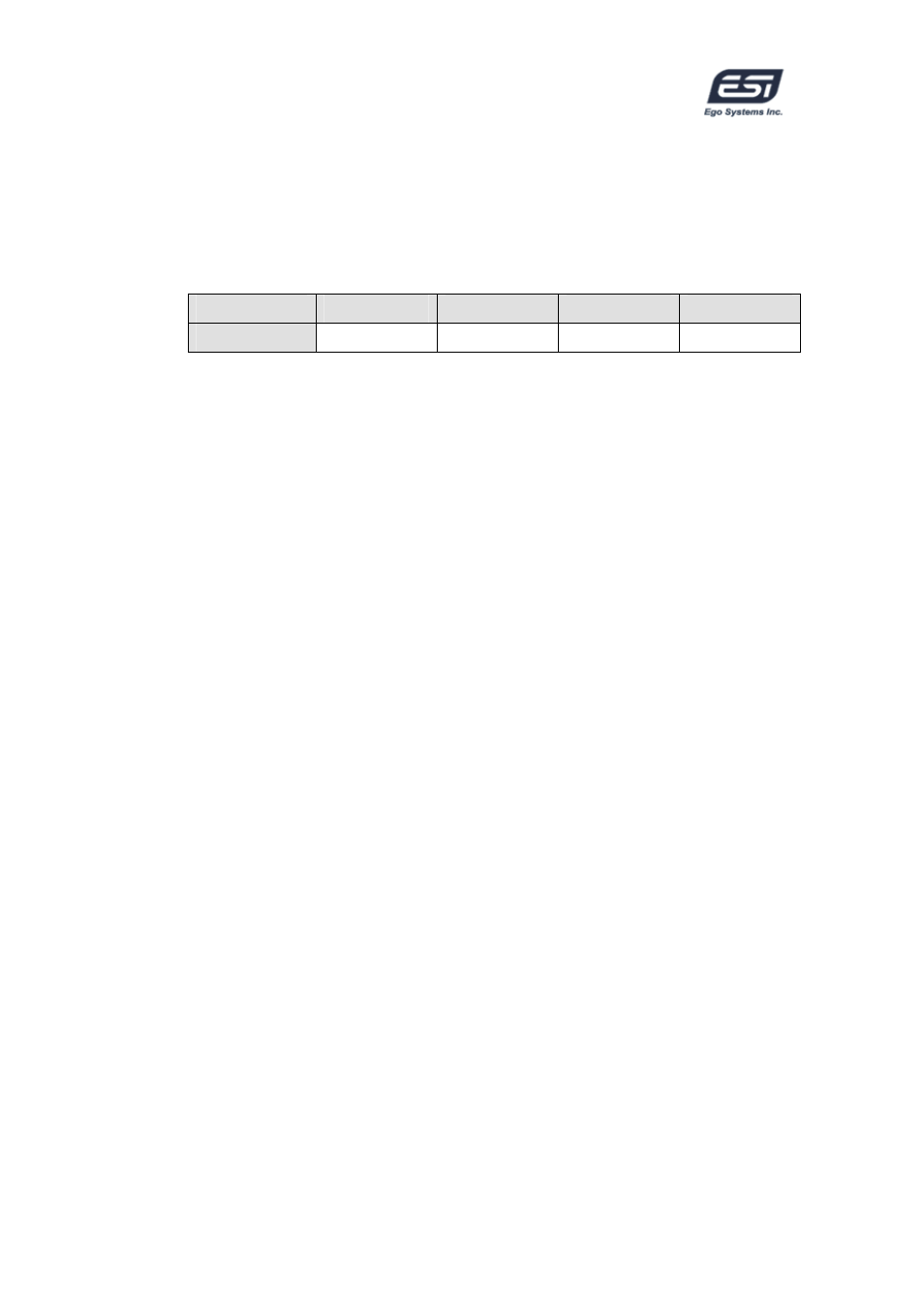
ESP1010
2. Config
1) Mouse Wheel: Configures the mouse wheel for volume change
adjustment. Default value is
±1.5dB per step. You can configure the
steps to your preference.
Configuration
Step 1
Step 2
Step 3
Step 4
Change/Step
±1.5dB
±3.0dB
±6.0dB
±12.0dB
2) Latency: Configures the latency setting for ESP1010. Generally, for
multi-track recording we recommend higher latency for stability. For
software synthesizers, we recommend lower latency. The optimal latency
setting will depend on your application and your computer system.
3) Factory Default: Allows you to revert back to the factory default setting
for all configurations.
4) Always On Top: This enables the ESP1010 panel to be always
displayed on the top.
5) Clone 4-way from Out 1,2: This enables same signal output from
output 1,2 to whole channels.
3. DirectWIRE 3.0
Clicking this menu will open the DirectWIRE 3.0 screen. DirectWIRE 3.0 is a
unique feature of the E-WDM driver that transfers digital audio data internally
within different applications. MME, Multi-MME, ASIO and GSIF indicate the
different drivers supported by ESP1010. The numbers along the column
designate the channel number of the inputs and outputs.
Please refer to Section 10, Using DirectWIRE 3.0 on page 25 for more detailed
instructions and examples on using DirectWIRE 3.0.
4. Control Panel
You can come back to the panel control screen by clicking this menu. It is also
the default screen you see when you first launch the panel. Basic functions of
ESP1010 are controlled from this screen.
1) INPUT: You can change the input signal level on all channels by clicking
and dragging the fader bar. The number on the bottom shows the relative
amount in dB. Clicking this number enables you to mute the channel.
- 17 -
17