Editing user properties, Enabling or disabling power save, Inactivity tab – Faronics Power Save Mac User Manual
Page 10
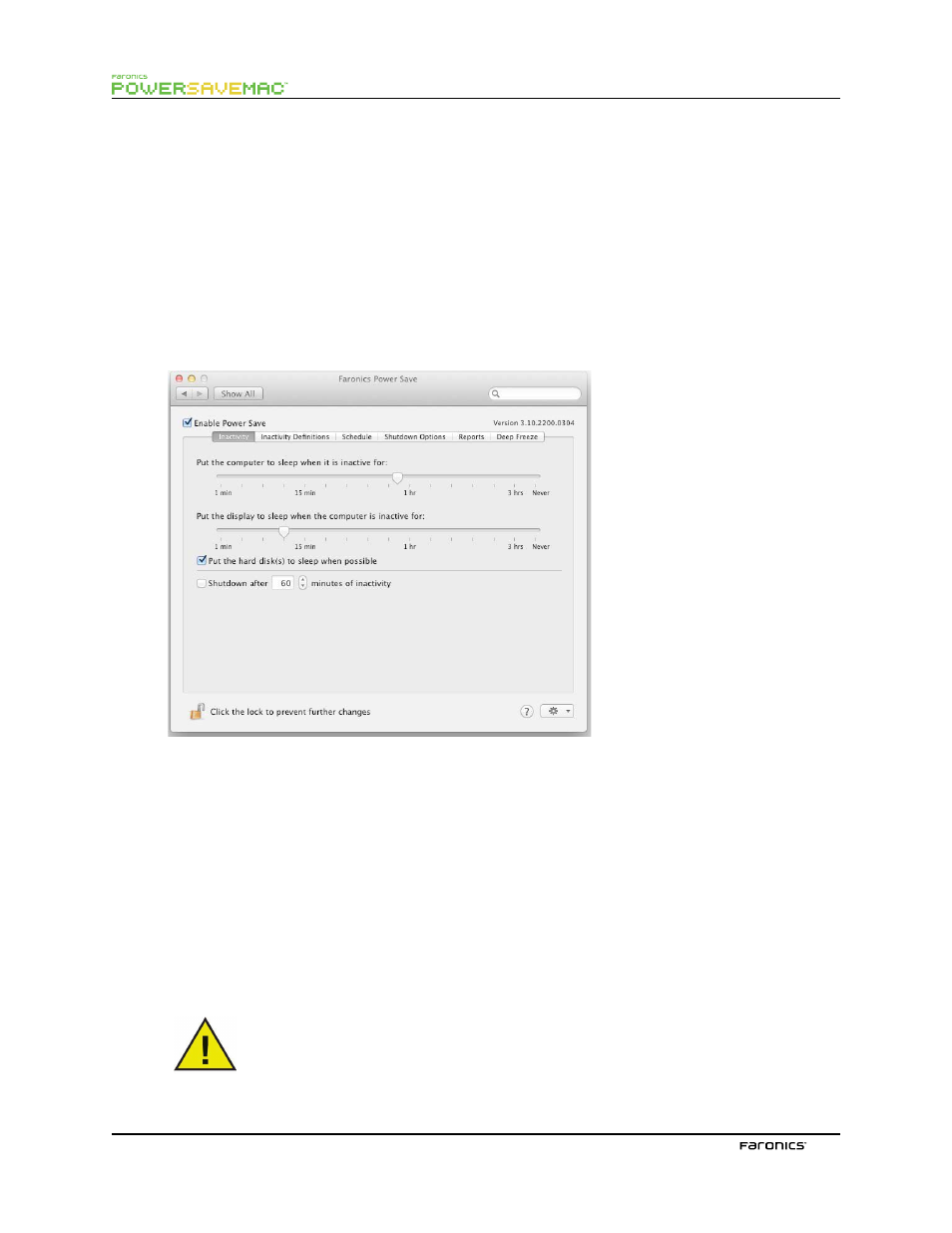
10
Editing User Properties
To edit the properties of a user afer they have been set, click the Action icon in the main screen and
select Edit User from the action menu. Enter the new User Name and/or Password and click OK.
Enabling or Disabling Power Save
Check Enable Power Save in the header of any tab to enable Power Save’s functionality. Uncheck Enable
Power Save to disable Power Save.
Inactivity Tab
Te Inactivity tab is used to confgure what action (sleep or shutdown) will occur for what length of
time when a workstation becomes inactive, and appears as follows:
To manage energy used by the computer’s CPU, and put the computer into Sleep mode when inactive,
use the appropriate slider bar and adjust the number of minutes to initiate the Sleep function.
To manage energy used by the computer’s display, and put the display into Sleep mode when the
computer is inactive, use the appropriate slider bar and adjust the number of minutes to initiate the
Display Sleep function.
To manage energy used by the computer’s hard disk, check the Put the hard disk(s) to sleep when
possible checkbox.
To save energy used by the computer’s CPU, and shut the computer down when inactive, check the Shut
down afer xx minutes of inactivity checkbox and use the spin box to choose the number of minutes for
this action to occur. Te Put the computer to sleep when it is inactive for option is set to Never (disabled)
if this option is selected.
Te user can always cancel any action by moving the mouse or using the keyboard.