Faronics Power Save Mac User Manual
Page 15
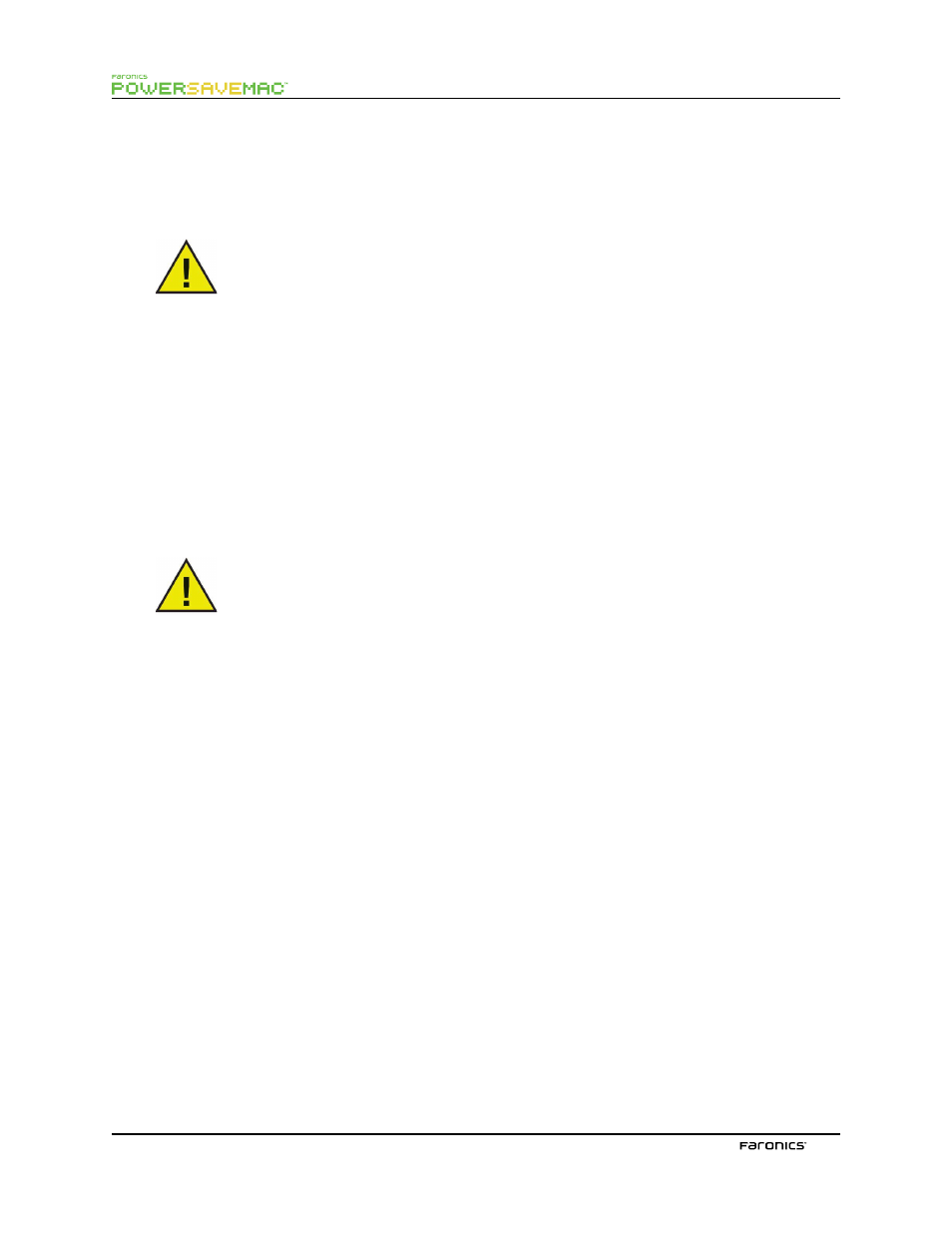
15
Port
Specify the Port of the computer where the Power Save Report Generator or Faronics Core is installed.
Click Test Connection to test the connectivity between Power Save Mac and the computer where the
Power Save Report Generator is installed.
If Faronics Core is selected, specify the Port number as 7752. Te Port number for
Report Generator must be between 1024 and 65535.
Service Name
Specify the Service Name. Tis feld is displayed only if Using Bonjour service name is selected in the
Confgure Service feld.
Generating Power Save Reports via Faronics Core
If Power Save Mac is confgured to report to Faronics Core, Power Save Reports for Power Save Mac
can be generated via Faronics Core in Windows. Te Power Save Loadin must be installed prior to
generating Power Save Reports in Windows. Te Power Save Loadin now provides predefned Energy
Consumption profles that can be used to generate reports.
Fore more information on how to generate Power Save Reports via Faronics Core, refer to Power Save
User Guide available at
http://www.faronics.com/library
.
Power Save Mac reports to Faronics Core only if the Enable Power Save check box is
selected.
Dynamic Custom Workstation Groups in Faronics Core
In a scenario where you have multiple managed workstations, Faronics Core provides a feature to
create Dynamic Custom Workstation Groups. Tis feature allows you to create workstation groups
and dynamically update the workstation list based on predefned parameters. Dynamic Custom
Workstation Groups can be created based on Mac workstations in your organization.
For more information on Dynamic Custom Workstation Groups, refer to the Faronics Core User
Guide available at
http://www.faronics.com/library
.