Appendix iii: power save report generator, Confguring power save report generator – Faronics Power Save Mac User Manual
Page 29
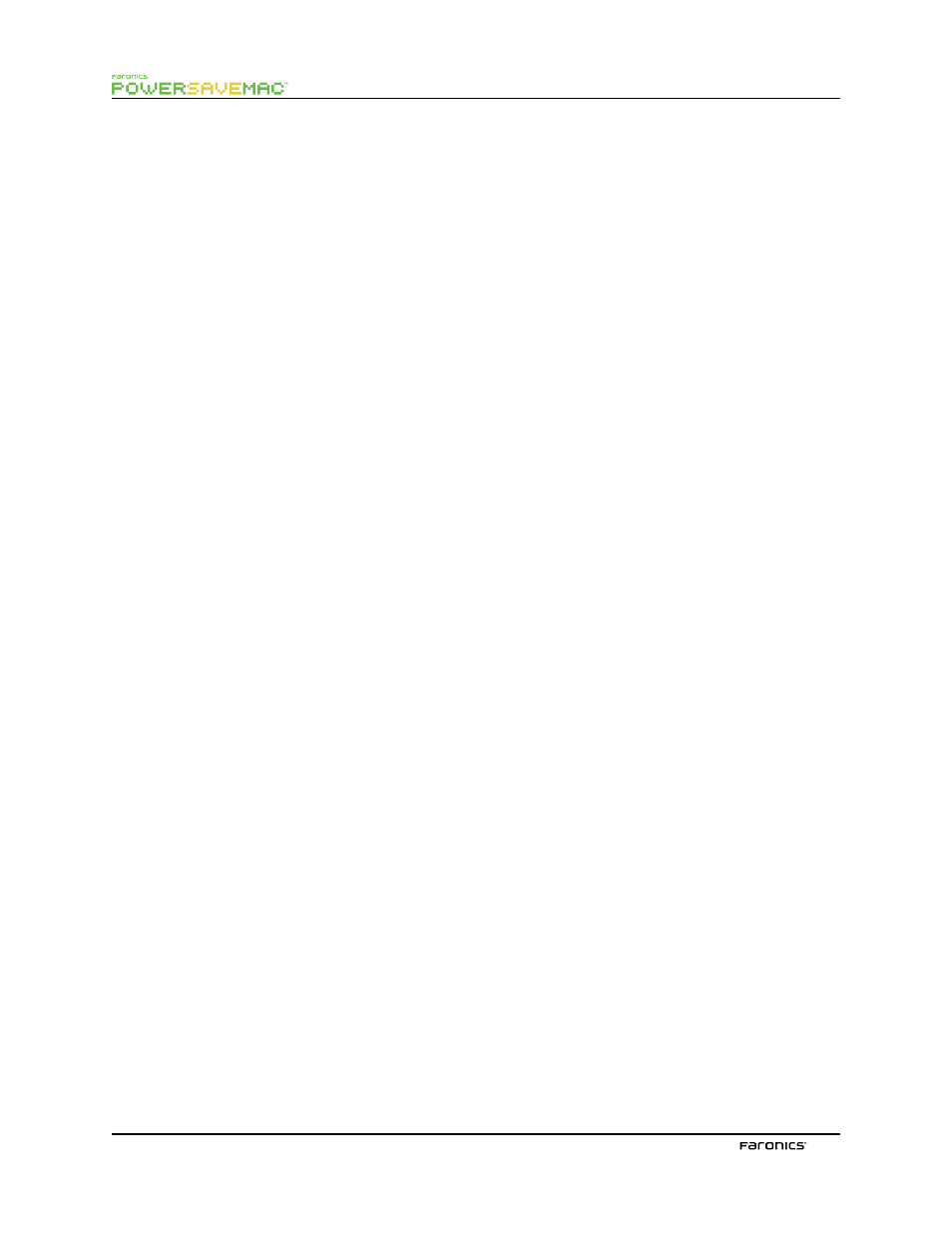
29
Appendix III: Power Save Report Generator
Te Power Save Mac Report Generator can be used to generate energy savings reports based on
workstation events reported to the console. Tese events include:
•
Sleep
•
Wake
•
Power On
•
Power Of
•
Display Sleep
•
Display Wake
Te Power Save Report Generator is able to track and report on the operating system’s power
management events when Power Save has been disabled. Tis serves to create a baseline report that
displays the energy savings achieved via the operating system’s current power management settings.
Generating a report when Power Save is enabled displays the energy and fnancial savings achieved by
enabling Power Save on the workstation.
A comparison of the two reports reveals the additional fnancial and energy savings that Power Save is
able to provide. Te report lists all workstations reporting to the server machine and calculates savings
with the user- entered power cost. Tese reports can be saved as both text and HTML fles.
Events will not be recorded by Power Save if the computer is asleep or powered of.
Confguring Power Save Report Generator
To set up the Power Save report generator, complete the following steps:
1.
Double click on the Power Save Report Generator installer. Following installation a restart
is not required.
2.
Double click the program icon to open the Power Save Report Generator found in /
Applications/Faronics/Report Generator.
3.
Te frst time the Power Save Report Generator is accessed, the user is prompted to specify
the name and location of the data fle. Tese settings can be changed later by opening the
Power Save Report Generator menu and clicking on Preferences > Database. Authenticate
by clicking the Lock icon before making changes. Tey can also be changed by importing
another database fle.