Device filter icons, Checking for sofware updates – Faronics Device Filter Mac User Manual
Page 18
Advertising
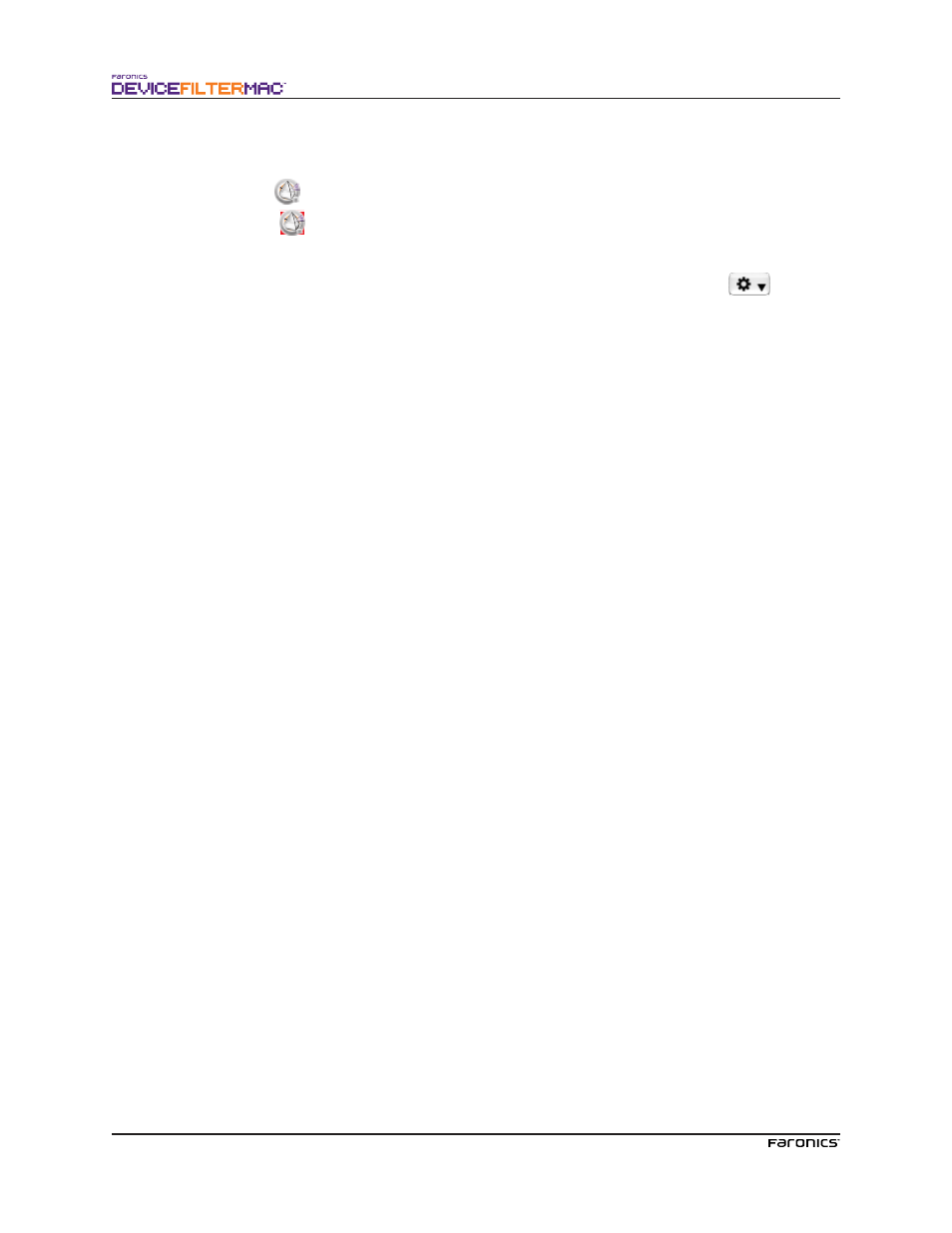
18
Device Filter Icons
When Device Filter is installed, the Device Filter icon will appear in the menu bar.
Te Enabled icon
indicates that Device Filter control is active.
Te Disabled icon
indicates that Device Filter control is deactivated.
Checking for Software Updates
To check if the installed version of Device Filter is the most current one, click the
icon and
choose “Check for Updates…”
Your default browser will load with a page stating if your version is up to date or if there is a more
current one available for download. Follow the links as necessary.
Alternativeely, you can check to see if you are running the most current version of Device Filter Mac
via the checkForUpdates task in Apple Remote Desktop.
Advertising