Greenheck Microprocessor Controller (474706 IOM) TAP v1.04 June 2011 (ERCH, ERH, APEX, VER, ERT) User Manual
Page 19
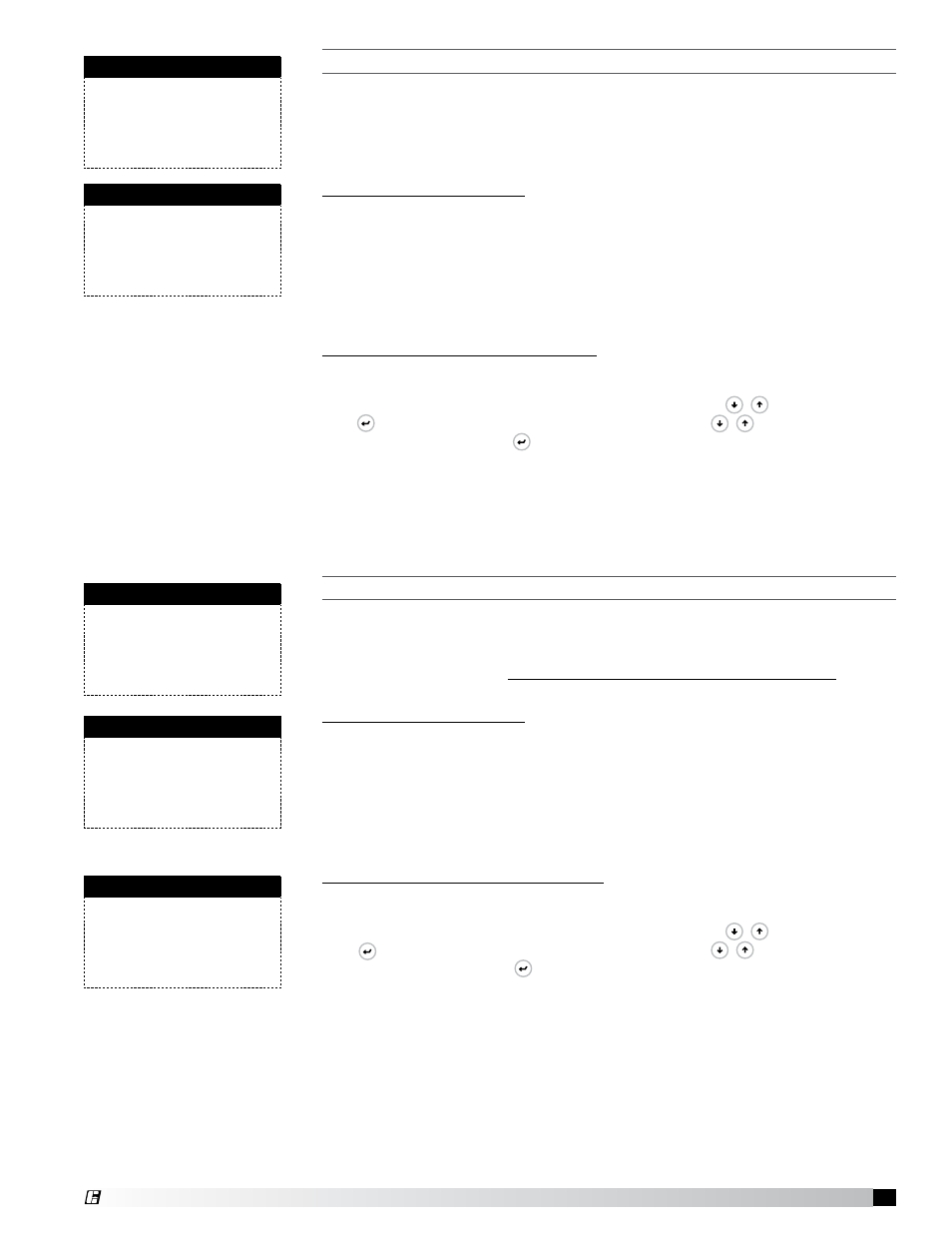
19
DDC Controller for Tempered Air Products
T
his
screen
allows
The
user
To
adjusT
bac
neT
msTp
parameTers
.
This screen only appears if the selected BMS protocol is set to BACnet MSTP and
BACnet Plugin = YES.
If a BACnet MSTP card has been installed, the default parameters can be
changed via the controller display. Factory settings are shown in the screen to
the left.
To view current parameters:
1. Power on controller and allow several minutes to initialize.
2. Go to BMS Config menu and view BACnet Read/Write screen.
3. Change Function to Read and Update? to YES.
Current BACnet MSTP parameters should now be displayed in the BACnet
MSTP SETUP screen. If all values appear to be zeros, consult the factory.
(Make sure you have allowed several minutes for the controller to initialize).
*Values may appear to be zero prior to setting the Function to READ.
To change BACnet MSTP parameters:
1. Power on controller and allow several minutes to initialize.
2. Go to BMS Config menu and view MSTP SETUP screen.
3. Move cursor to desired parameter by pressing the
Prg
Esc
Prg
Esc
buttons. Press
Prg
Esc
to select the parameter to change. Press the
Prg
Esc
Prg
Esc
buttons to adjust
the parameter. Press
Prg
Esc
to save adjusted value.
4. Once desired parameters have been entered, go to BACnet Read/Write
screen. Change Function to Write and Update? to YES.
5. Reboot the controller by cycling power to the unit. Allow several minutes
for the controller to initialize.
6. View MSTP parameters. If changed values did not save, contact the
factory.
T
his
screen
allows
The
user
To
adjusT
bac
neT
ip
parameTers
.
This screen only appears if the selected BMS protocol is set to BACnet IP/Eth and
BACnet Plugin = YES.
If a BACnet IP card has been installed, the default parameters can be changed
via the controller display. The card is in DHCP mode from the factory. Once
communication is established, the user can enter static IP parameters.
To view current parameters:
1. Power on controller and allow several minutes to initialize.
2. Go to BMS Config menu and view BACnet Read/Write screen.
3. Change Function to Read and Update? to YES.
Current BACnet IP parameters should now be displayed in the BACnet TCP/IP
SETUP screen. If all values appear to be zeros, consult the factory. (Make sure
you have allowed several minutes for the controller to initialize).
*Values may appear to be zero prior to setting the Function to READ.
To change BACnet TCP/IP parameters:
1. Power on the controller and allow several minutes to initialize.
2. Go to BMS Config menu and view TCP/IP SETUP screen.
3. Move cursor to desired parameter by pressing the
Prg
Esc
Prg
Esc
buttons. Press
Prg
Esc
to select the parameter to change. Press the
Prg
Esc
Prg
Esc
buttons to adjust
the parameter. Press
Prg
Esc
to save adjusted value.
4. Once desired parameters have been entered, go to BACnet Read/Write
screen. Change Function to Write and Update? to YES.
5. Reboot the controller by cycling power to the unit. Allow several minutes
for the controller to initialize.
6. View TCP/IP parameters. If changed values did not save, contact the
factory.
MSTP SETUP
Instance:
77000
Baudrate
38400
MAC Addr:
0
MaxMasters:
127
MaxInfoFrames:
20
TCP/IP SETUP
Instance:
77000
IP set by:
DHCP
IP:
128.2.104.134
Subnet:
255.255.000.000
Gatewy:
128.2.0.12
BACnet Read/Write
Function:
Read
Update?
Yes
*Cycle unit power to confirm
write command.
TCP/IP SETUP
DNS 1:
193.168.001.001
DNS 2:
193.168.001.001
Type: IP
BACnet Read/Write
Function:
Read
Update?
Yes
*Cycle unit power to confirm
write command.
®