Managing playlists – ZTE Blade 3 User Manual
Page 134
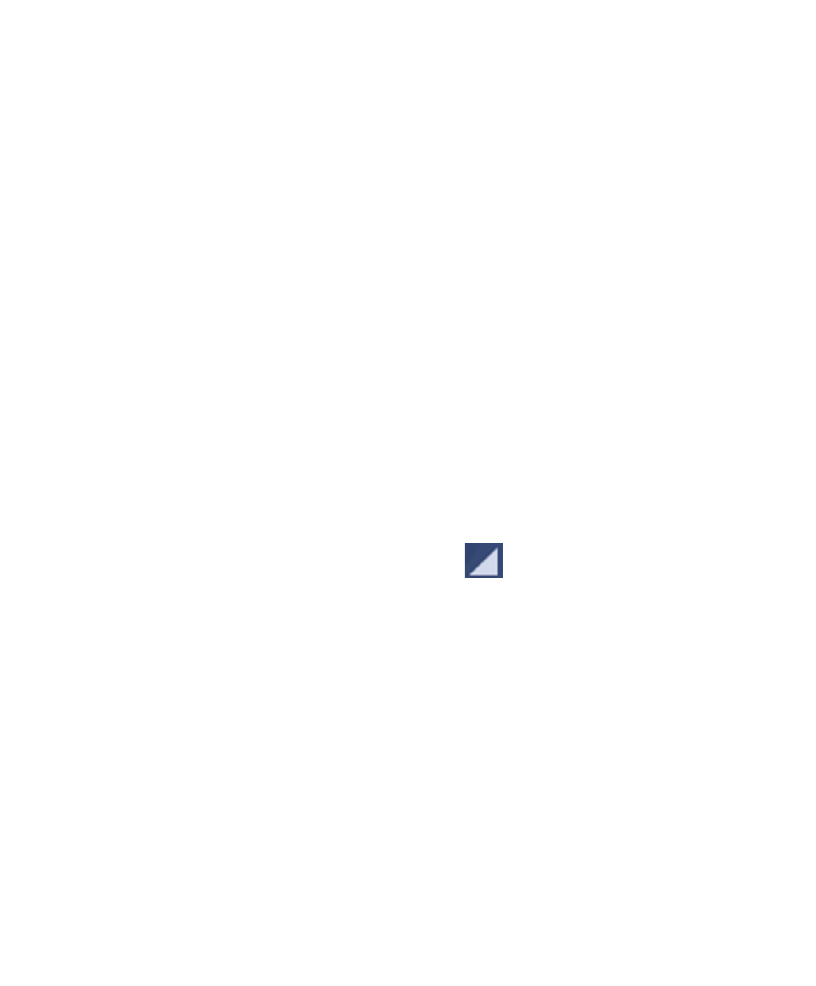
134
• In the
Play Music app, touch the Now Playing bar at the
bottom (portrait mode) of the screen to restore the playback
screen.
• In other apps, flick down the notification panel. Touch the
song title to restore the playback screen, or just pause/ re-
sume playback, skip to the next song, or stop the playback.
• When the screen is locked, the song information, album cover
as well as playback control is displayed on top of the screen.
You can pause/resume playback or skip songs.
Managing Playlists
Create playlists to organize your music files into sets of songs,
so that you can play the songs you like in the order you prefer.
To create a playlist or add a song to a playlist:
1. Touch and hold the song or touch
next to the song, and
select
Add to playlist.
2. Touch
New playlist to create a playlist and add the song to it,
or touch an existing playlist to add the song to it.
To rearrange songs in a playlist:
1. Open a playlist in the
Playlists tab of the music library.
2. Touch and hold the small grid in front of a song.
3. Drag the grid up or down to change its order in the playlist.