Locking/unlocking the screen and keys – ZTE Blade 3 User Manual
Page 17
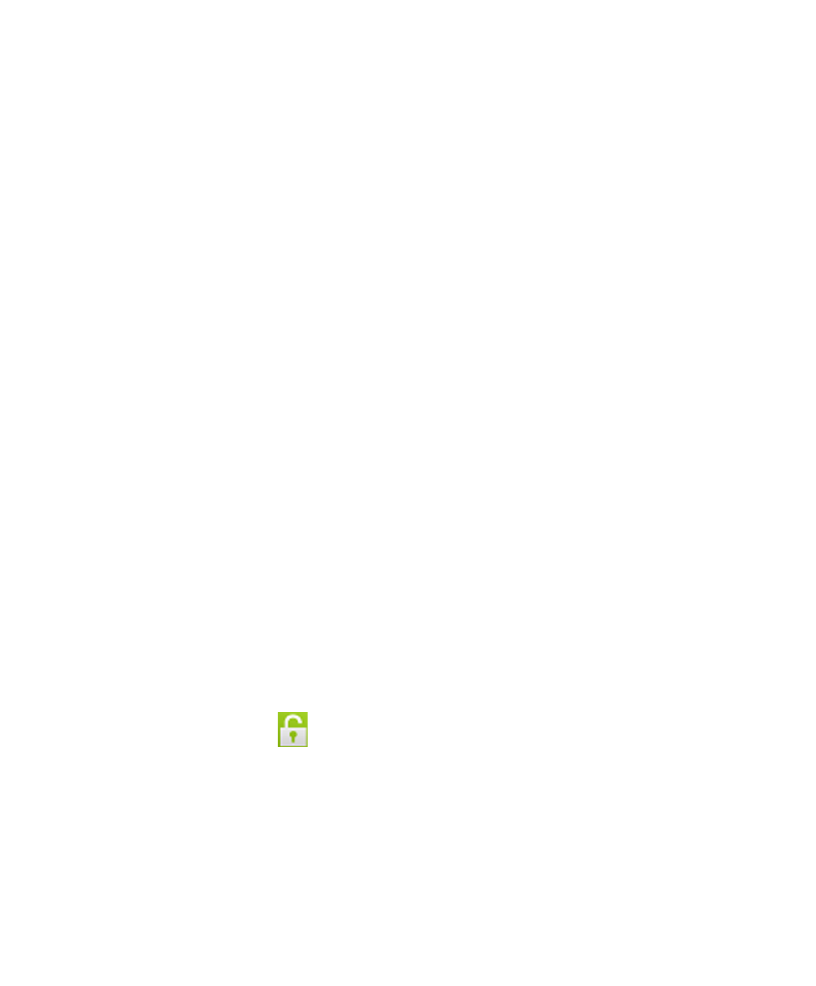
17
6. You will be prompted to accept the terms of Google service.
Touch
Next to continue.
7. Touch
Finish to complete the setup.
NOTE: If the SIM is not installed, the phone would prompt you
to connect to a Wi-Fi network before asking you to sign in to a
Google account.
Locking/Unlocking the Screen and Keys
Your phone allows you to quickly lock the screen and keys when not
in use and to turn the screen back on and unlock it when you need.
To lock the screen and keys:
To immediately turn the screen off and lock the keys, press the
Power Key.
NOTE: To save battery power, the phone automatically turns off
the screen after a certain period of time when you leave it idle.
You will still be able to receive messages and calls while the
phone screen is off.
To unlock the screen and keys:
1. Press the
Power Key to turn the screen on.
2. Touch and hold at the center of the screen.
NOTE: If you have set an unlock pattern, PIN or password for
your phone (see chapter
Personalizing – Protecting Your Phone
), you’ll need to draw the pattern or enter the
PIN/password to unlock your screen.