Camcorder – ZTE A462 / Telstra Smart Plus User Manual
Page 39
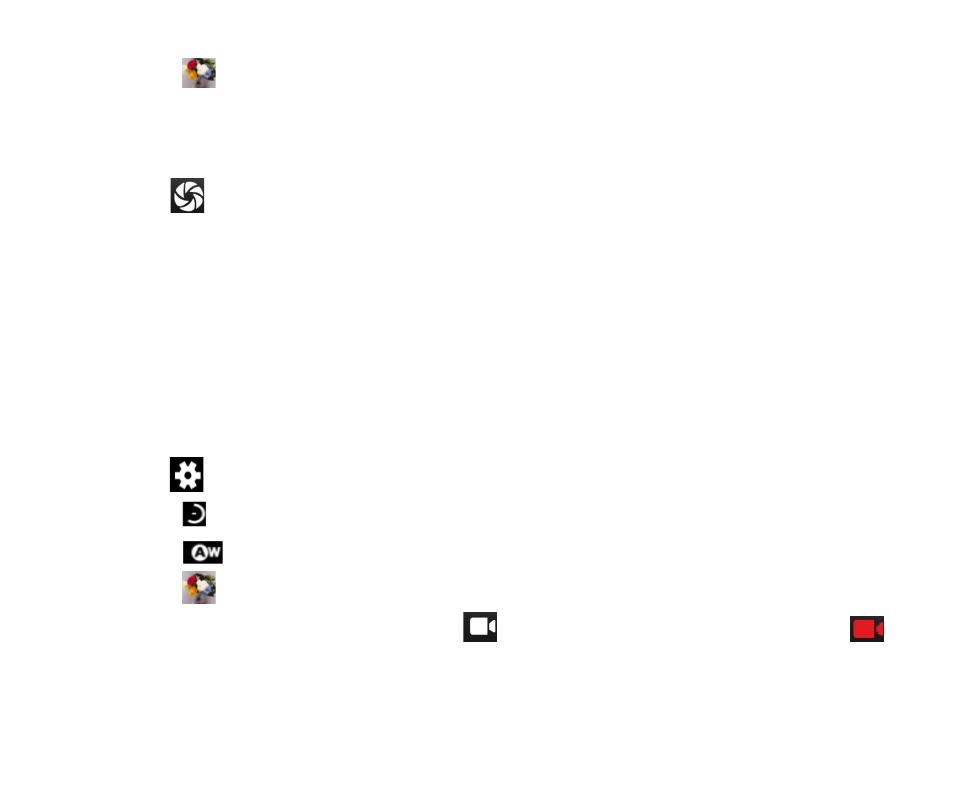
38
- Touch the
icon to set Color effect.
3. Touch where you want to focus on the preview screen. The focus frame moves to the
place you touched and changes to green when the subject is in focus.
4. Tap the
icon to take photos after the view is satisfactory.
To view it, just tap the picture in the corner of the screen. Or touch
Gallery on the home
screen to view all your pictures.
Camcorder
Your phone can record video clips.
1. In the All Apps screen, touch
the Camera icon to open the camera.
Touch the
icon to make the following settings:
- Touch the
icon to set
Time lapse interval.
- Touch the
icon to change
White balance.
- Touch the
icon to set the
Color effect.
2. Focus your lens on the object, touch the
icon to start recording and touch the
icon to end.